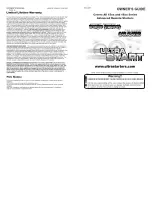98
Version 1.00
DISK MANAGEMENT
DISK MANAGEMENT
Now that we have some material recorded and edited, it’s time to look at the utilities provided for
managing disks connected to machines in the system.
All DISK functions are accessed using the DISK key. Pressing the DISK key will take you to this
screen:
This screen is used for loading new projects and displays a list of the projects available on the
selected disk. However, before looking at this in more detail, we should save the current project
containing the material we have recorded and edited!
SAVING PROJECTS
Pressing SAVE (F1) displays this screen:
The page shows the name of the currently loaded project. Just press the flashing EXECUTE key
to save (or EXIT to abort). This will save the project and leave the page. You will receive the
following pop-up prompt when you leave the page after the file has been saved:
This message will flash up very quickly to confirm the project is saved.
NOTE: No “ARE YOU SURE?” prompts are given as it is felt that a quick way to save projects
is very important. However, please be careful not to accidentally save something you do not
wish to keep!!
If, at any time, you change your mind and do not wish to save the project, press EXIT to leave the
SAVE page.
The parameters on the SAVE PROJECT page have the following functions:
TRACKS
When several machines are connected to the RE32 to expand the total
number of tracks available, the system will behave as if there is a single
‘multi-track’ project containing all of these tracks. However, in reality each
connected machine maintains its own internal project containing data
for the tracks assigned to that machine.
When MULTI is selected in this field, the RE32 will tell each connected
machine to save its local project. In other words, the system’s ‘multi-
track’ project is saved in its entirety.
Summary of Contents for RE32
Page 10: ...Page ix ...