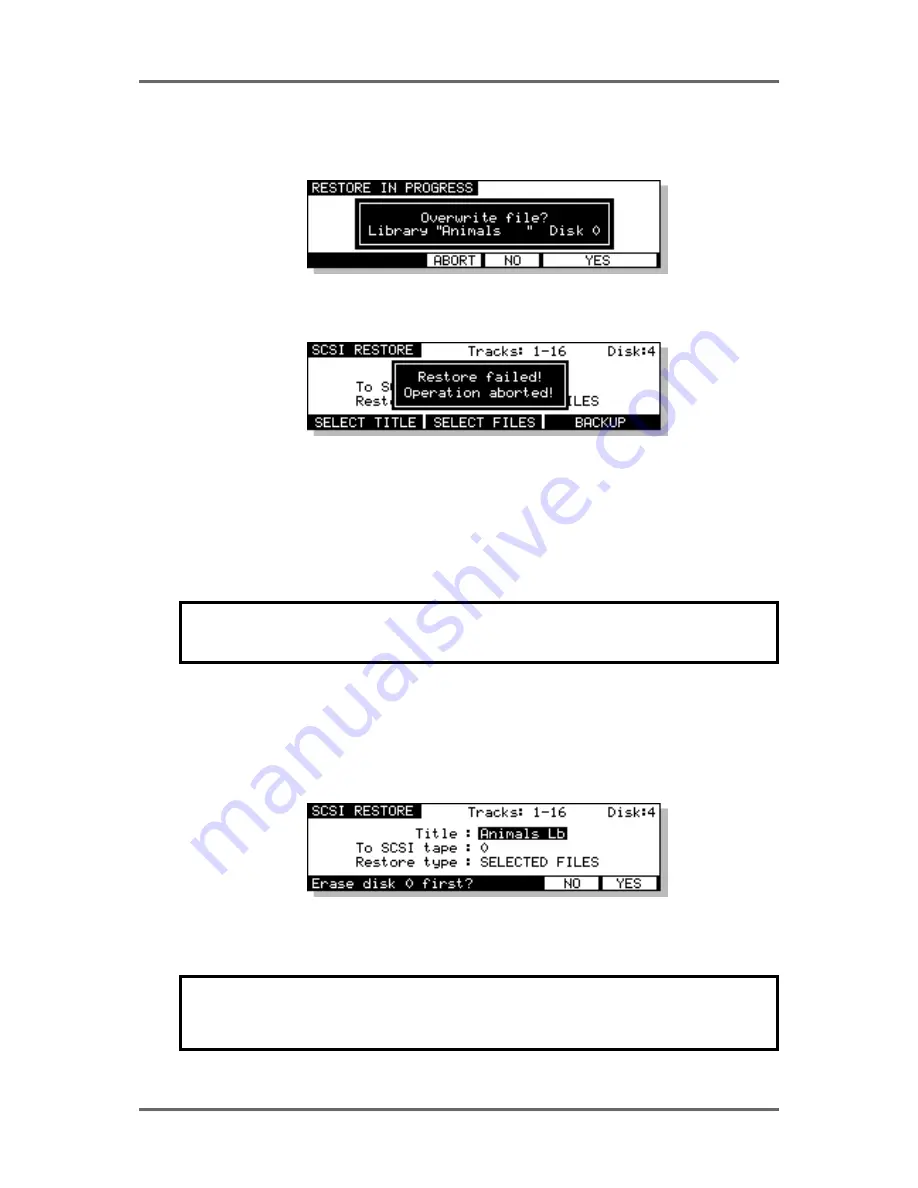
Version 1.00
125
DISK MANAGEMENT
If, when you perform the restore, a library or project on the disk you are restoring to shares the
same name as one being restored, you will see this prompt:
Pressing ABORT (F3) will abort the whole restore process. You will see this screen:
If you press NO (F4), the restore will proceed as described on the preceding page but a new
project or library will be created with a new automatically numbered name. Using the above example,
pressing NO at the OVERWRITE prompt would create a new library called ANIMALS 1 (or some
other suitably numbered library of that name).
Pressing YES (F5/6) will cause the restore to proceed as normal and as described on the previous
page and the selected library on disk will be overwritten.
**Be careful that you don’t overwrite a valuable project or library **
There is no means to retrieve or salvage it once it has been overwritten.
RESTORING THE ENTIRE BACKUP
Restoring an entire backup is essentially the same as the other types of restore except that when
you press EXECUTE, you are prompted thus:
You have the option to completely wipe the selected disk prior to restoring data back onto it.
Respond by pressing NO or YES/EXECUTE as appropriate (or EXIT to abort).
*** BE VERY CAREFUL WITH YOUR SELECTION ***
If you select YES, the data you erase cannot be retrieved or salvaged.
Summary of Contents for RE32
Page 10: ...Page ix ...
















































