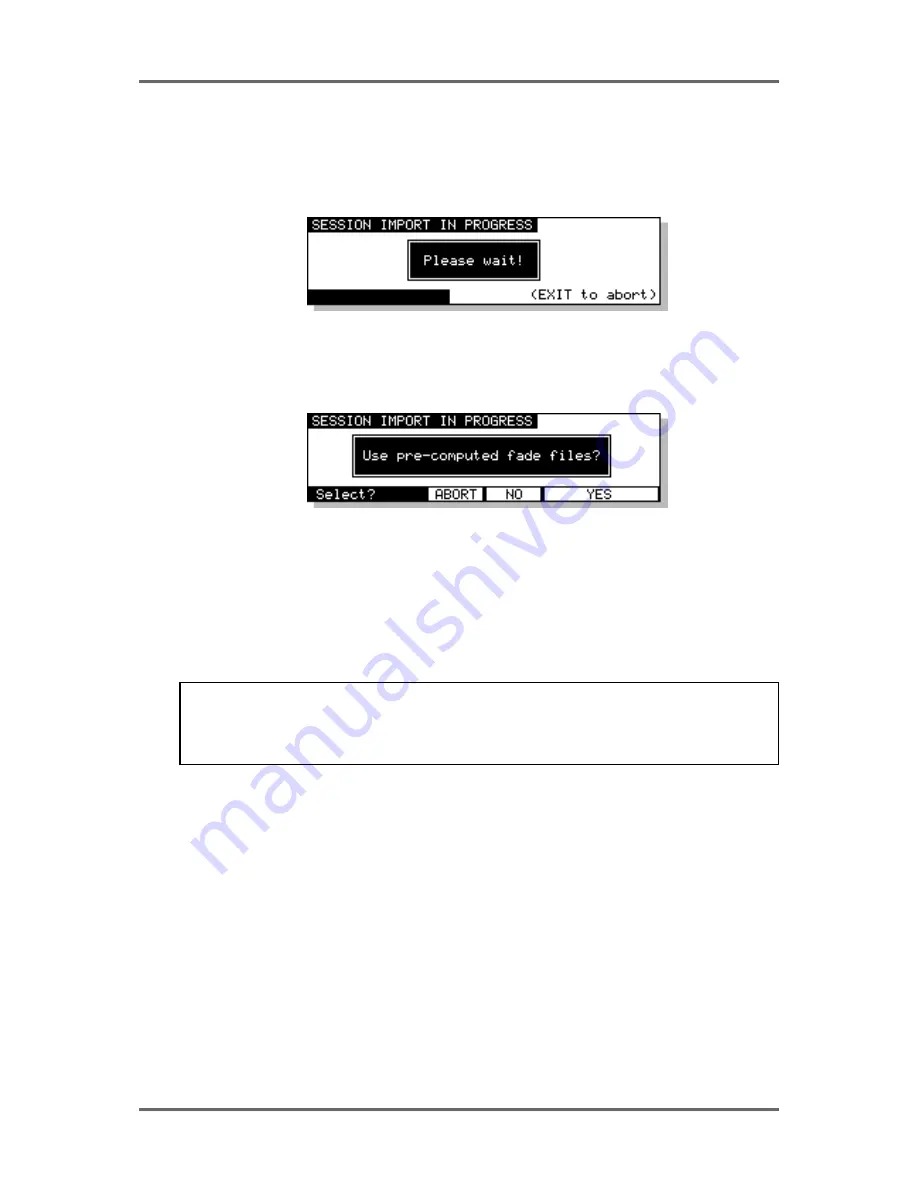
Version 1.00
137
DISK COMPATIBILITY
PROTOOLS IMPORT
After moving the cursor to the required Session file, press the EXECUTE to import the selected
file. The display will change to show the following screen and the progress bar at the bottom of the
screen will indicate that the file is being imported.
As part of its normal operation, Protools renders all fade files as separate audio files on disk. When
a Protools Session containing fades is loaded into the system, you will be given the option to use
the pre-computed files or replace them by real-time fades for playback:
If you select YES, the system will load and playback all fade-regions from the rendered fade files
on disk. If you have created any custom fades in Protools, you should choose this option to ensure
the system plays back the file correctly.
If you select NO, the system will perform real-time fades in each fade region. This option will give
the best performance from the system (as there will be less disk activity) and will also allow easier
editing of the Session.
NOTE: Some systems that create Protools Session files (including Digidesign’s “OMF Tool”.
and the Akai DD/DR series machines themselves) do not actually render fade files. If Session
files from these systems are loaded into the system with the ‘use pre-computed fades’ option,
the fade regions will not contain any audio (and will be shown in yellow on the RE32’s VGA).
Summary of Contents for RE32
Page 10: ...Page ix ...
















































