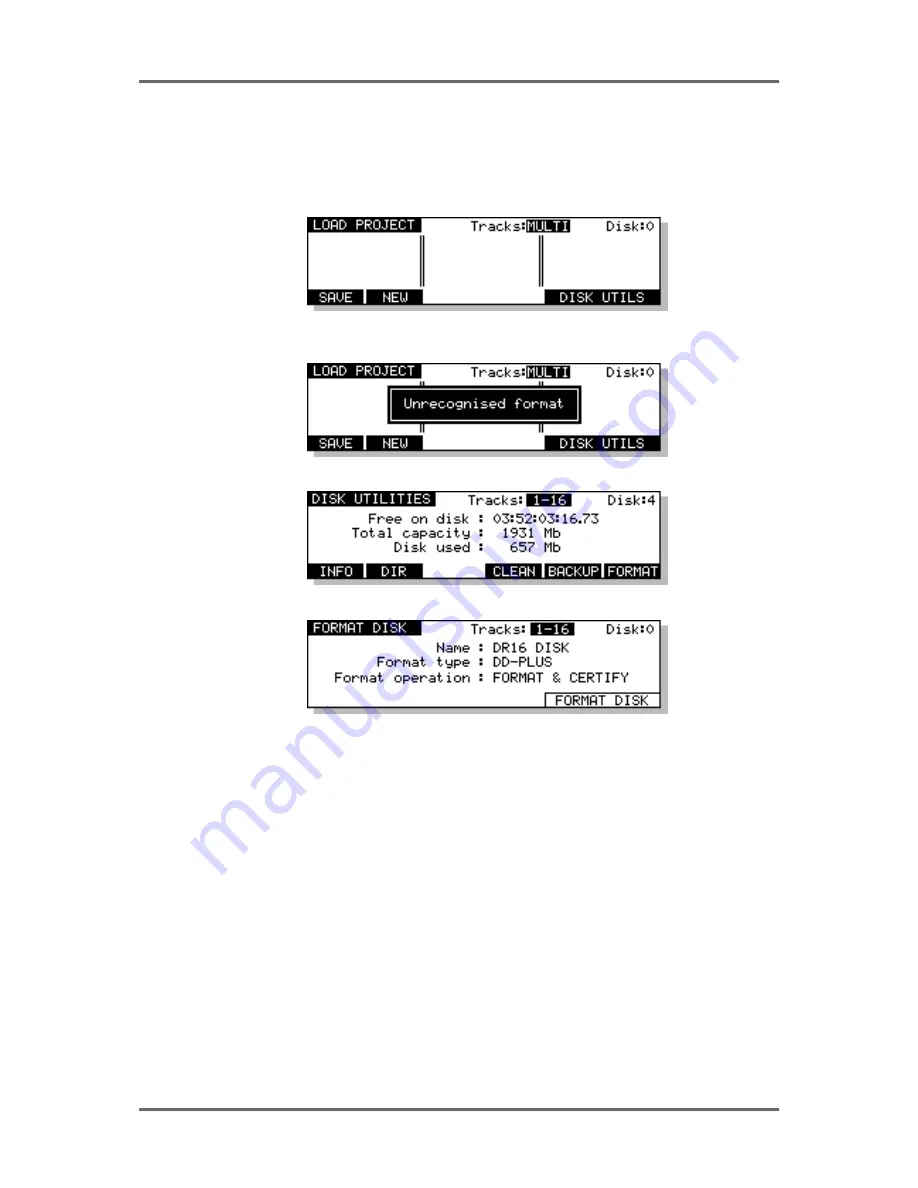
28
Version 1.00
GETTING STARTED
FORMATTING DISKS
The DISK pages are used for general disk management such as renaming and deleting files,
formatting disks, copying disks, etc.. For the moment, we will just look at formatting a disk as this
needs to be done before you can start working with the Akai system. Pressing DISK displays this
screen:
Assuming you have not used the system yet, no files exist on disk and so the DISK page is empty.
If this is your first time to use the system, you may receive the message:
This indicates that the disk needs formatting. Press F5/F6-DISK UTILS You will see this screen:
Press FORMAT (F6) to see this screen:
The FORMAT TYPE field is used to select the type of directory that will be created on the disk
when it is formatted. The options now available are:
DD-PLUS
This is the current Akai DD-series disk format which allows 4000 files to
be saved to a single disk and will give the best performance for real-time
recording and playback of audio.
MACINTOSH
This allows the disk to be formatted in Macintosh HFS format. Note that
this option will create a single volume, erasing all existing partitions on
the disk. If you want to create multiple partitions, it will be necessary to
use a third-party Macintosh disk formatting application.
When the MACINTOSH format option is used, the disk may later be
read on any Macintosh subject to the following limitations in various
versions of the Mac OS:
•
System 7.1 can only support volumes up to a maximum size of 2
gigabytes
•
System 7.5 can recognise volumes up to a maximum size of 4
gigabytes (which is currently the maximum size supported by Protools
and many other products)
•
System 7.5.3 and above can recognise volumes up to a maximum
size of 2 Terrabytes
Summary of Contents for RE32
Page 10: ...Page ix ...
















































