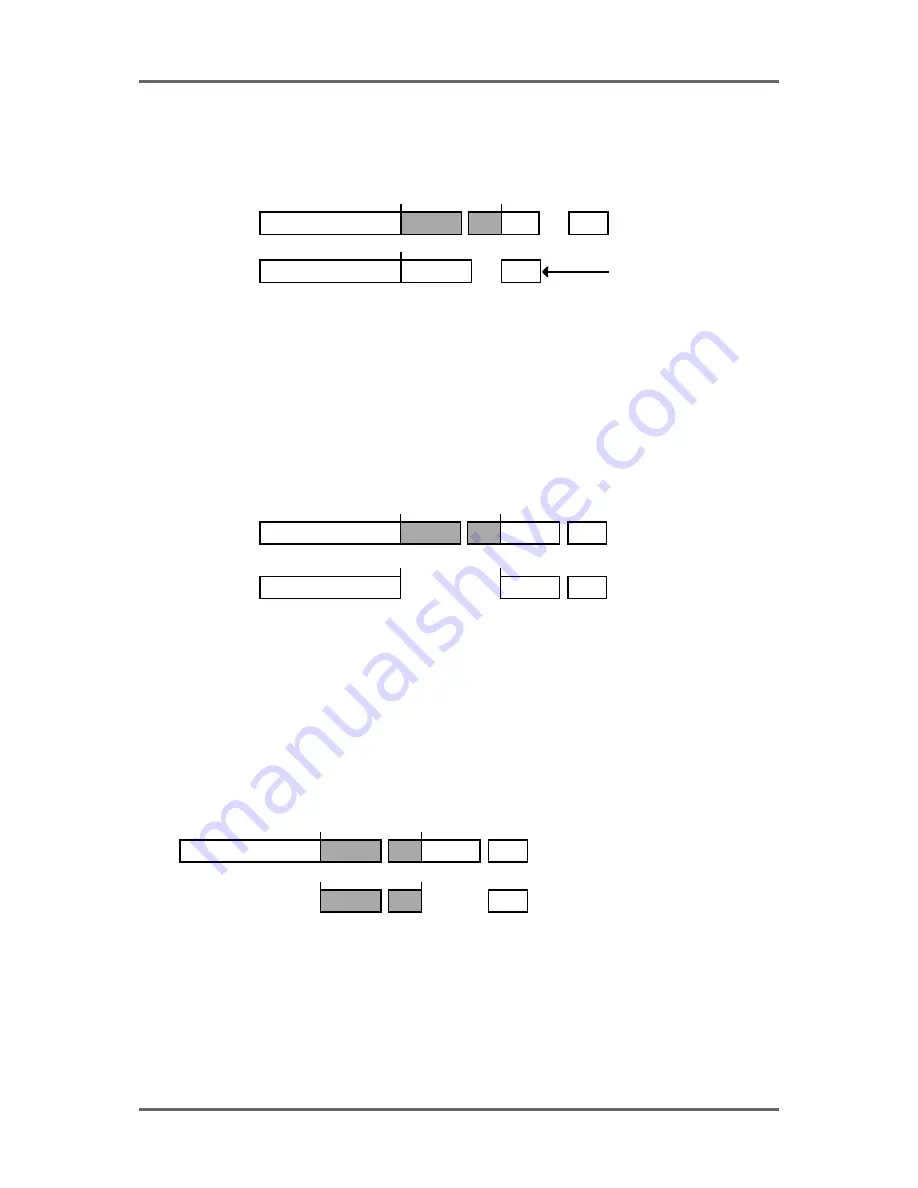
68
Version 1.00
MULTI-MACHINE EDITING
CUT
This allows you to remove a selected region of audio copy on any combination of tracks from the
GRID and close the gap(s) thus created, shifting all audio after the edit accordingly. For example:
IN
OUT
BEFORE CUT
AFTER CUT
First, mark the region you want to cut using the IN and OUT keys and select the tracks containing
audio you wish to remove using the EDIT TRACK SELECT keys. Cues within the marked region
will be shown in green on the display to show that they are selected.
Next, press the CUT (F2) key on the main MULTI-MACHINE EDIT page. The audio region selected
will be removed from the GRID and subsequent audio shifted accordingly.
ERASE
ERASE is similar to CUT except that it will remove the currently selected region but will keep any
gap(s) thus created.:
IN
OUT
IN
OUT
BEFORE ERASE
AFTER ERASE
First, mark the region you want to cut using the IN and OUT keys and select the tracks containing
audio you wish to remove using the EDIT TRACK SELECT keys. Cues within the marked region
will be shown in green on the display to show that they are selected.
Next, press the ERASE (F3) key on the main MULTI-MACHINE EDIT page. The audio region
selected will be removed from the GRID.
DISCARD
The DISCARD function will discard material on either side of the selected region but will not slip
any subsequent audio:
IN
OUT
IN
OUT
BEFORE DISCARD
AFTER DISCARD
First, mark the region you want to cut using the IN and OUT keys and select the tracks containing
audio you wish to remove using the EDIT TRACK SELECT keys. Cues within the marked region
will be shown in green on the display to show that they are selected.
Next, press the DISCARD (F4) key on the main MULTI-MACHINE EDIT page. Audio material on
either side of the selected region will be removed from the GRID.
The main use for DISCARD is to get rid of any rubbish from cues before a certain point and after
a certain point.
Summary of Contents for RE32
Page 10: ...Page ix ...
















































