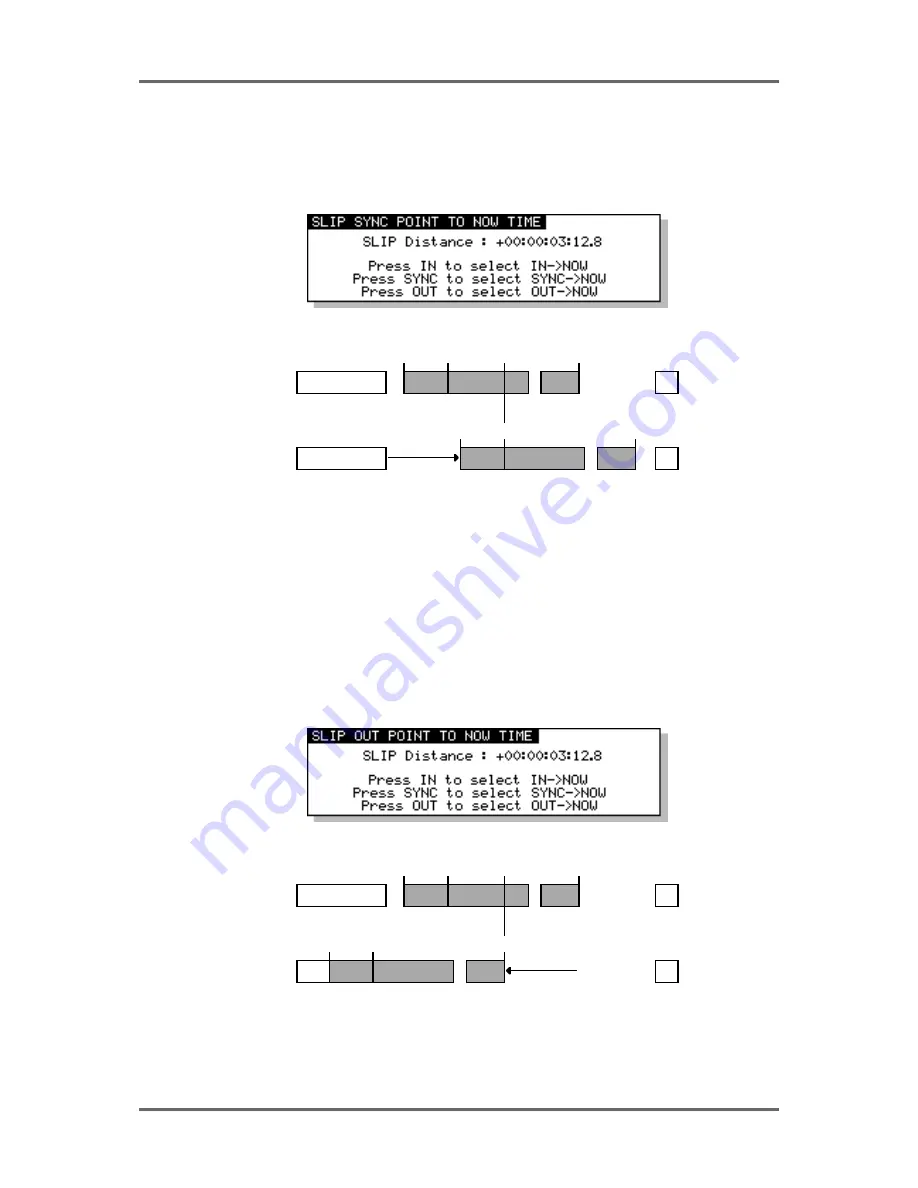
88
Version 1.00
SINGLE-MACHINE EDITING
Of course, you may not always want to slip the IN time to the NOW position - you may wish to
move an edit region’s/cue’s SYNC marker or OUT point to the NOW time.
As the screen informs you, these are selected using the SYNC and OUT keys. Pressing SYNC
displays this screen:
The effect of this would be as follows:
IN
SYNC
OUT
NOW
IN
SYNC
OUT
The SYNC point is moved to the NOW time. Of course, if you were to have pressed SYNC and
then OUT together, you would have selected the whole track from the SYNC point to the end and
the whole track would be slipped accordingly. You could also press SYNC plus IN and OUT together
to slip the whole track from start to finish referenced to the SYNC point. In the above example,
however, we have marked a specific edit region to slip.
You may use SELECT Q to good effect in this case. Because the action of selecting a cue marks
a SYNC mark at the point you press SELECT Q, line up the cue at the point you want to sync and
press SELECT Q. The cue will be selected and the SYNC will be marked. Now use SYNC TO
NOW followed by EXECUTE.
You may also need to slip the edit region’s/cue’s OUT time to the NOW time. Pressing OUT displays
this screen:
The effect of this using the above example would be as follows:
IN
SYNC
OUT
NOW
OUT
IN
SYNC
Here, the OUT point has slipped backwards to the NOW time when you press EXECUTE. However,
this function could be used to slip a cue forwards, slipping the cue’s OUT point to the NOW time.
By pressing OUT and holding it while you press IN, you may slip a track from its start to the
selected OUT time backwards and forwards.
Summary of Contents for RE32
Page 10: ...Page ix ...
















































