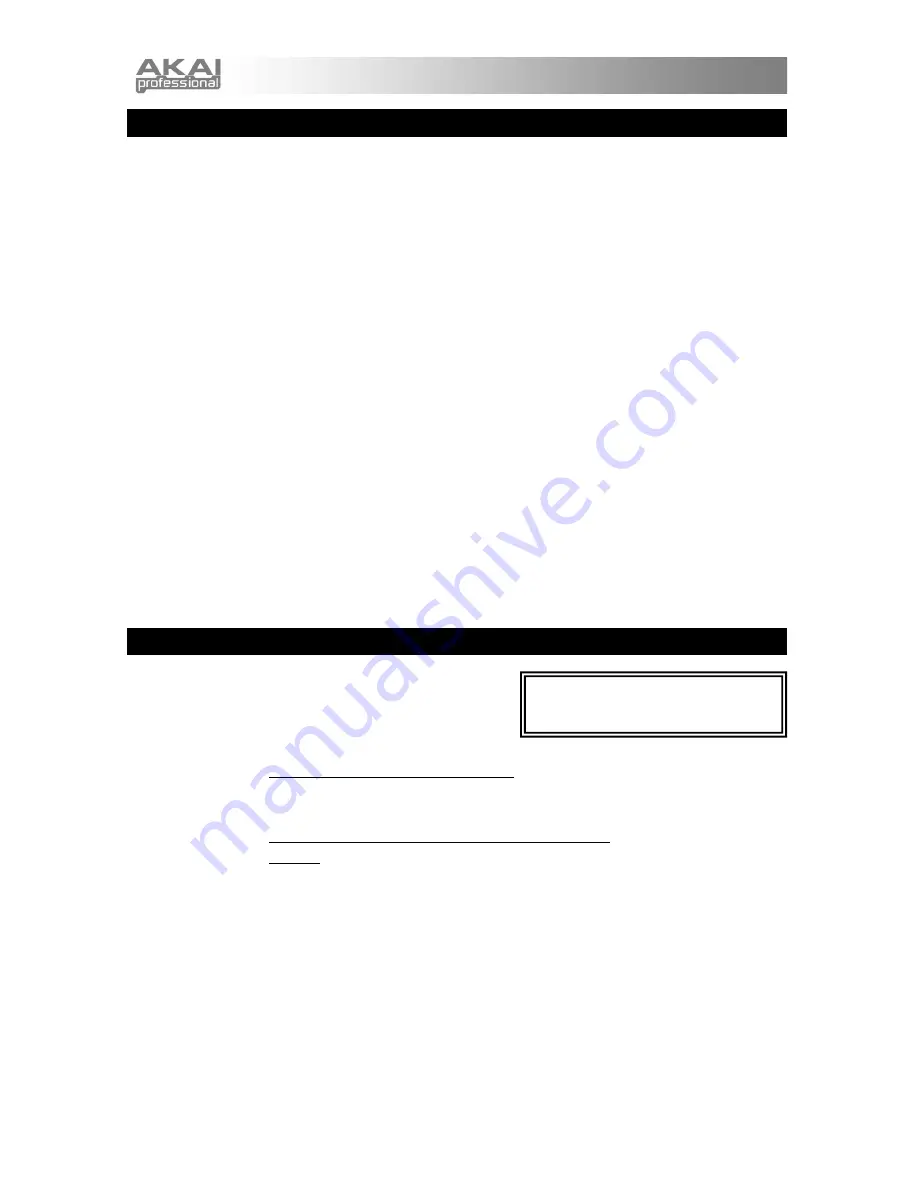
8
RISOLUZIONE DI PROBLEMI
In caso di problemi al momento dell’accensione del SynthStation 25, provare una delle seguenti
soluzioni:
•
Se si utilizza l’alimentazione a batterie, assicurarsi di inserire 4 batterie nuove AAA nello
scomparto batterie a livello del lato inferiore del SynthStation 25.
•
Se si alimenta il SynthStation 25 tramite il collegamento USB al computer (servendosi di un cavo
mini-USB non in dotazione), scollegarlo e ricollegarlo al computer. Inoltre, si consiglia di provare
a collegare il SynthStation 25 ad una porta USB sul computer anziché ad un hub USB.
•
Se si alimenta il SynthStation 25 con un adattatore di alimentazione (non in dotazione),
assicurarsi che l’adattatore sia collegato ad una presa elettrica funzionante. Assicurarsi inoltre
che la tensione dell’adattatore e l’amperaggio siano corretti (in questo caso, 6V CC, 1A).
In caso di problemi dovuti ad una risposta ritardata, scorretta o assente del software, provare una
delle seguenti soluzioni:
•
Chiudere e riaprire l’applicazione SynthStation Studio.
•
Scollegare e ricollegare l’iPhone o l’iPod touch al SynthStation 25.
•
Assicurarsi che l’iPhone o l’iPod sia adeguatamente collegato al SynthStation 25. Per fare ciò,
recarsi su
Settings
General About
nell’iPhone o iPod touch, quindi scorrere fino in fondo
alla pagina. Deve comparire "
SynthStation 25
".
•
Spegnere e riaccendere l’iPhone o l’iPod touch e riaprire l’app. SynthStation Studio.
•
Spegnere e riaccendere il SynthStation 25. (Se lo si alimenta tramite il suo collegamento mini-
USB, scollegarlo e ricollegarlo al computer. Inoltre, si consiglia di provare a collegare il
SynthStation 25 ad una porta USB sul computer anziché ad un hub USB.)
•
Cancellare l’app. SynthStation Studio dall’iPhone o dall’iPod e quindi riscaricarla. (Assicurarsi di
effettuare il back up dell’app sul computer prima di cancellarla dall’iPhone o dall’iPod touch.)
SPECIFICHE TECNICHE
Tasti nota:
25 (sensibili alla velocità)
Ingressi e uscite:
1 uscita stereo RCA
1 uscita cuffie stereo da 1/8”
1 porta mini-USB
Alimentazione:
Adattatore di alimentazione (non incluso) 6V CC, 1A, polo centrale positivo,
diametro del polo 2,1mm,
diametro del cilindro 5,5 mm
Cavo mini-USB (non in dotazione) collegato al computer: 6V CC, 1A
Batterie: 4 AAA
Dimensioni:
310 mm x 203 mm
x 40 mm (L x P x H)
Peso:
1,7 lb / 7,7 kg
L’app,
Akai SynthStation Studio
, non è
inclusa. Per acquistarla, recarsi all’iTunes
App Store e cercare "SynthStation Studio".


































