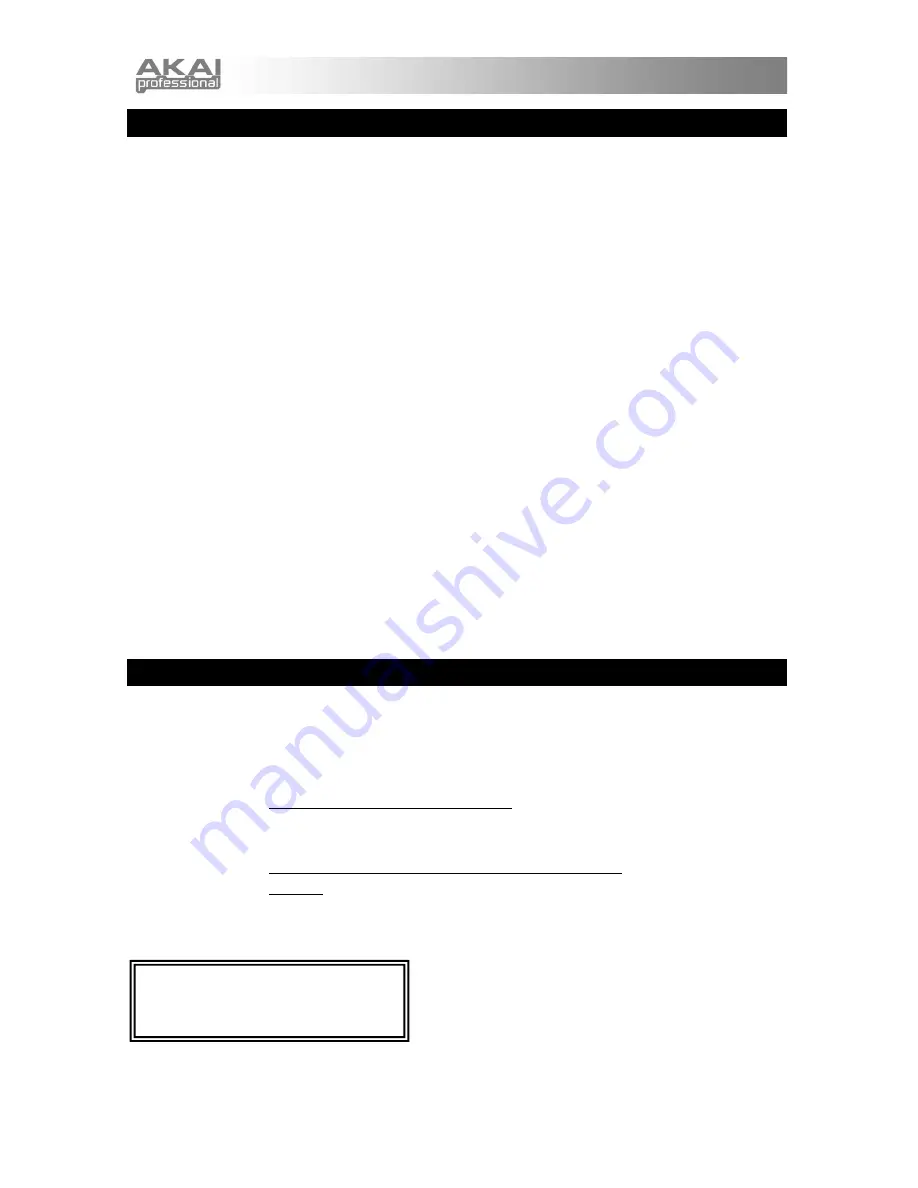
4
SOLUCIÓN DE PROBLEMAS
Si tiene problemas al encender el SynthStation 25, pruebe una de las siguientes soluciones:
•
Si usa alimentación por baterías, asegúrese de insertar correctamente 4 baterías AAA nuevas en
el compartimiento de baterías del lado inferior del SynthStation 25.
•
Si alimenta el SynthStation 25 por la conexión USB a la computadora (mediante un cable mini-
USB, no incluido), desconéctelo y luego vuelva a conectarlo a la misma. Asimismo, trate de
conectar el SynthStation 25 a un puerto USB de la computadora en lugar de un concentrador
(hub) USB.
•
Si alimenta el SynthStation 25 con un adaptador de alimentación (no incluido), asegúrese de que
dicho adaptador esté enchufado a un tomacorriente activo. Además, asegúrese de que el voltaje
y el amperaje del adaptador de alimentación sean los correctos (en este caso, 6 V CC, 1 A).
Si tiene problemas relacionados con la respuesta retardada, incorrecta o falta de respuesta del
software, intente una de las siguientes soluciones:
•
Cierre y vuelva a abrir la aplicación SynthStation Studio.
•
Desconecte y vuelva a conectar el iPhone o iPod touch al SynthStation 25.
•
Confirme que el iPhone o iPod touch esté conectado correctamente al SynthStation 25. Para
hacerlo, vaya a
Settings
General About
en su iPhone o iPod touch y desplácese hasta el
pie de la página. Debe aparecer "
SynthStation 25
".
•
Apague el iPhone o iPod touch y luego enciéndalo nuevamente y vuelva a abrir la aplicación
SynthStation Studio.
•
Apague y encienda nuevamente el SynthStation 25. (Si lo alimenta por la conexión mini-USB,
desconéctelo y vuelva a conectarlo a la computadora. Asimismo, trate de conectar el
SynthStation 25 a un puerto USB de la computadora en lugar de un concentrador (hub) USB.)
•
Elimine la aplicación SynthStation Studio del iPhone o iPod touch y vuelva a cargarla.
(Asegúrese de hacer una copia de seguridad de la aplicación en la computadora antes de
eliminarla del iPhone o iPod touch.)
ESPECIFICACIONES
Teclas de nota:
25 (sensibles a la velocidad)
Entradas/salidas:
1 salida RCA estéreo
1 salida estéreo para auriculares de 1/8"
1 puerto USB-mini
Alimentación:
Adaptador de alimentación (no incluido): 6 V CC, 1 A, pin central positivo,
diámetro del pin 2.1 mm,
diámetro del tubo 5.5 mm
Cable Mini-USB (no incluido) conectado a la computadora: 6 V CC, 1 A
Baterías: 4 AAA
Dimensiones:
310 x 203
x 40 mm (ancho x prof. x altura)
Peso:
7.7 kg (1.7 lb)
La aplicación,
Akai SynthStation Studio
, no
está incluida. Para comprarla, visite la tienda
de aplicaciones (App Store) de iTunes App y
busque "SynthStation Studio".


































