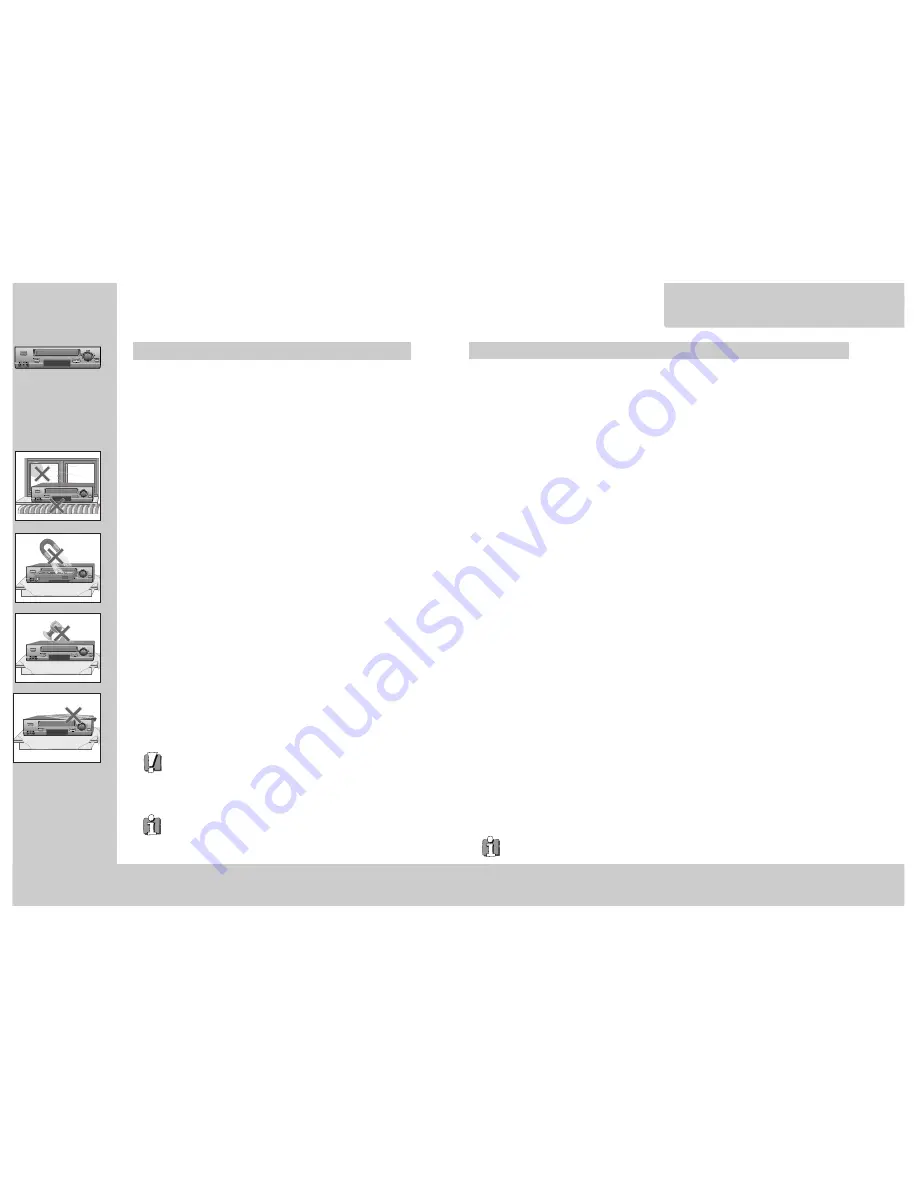
1
W
O
R
T
H
k
n
o
w
i
n
g
Precautions
Please keep the video machine's guarantee card and receipt safe for warranty purposes.
◆
Read carefully through this manual to familiarize yourself with this
high-quality video recorder.
◆
Make sure the rating of your household electricity supply matches
that shown on the back of the video recorder.
◆
Refer to this chapter and the "Initial installation" chapter to help you
install and adjust your video recorder.
Do not ...
... expose the video recorder to high levels of humidity and heat, to
avoid the risk of fire and electric shock.
... open the video recorder. Have a qualified technician carry out repairs.
... connect the video recorder to the power supply if you have just moved
it from a cold to warm environment. This can result in condensation
inside the recorder and cause serious damage to the machine and
cassettes. Wait around two hours to allow it to reach room
temperature.
Make sure ...
... the recorder is placed on a steady, flat surface.
... the recorder should be placed at least 10cm apart from the other
home appliances or the obstacles to get sufficient ventillation.
... you clean the recorder only with a soft, lint-free cloth; do not use
aggressive or alcohol-based cleaning agents.
... you disconnect the power supply if the recorder appears to be
working incorrectly, is making an unusual sound, has a strange smell,
has smoke emitting from it or liquids have got inside it. Have a
qualified technician check the recorder.
... you disconnect the power supply and aerial if you will not be using
the recorder for a long period or during a thunderstorm.
◆
This apparatus shall not be exposed to dripping or splashing and no objects
filled with liquids, such as vases, shall be placed on this apparatus.
For your own safety!
◆
There are no components in this video recorder you can
service or repair yourself.
◆
Do not open the case of the video recorder. Only allow
qualified personnel to repair or service your set.
◆
This video recorder is designed for continuous operation.
Switching it off does not disconnect it from the mains
(stand-by). To disconnect it from the mains, you have to
unplug it.
◆
Recording any copyright protected material may infringe a
copyright.
CHANNEL
CHANNEL
CHANNEL
AUTO SET
CH.
OP EJECT
CHANNEL
CHANNEL
W O R T H
k
n
o
w
i
n
g
Contents
Before doing anything with the machine, please read the
chapter "Initial installation".
◆
On the following pages, the pictures show the buttons you press on the remote control to perform
the function, and what you should see in the On Screen Display or machine display (if present).
Controls
The remote control unit ................................................................................................. 2
The machine, On screen display ................................................................................... 3
Initial installation
Connecting up the video recorder, Fitting the remote control’s batteries ................... 4
Setting up the video cassette recorder ......................................................................... 5
OSD (On Screen Display) ON & OFF............................................................................... 7
Playing cassettes
Playing back ...................................................................................................................8
Still, Variable picture search, Variable slow motion,
Accessing new recordings (index scan) ..........................................................................9
CM Skip, Auto Repeat...................................................................................................10
Recording cassettes
Setting time and date ...................................................................................................11
Simple recording ......................................................................................................... 12
One touch recording (OTR) ......................................................................................... 13
More functions
Normal timer recording ............................................................................................... 14
Timer Review – changing and erasing ....................................................................... 15
Clock/Counter display, Remaining time and Cassette length,
Accessing counter zero position, Resetting the counter to zero ............................... 16
Child lock, Cassettes, and ... ....................................................................................... 17
The Hi-Fi system, What you can listen to ................................................................... 18
Choice of sound output ................................................................................................ 19
Tuning in new stations
Tuning .......................................................................................................................... 20
Station names ............................................................................................................. 21
Sorting programme locations, Clearing programme locations ................................... 22
Connections and copying
To the TV via antenna cable (if you are not using a RCA cable) ................................ 23
Copying, Assembling ................................................................................................... 24
Appendix
Brief instruction for experienced users ...................................................................25/26
Before you ask a specialist ......................................................................................... 27
Index, Technical data .................................................................................................. 28



































