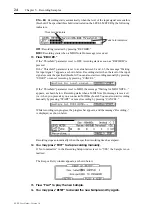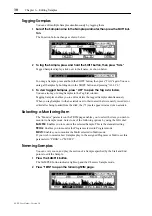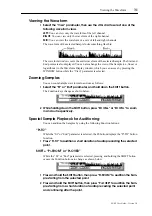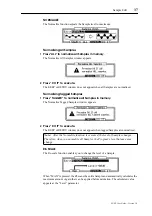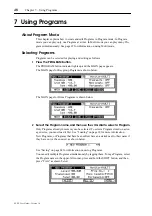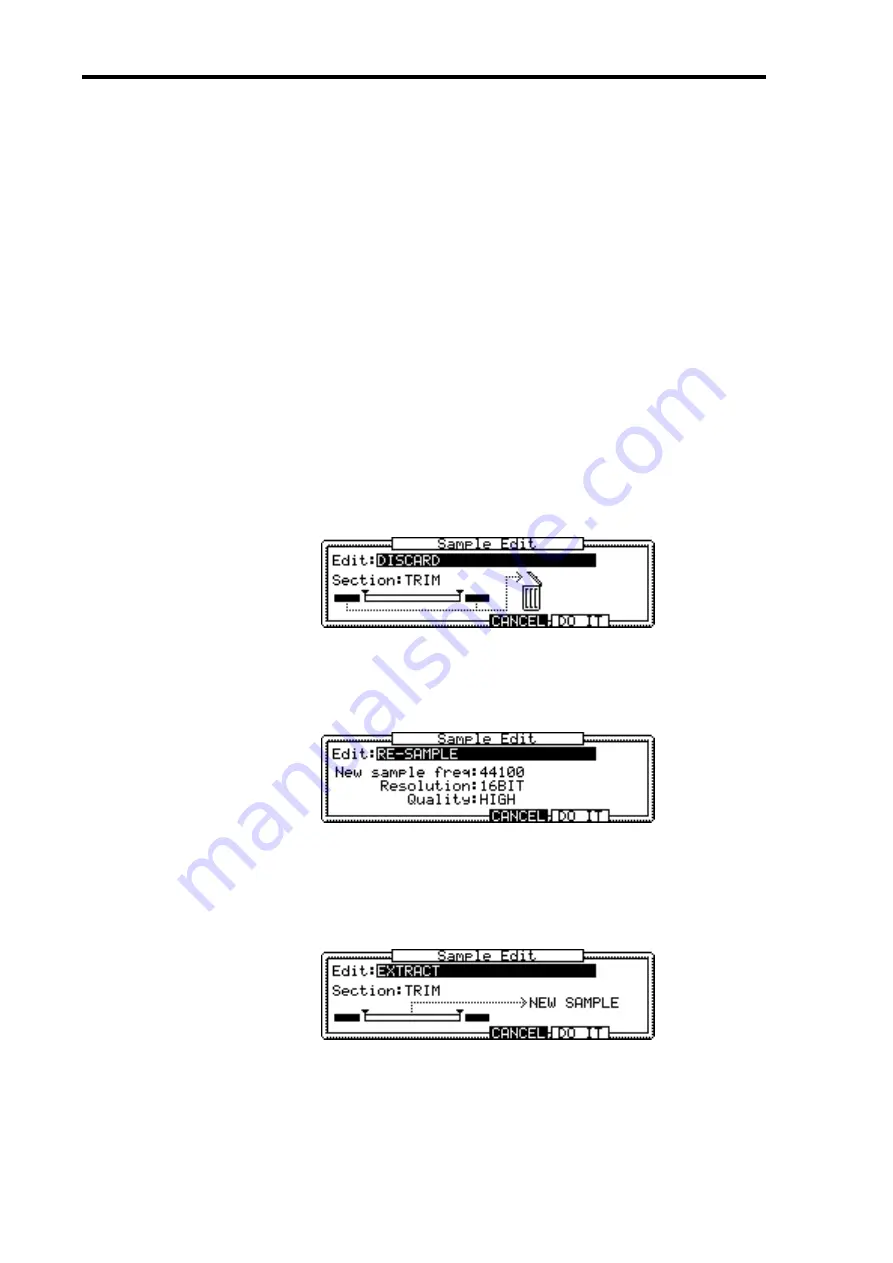
34
Chapter 6—Editing Samples
Z4/Z8 User Guide—Version 1.0
6
Select the “Assign” filed, then use the JOG dial to select one of the following
options to determine whether the new Sample will be assigned to a Pro-
gram:
NONE:
The new Sample is not assigned to a Program.
OVERWRITE:
The new Sample will overwrite the original Sample and assume the name
of the original Sample.
ADD TO PROGRAM:
The new Sample will be added to a Program. See “Adding New
Samples to Programs” on page 25 for more information.
REPLACE ORIGINAL:
The new Sample will replace all occurrences of the original Sam-
ple in all Programs in memory.
7
Press “KEEP” to keep the new Sample in memory. If you don’t want to keep
the new Sample in memory, press “RETRY” to discard it and return to the
previous window.
Edit Functions
The following are the type of editing functions you can select in the Edit parameter in the
Sample Edit window.
DISCARD
The Discard function deletes the data except for the selected section.
RE-SAMPLE
The Re-Sample function enables you to change a Sampling frequency and bit depth to
re-sample a Sample.
Note that resampling a Sample with the “Quality” parameter set to “HIGH” will improve
its sound quality. It will, however, slow processing.
EXTRACT
The Extract function extracts the selected section to create a new Sample.
Summary of Contents for Z4
Page 106: ......