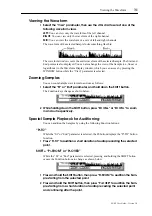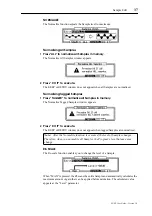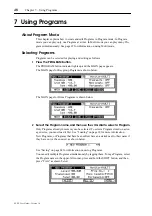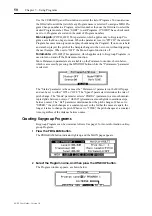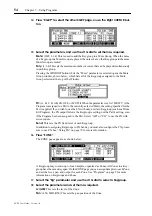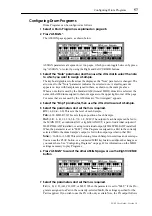BPM Tempo Matching
45
Z4/Z8 User Guide—Version 1.0
BPM Tempo Matching
You can adjust the tempo of a Sample in two ways, as follows.
1
On the REGION page, press “B.P.M.”
The BPM Match window appears.
You can adjust the tempo by tuning or stretching.
2 Select the “Edit” parameter, then use the JOG dial to select “TUNE (PITCH
CHANGED) or “STRETCH (NO PITCH CHANGE).”
TUNE (PITCH CHANGED)
The tempo of a Sample is adjusted by changing its pitch.
STRETCH (NO PITCH CHANGE)
The tempo of a Sample is adjusted without changing its pitch by the Time Stretch func-
tion.
3 Select the “Current tempo” parameter, then use the JOG dial to set the cur-
rent tempo.
If you don’t know the current tempo, you can use the Tempo Calculator, shown below.
You can access the Tempo Calculator by pressing “TEMPO.”
Select the parameters, then use the JOG dial to set them.
Section:
Specifies the length of a section for use with the tempo calculation.
Beat:
This parameter should be set to the number of beats per bar of the phrase.
Current tempo:
The Tempo Calculator calculates the tempo based on the “Section”
parameter and “Beat tempo” parameter. The calculated tempo is displayed here.
4
Press “ENTER.”
The Calculate Tempo window closes, and the “Current tempo” parameter on the BPM
Match window indicates the calculated value.
5
Select the “New tempo” parameter, then use the JOG dial to specify the
new tempo.
You can also tap in a tempo using “TAP.”
If you selected “TUNE (PITCH CHANGED)” for the “Edit” parameter, the pitch and
tempo change automatically as the “New tempo” parameter is adjusted.
6 If you selected “STRETCH” for the “Edit” prameter, press “DO IT”
Summary of Contents for Z4
Page 106: ......