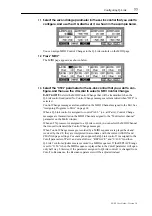Deleting Multis
73
Z4/Z8 User Guide—Version 1.0
4
Select the “Multi” parameter, then use the JOG dial to select a Multi to
copy.
5
Select the “New name” parameter, then rotate the JOG dial.
The Name window opens. See “Entering Names” on page 17 for more information.
6
Press “DO IT.”
The selected Multi is copied.
Deleting Multis
Multis can be deleted as follows.
1
Press the MULTI button, then select the MAIN page shown below.
2
Select the Multi name in the upper left corner, then use the JOG dial to
select a Multi you wish to delete.
3
Press the WINDOW button.
The Multi window appears, as shown below.
4
Press “DELETE.”
The Delete Multi window appears, as shown below.
The “Multi” parameter indicates the Multi to be deleted.
5
Press “DO IT” to delete the selected Multi, or press “ALL” to delete all Multis
in memory. Alternatively, press “TAGGED” to delete only the tagged Multis.
The selected Multi is deleted. If you pressed “ALL,” the Delete ALL Multi window
appears. Press “DO IT” to delete all Multis. If you pressed “TAGGED,” the Delete ALL
Tagged Multis window appears. Press “DO IT” to delete the tagged Multis.
Summary of Contents for Z4
Page 106: ......