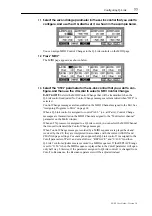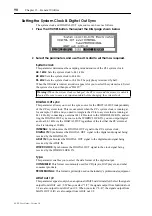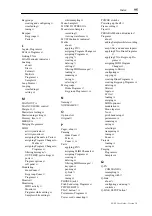88
Chapter 12—Disk & File Utilities
Z4/Z8 User Guide—Version 1.0
Formatting Disks
Disks can be formatted as follows.
1
In Save or Load mode, press “UTILITY.”
The following page appears.
2
Select the “Disk” parameter, and use the JOG dial to select a disk.
Disks can be selected from the Disk List window. See “Loading” on page 18 for more
information.
3
Select the “Do” parameter, and use the JOG dial to select “DISK FORMAT.”
4
Press “DO IT.”
The Format Disk window appears, as shown below.
5
Press “DO IT” to format the disk, or press “RENAME” to rename it first.
If you press “RENAME,” the Name window opens. See “Entering Names” on page 17
for information on naming.
6
When the warning window appears, press “DO IT.”
Formatting commences. The time taken to format a disk depends on its size.
The Z8 supports FAT16 and FAT32 DOS disk formats. Disks smaller than 2 GB are for-
matted as FAT16. Larger disks are formatted as FAT32.
You can also use the Quick Format and Wipe Volume functions by selecting “QUICK
FORMAT” and “WIPE VOLUME” for the “Do” parameter respectively. The Quick For-
mat function initializes only the file data on the disk, and takes less time compared to the
Disk Format operation. The Wipe Volume function initializes the disk by volumes (par-
titions).
Note: Formatting a disk erases all data stored on it. Copy any important data to another
storage device before proceeding.
Summary of Contents for Z4
Page 106: ......