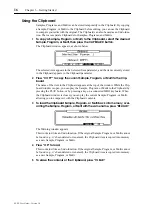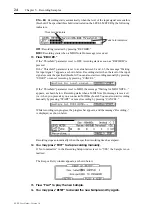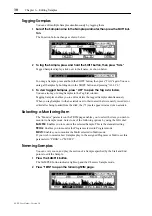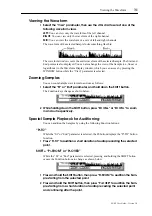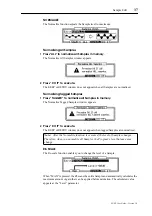Adding New Samples to Programs
25
Z4/Z8 User Guide—Version 1.0
17
To name the Sample, select the “New name” parameter and rotate the
JOG dial.
The Name window appears.
See “Entering Names” on page 17 for more information on using the Name window.
18
Select the “Assign” parameter, and use the JOG dial to select one of the
following:
ADD TO PROGRAM:
Adds the new Sample to a Program. See “Adding New Samples to
Programs” on page 25 for more information.
NONE:
Stores the new Sample in memory, but do not add to a Program.
19
If you have set “Assign” to “NONE,” press “KEEP” to keep the Sample in
memory.
Adding New Samples to Programs
New Samples can be added to Programs, as follows:
1
Follow the Sampling procedure described above, and at step 18, select
“ADD TO PROGRAM,” and then press “KEEP.”
The Add to Program window appears.
2
Select the “Program” parameter, and use the JOG dial to select the Pro-
gram to which you want to add the Sample.
3
If you selected a Drum Program, select the “Note” parameter, use the JOG
dial to select a note, and then press “DO IT.”
The “Note” parameter determines the MIDI note that will play the Sample.
The Sample is added to the selected Drum Program.
This completes the procedure for adding new Samples to Drum Programs.
4
If you selected a Keygroup Program, select the “Original” parameter, and
use the JOG dial to select a note.
The “Original” parameter sets the note that will play the Sample at its original pitch.
5
Select the “Key range” parameter’s bottom note value, then use the JOG
dial to set the bottom note.
The “Key range” parameter has two adjustable values. The left value is the bottom note
of the Keygroup range, and the right value is the top note.
6
Select the “Key range” parameter’s top note value, then use the JOG dial
to set the top note.
7
Select the “Kbd track” parameter, then use the JOG dial to select either:
ON:
The pitch of Sample playback varies depending on the note played.
OFF:
The Sample plays at its original pitch.
Summary of Contents for Z4
Page 106: ......