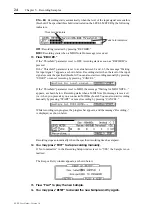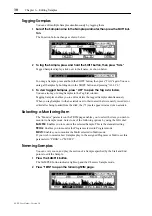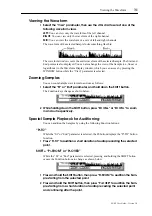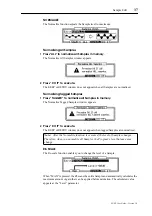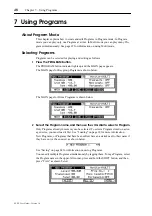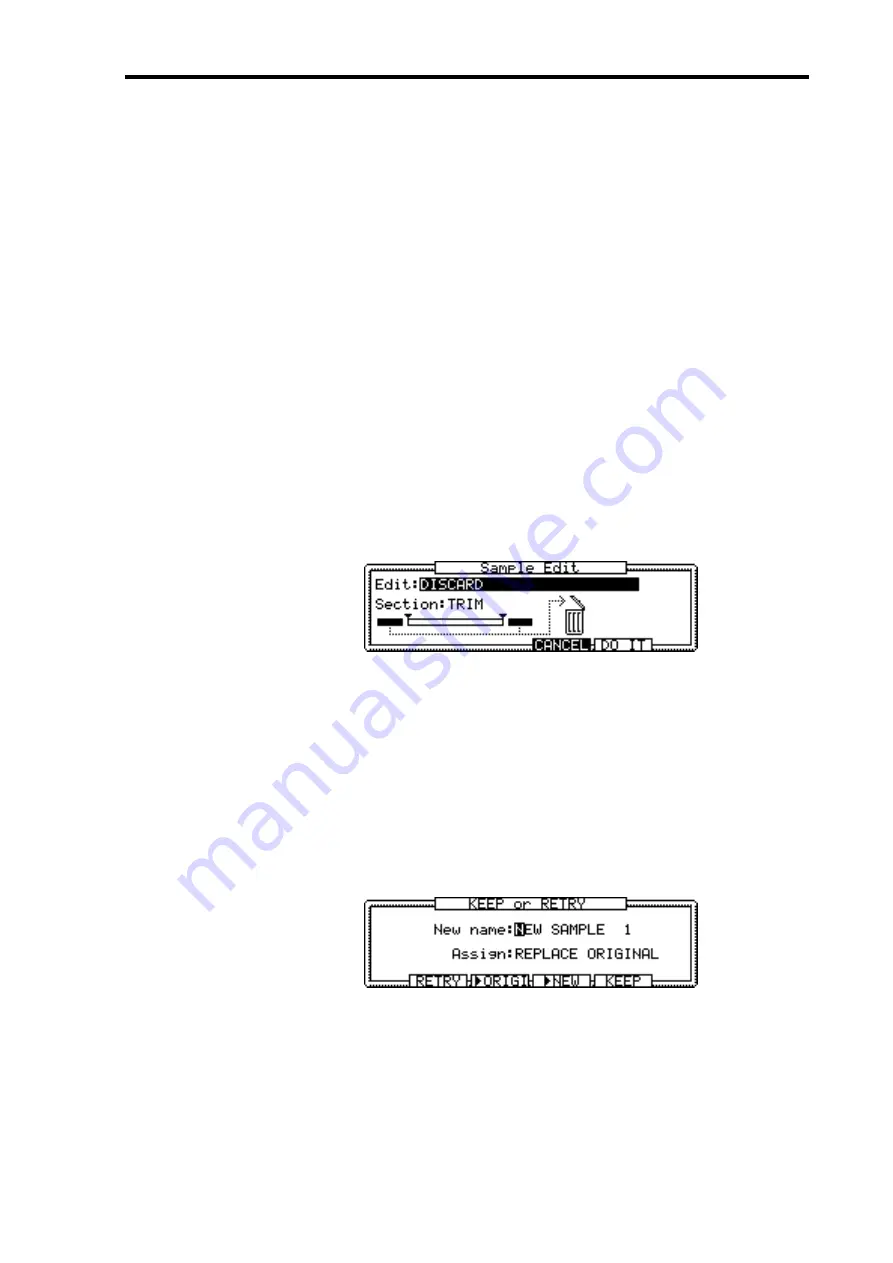
Sample Edit
33
Z4/Z8 User Guide—Version 1.0
The End Display provides the following parameters. Select the desired parameter and use
the JOG dial if necessary.
Refer to sample tune:
This parameter determines whether the Time or Beat value ref-
erences the Sample’s tuning setting.
Tempo for Beat display:
This parameter works with the Beat display option and deter-
mines the tempo referenced by the Beat display.
3
Press “CLOSE.”
The End Display windows closes.
4
Select the “End” parameter (value), then use the JOG dial to set the End
point value.
To quickly change the value, press and hold the SHIFT button, and use the Left or Right
CURSOR button to select the desired digit to change. Then use the JOG dial to change
the number. In this way, you can make a coarse setting by changing the higher digits, then
fine-tune the value by adjusting the units digit.
Sample Edit
The Edit functions enable you to edit Samples via Time Stretch, Pitch Shift, etc., as well
as by reversing or deleting a section of a Sample.
1
In Sample mode, press “EDIT.”
The Sample Edit window appears.
2
Select the parameters, then use the JOG dial to set them as required.
Edit:
(DISCARD, RE-SAMPLE, EXTRACT, INSERT SAMPLE TO START, DELETE
SECTION, SILENCE, REVERSE, PITCH SHIFT, JOIN A->B, FADE UP/DOWN,
MERGE, NORMALIZE, RE-SCALE, TIME STRETCH, STEREO TO MONO, MONO
TO STEREO) This parameter enables you to select the type of edit. The appearance of
the Sample Edit window varies, depending on this setting.
Section:
This parameter specifies the section to be edited, although some Edit functions
are applied to the entire Sample.
3
Press “DO IT” to execute the selected Edit function.
The KEEP or RETRY window appears.
The KEEP or RETRY window usually appears after you edit a Sample.
4
Press “>NEW” to play the new Sample, or press “>ORIGI” to play the original
Sample.
5
To give the new Sample a new name, select the “New name” parameter,
then rotate the JOG dial.
The Name window appears. See “Entering Names” on page 17 for more information.
Summary of Contents for Z4
Page 106: ......