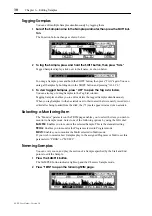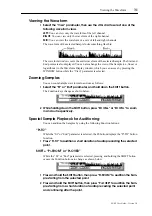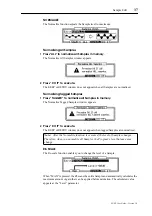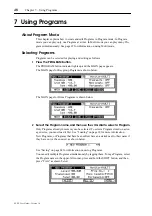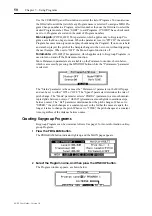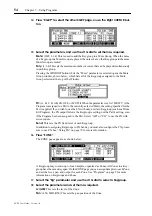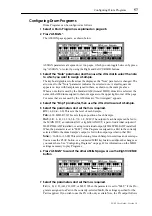44
Chapter 6—Editing Samples
Z4/Z8 User Guide—Version 1.0
Slicing Regions
You can slice a Sample into Regions and make them new individual Samples.
1
On the Region page in Sample mode, press “EDIT” to display the Sample
Edit window.
2
Select the “Edit” parameter, then use the JOG dial to select “SLICE.”
3
Select the parameters, then use the JOG dial to set them as required.
End margin:
This parameter specifies how the End point of the Region is treated. When
it is set to zero (“0”), the End point of the Sample created from the Region is the same as
the Region End point. When it is set to any number other than zero, the End point of the
newly-created Sample is located after the Region’s End point, by the amount specified
by this parameter. This extra “padding” prevents interruptions or gaps between the Sam-
ples when you sequence the sliced Samples and play them from a sequencer with a slow
tempo.
Assign to program:
This parameter specifies whether or not the created Sample is
assigned to a Program.
4
To assign the newly-created Sample to a Program, select “YES” for the
“Assign to program” parameter in the Sample Edit window, then press
“DO IT.”
The Assign to Program window appears.
5
Select the parameters, then use the JOG dial to set them as required.
Add to:
Specifies a Program to which you wish to assign the new Sample. You can create
a new Program by pressing “NEWpgm.”
Start key:
Specifies the key note to which the first Sample is assigned. The rest of the
Samples are automatically assigned to the next highest notes in order.
Sample name:
Specifies the name of the new Sample. When you turn the JOG dial on
this parameter, the Name window appears. See “Entering Names” on page 17 for more
information. The name you enter here, plus an instance number, is applied to the created
Samples. For example, if you entered “METAVIBE” as the Sample name, the first Sam-
ple is named “METAVIBE 1,” the second Sample is named “METAVIBE 2,” and so on.
6
Press “DO IT” to assign the Samples to the Program.
Summary of Contents for Z4
Page 106: ......