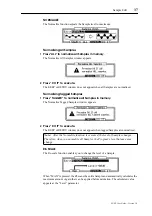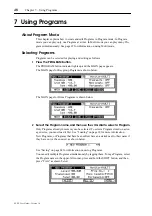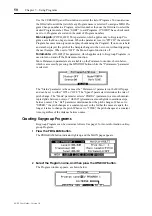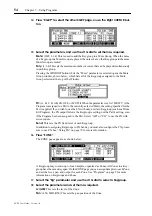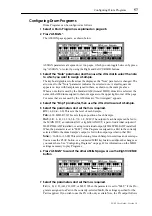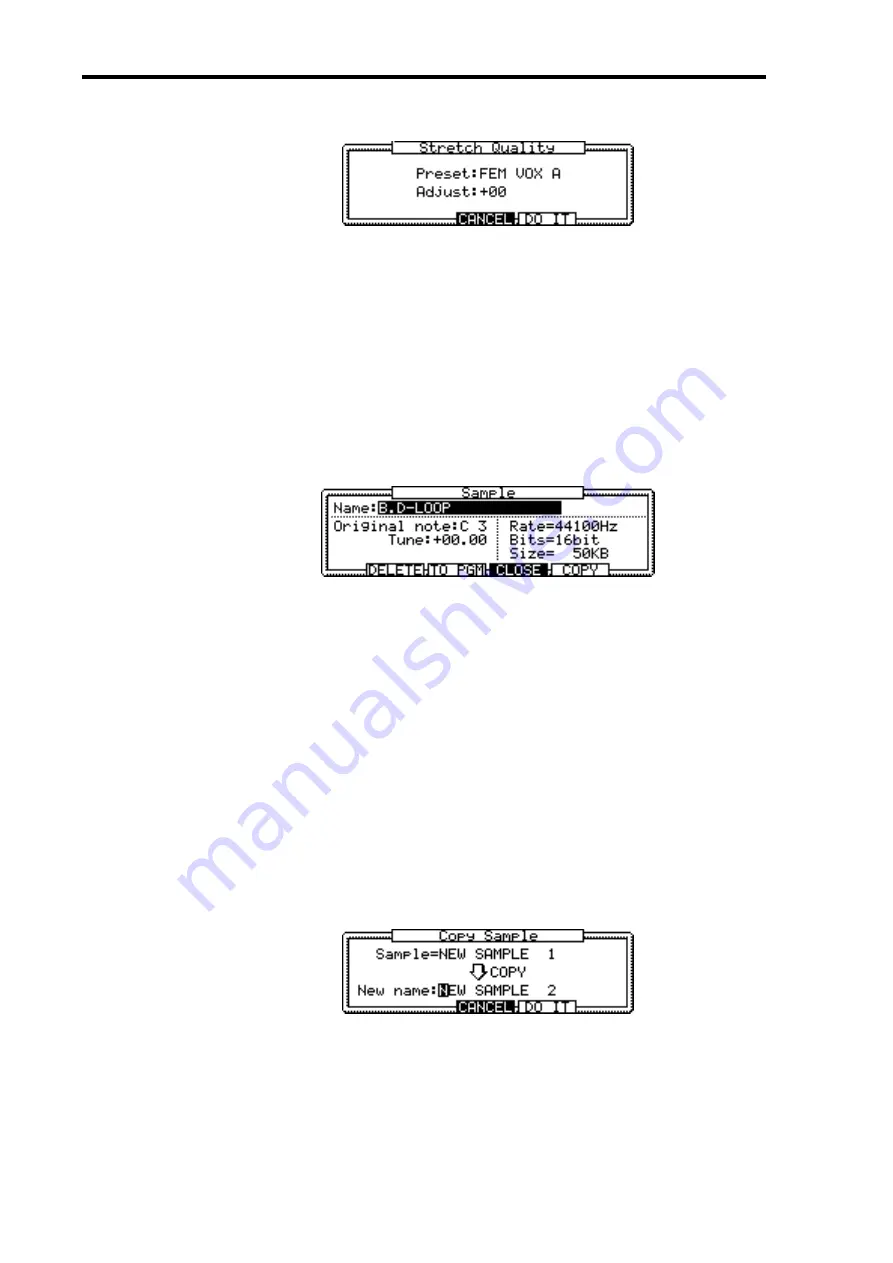
46
Chapter 6—Editing Samples
Z4/Z8 User Guide—Version 1.0
The Stretch Quality window appears, as shown below.
7
Set the “Preset” and “Adjust” parameters as required.
The “Preset” and “Adjust” parameters are the same as those for the Pitch Shift function
(see page 35).
8
Press “DO IT.”
Renaming Samples
You can rename the selected Sample as follows.
1
Select the Sample name in the upper-left corner of the TRIM, LOOP, or
REGION page, then press the WINDOW button.
The Sample window appears, as shown below.
Name:
This is the name of the selected Sample. To rename the Sample, rotate the JOG
dial to open the Name window. See “Entering Names” on page 17 for more information
on using the Name window.
Original note:
This determines the note at which the selected Sample plays at its orig-
inal pitch.
Tune:
This allows you to fine-tune the pitch of the Sample in semitone and cent steps.
Rate:
This is the sampling rate of the selected Sample.
Bits:
This is the bit resolution of the selected Sample.
Size:
This is the size of the selected Sample in kilobytes.
Copying Samples
Samples can be copied as follows.
1
While the Sample you wish to copy is selected for the “Name” parameter
in the Sample window (shown above), press “COPY.”
The Copy Sample window appears, as shown below.
Sample:
This is the name of the selected Sample.
New name:
Enter a name for the new Sample here by rotating the JOG dial. The Name
window appears. See “Entering Names” on page 17 for more information.
2
Press “DO IT.”
The Sample is copied.
Summary of Contents for Z4
Page 106: ......