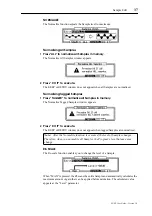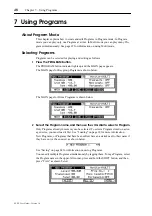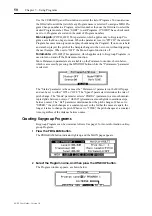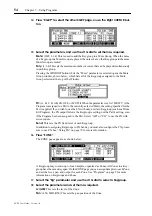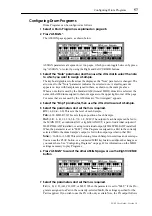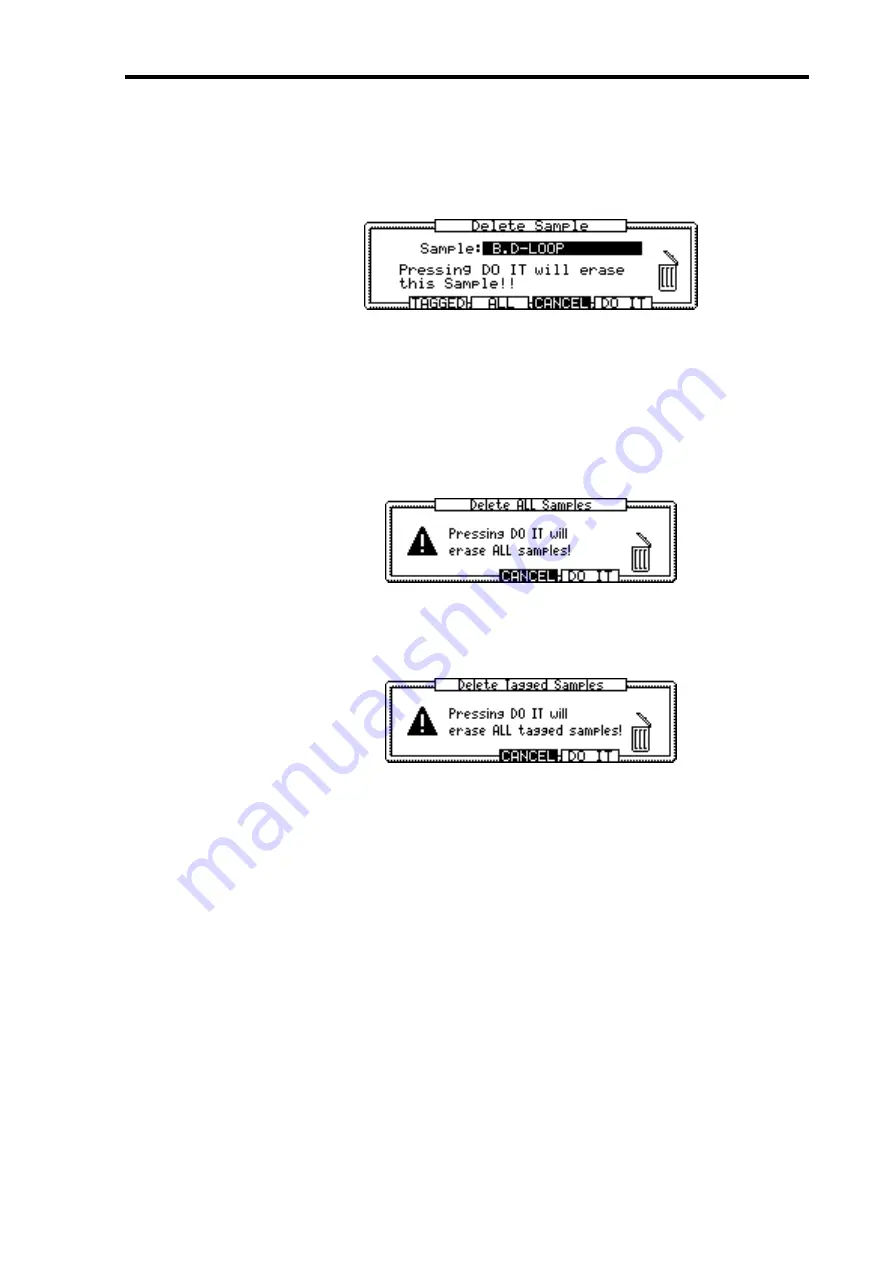
Deleting Samples
47
Z4/Z8 User Guide—Version 1.0
Deleting Samples
You can delete individual, tagged, or all Samples as follows.
1
In the Sample window shown on page 46, press “DELETE.”
The Delete Sample window appears, as shown below.
2
Make sure that the “Sample” parameter indicates the Sample you wish to
delete. Otherwise, use the JOG dial to select a Sample you wish to delete.
3
To delete only the selected Sample, press “DO IT.” To delete all Samples,
press “ALL.” To delete only the tagged Sample, press “TAGGED.” To cancel
the operation, press “CANCEL.”
If you pressed “DO IT,” the selected Sample is deleted.
If you pressed “ALL,” the Delete ALL Samples window appears, as shown below.
Press “DO IT.” All Samples in memory are deleted.
If you pressed “TAGGED,” the Delete Tagged Samples window appears, as shown
below.
Press “DO IT.” Only the tagged Samples in memory are deleted.
Adding Samples to Programs
Samples selected in the Sample window can be added to Programs as follows.
1
While the Sample name is selected in the Sample window (page 46), press
“TO PGM” to open the Add to Program window.
See “Adding Samples to Programs” on page 47 for information on using the Add to Pro-
gram window.
Summary of Contents for Z4
Page 106: ......