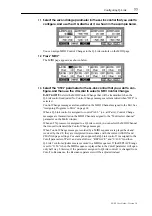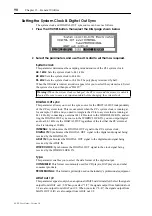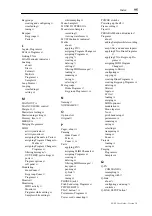84
Chapter 11—Saving
Z4/Z8 User Guide—Version 1.0
11 Saving
Saving
Samples, Programs, Multis, and Songs can be saved to any of the available storage
devices as follows.
1
Press the SAVE button.
Its indicator lights up, and the following SAVE page appears.
This page displays the amount of free space available on the currently selected disk
(“Free=”), and the size of the currently selected file (“Size=”).
2
On the “Disk” parameter, use the JOG dial to open the Disk List window.
3
Use the CURSOR buttons to select a disk, and press “CLOSE” to close the
window.
The disk is selected.
This window displays information about the connected storage devices, including media
type, disk name, device connection method (SCSI ID), and the amount of free space.
Disk partitions are displayed as separate disks. Disks can be selected by using the JOG
dial or CURSOR Up and Down buttons. You can display more information about the
selected disk by pressing “INFO.” Disks can be renamed by pressing “RENAME.” The
“UPDATE” button updates the Disk List.
4
Select the Folder (
) parameter, and use the JOG dial to select a folder.
To move transversely through the folder hierarchy, while holding down the SHIFT but-
ton, use the Left and Right CURSOR buttons. Alternatively, use the Folder window,
shown below, which can be opened by pressing the WINDOW button while the Folder
parameter is selected.
Note: If a removable storage device is connected, when you want to change the disk,
press “EJECT” on the SAVE page, not the eject button on the device. While the
device is connected to the Z8, its eject button is disabled.
Summary of Contents for Z4
Page 106: ......