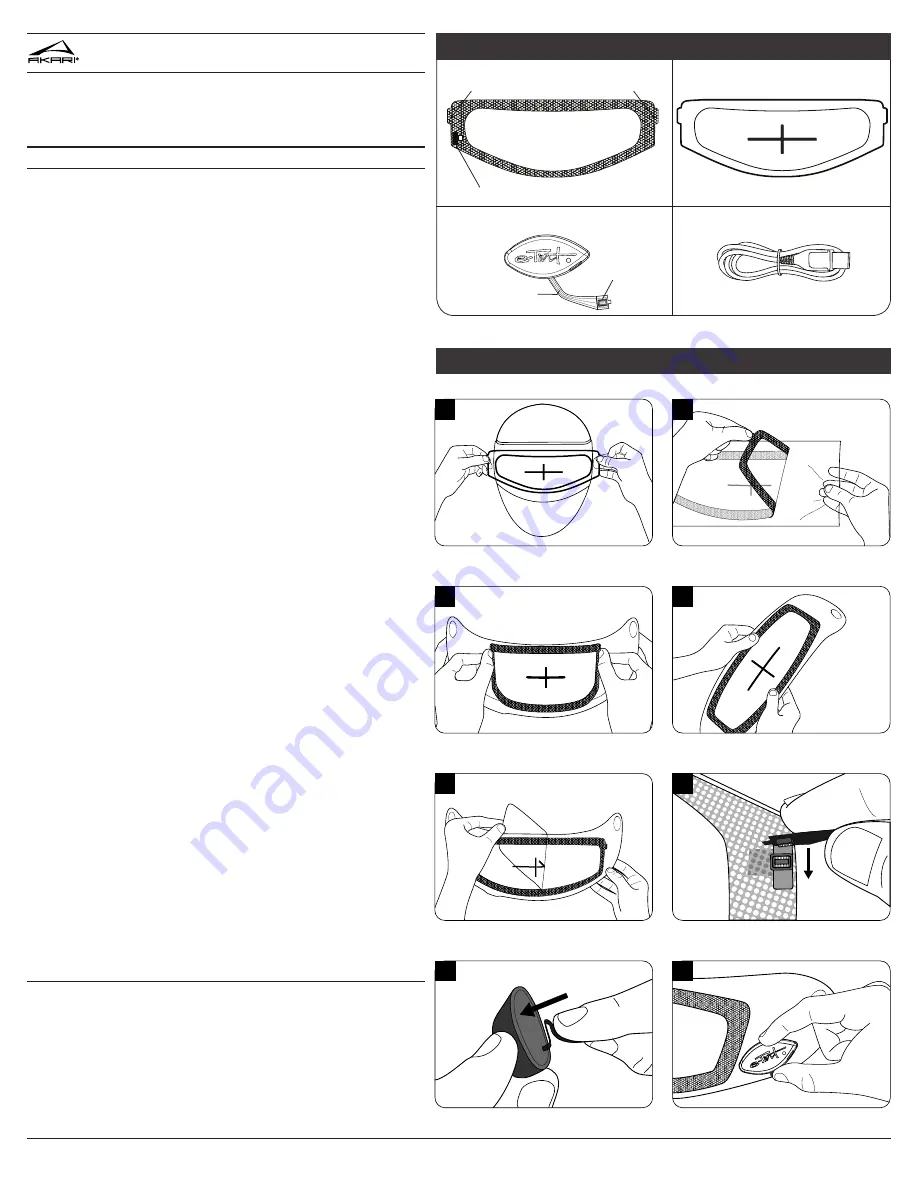
1.
Choose a dry and dust free place for installation. Remove the faceshield from
your helmet. Thoroughly clean and dry the entire faceshield (outside and inside)
per manufacturer’s instructions, or with a mild detergent and water. Remove all
fingerprints, grease residues, dirt, and moisture.
2.
Reinstall the face shield to your helmet. Be careful to avoid touching the inside
of the faceshield or the inside surface of the insert, in order to keep both free of
fingerprints.
3.
Peel the vinyl installation template from its backing. With your helmet faceshield
down and fully closed, center the installation template on the outside surface of
the faceshield. Align the template within the perimeter of the helmet portal so that
it fits within the opening
(Diagram 1)
.
4.
Leaving the vinyl installation template in place, remove the faceshield from the
helmet. Set it face down on a soft surface. Avoid contact with the inside surface
of the faceshield to keep it free of smudges or fingerprints.
5.
Carefully peel the Akari
®
AX12 insert from the clear liner
(Diagram 2)
.
6.
Hold the AX12 insert by the edges of the adhesive vinyl and gently bend into a
“U’ shape. Align the crosshairs of the visor insert with the crosshairs of the vinyl
installation template
(Diagram 3)
. When correctly positioned, gently apply the
AX12 insert to your faceshield.
7.
Moving from the center outwards, mount the insert by pressing along the vinyl
border. Do NOT PRESS ON THE LIQUID CRYSTAL VIEWING AREA
(Diagram 4)
.
They vinyl border should be adhered flush against the faceshield. A gap between
the liquid crystal viewing area and the faceshield will be expected.
8.
Gently peel the clear installation template off of the AX12
(Diagram 5)
. Remove
the vinyl installation template from the outside of the faceshield. NOTE: It is
recommended to save the installation templates if you feel you will transfer your
Akari
®
AX12 to another faceshield at a later time.
9.
To connect the AX12 button, first remove the adhesive liner from the back of
the flexible ribbon. Next, snap the connector at the end of the ribbon onto the
connection point of the AX12 insert
(Diagram 6)
. Wrap the ribbon under the
faceshield and remove the liner from the back of the AX12 button. If there is extra
length of the ribbon hanging loose, you may shorten it by folding a small section
and pressing the extra length onto the back of the adhesive foam
(Diagram 7)
.
10.
CAUTION! Once mounted, the AX12 button is intended to be permanent. You
may not reposition or transfer the button once it is mounted to your faceshield.
Doing so may cause permanent damage to the button and will require a replace-
ment. Horizontally mount the button on the outside surface of the faceshield. The
button should NOT overhang the faceshield
(Diagram 8)
. Press the button firmly
into place to ensure solid adhesion. Secure the flex into place by pressing it onto
the faceshield.
11.
Reinstall the faceshield to your helmet. Before operating in automatic mode,
test the insert to make sure the light threshold is set to your desired comfort level.
See “Directions of Use” to set a custom light threshold.
12.
Charge the insert by using the supplied Micro-USB cable. See additional
charging information below.
TO TRANSFER THE INSERT:
Unplug the button from the AX12 insert. Starting
with the tab on the edge of the insert, gently peel the AX12 from your faceshield.
Follow directions (1-8) above to re-install the insert onto your faceshield. NOTE:
The AX12 insert may be removed and transferred to a new faceshield, although
the AX12 button is not transferrable. You may purchase a replacement AX12 but-
ton by visiting your local dealer or www.e-tintproducts.com.
Please read all instructions carefully before use. You may also view a digital ver-
sion of these instructions at www.e-tintproducts.com.
COPYRIGHT ©2017 E-TINT, LLC
MAN-1008 REV.20170314
INSTALLATION
AX12
OWNER’S MANUAL
VINYL INSTALLATION TEMPLATE
1
2
3
4
5
6
7
8
installation diagrams
AX12 INSERT
AX12 BUTTON
INSTALLATION TEMPLATE
MICRO-USB CABLE
PARTS KEY
connection point for AX12 button
removal tab
connector
®
flexible ribbon
removal tab
VINYL INSTALLATION TEMPLATE




















