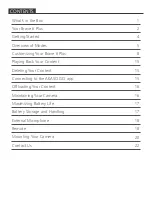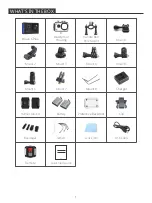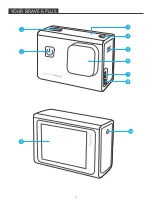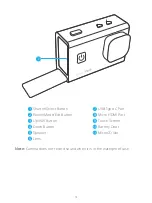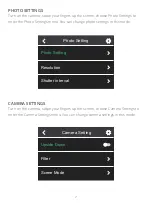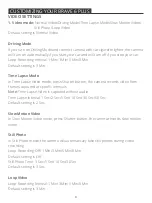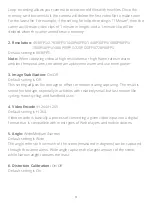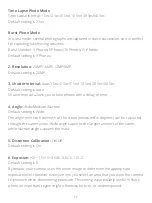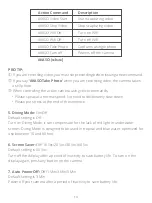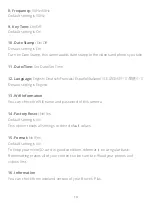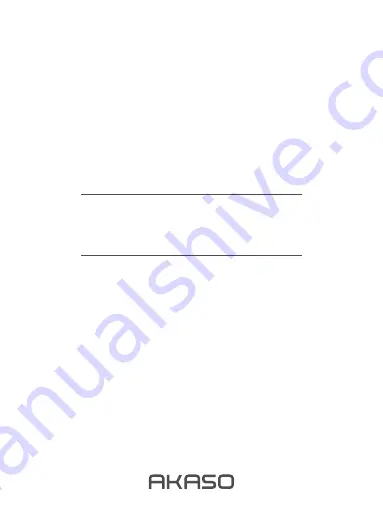Reviews:
No comments
Related manuals for Brave 6 Plus

A032
Brand: Tamron Pages: 3

FSC880
Brand: FALEEMI Pages: 12

Pinnacle
Brand: FalconEye Electronics Pages: 5

LCD Touch BacPac
Brand: GoPro Pages: 25

PBK-A-X
Brand: Ikan Pages: 2

iGO CAM 40
Brand: Uniden Pages: 20

CH-BC-GH34
Brand: Camtree Pages: 3

DSE-LFP51.2V50A-16sLFP36115185-50A-PB50-MC-CO07-M21A
Brand: MOTOMA Pages: 27

GS 372
Brand: AIPTEK Pages: 60

Energy Butler Series
Brand: M-Tec Pages: 49

CVSH-I107
Brand: chinavasion Pages: 2

Z-3020
Brand: Zee Pages: 13

TTL Flash Trigger
Brand: Nauticam Pages: 2

G2214H
Brand: Ingrasys Pages: 8

PerfectView LCD250
Brand: Waeco Pages: 184

P1353
Brand: Axis Pages: 4

CC-DVR-GSV2-FL
Brand: Eagleye Pages: 36

57605
Brand: Braun Pages: 76