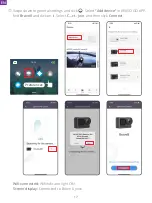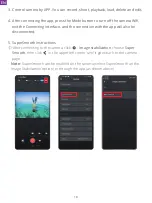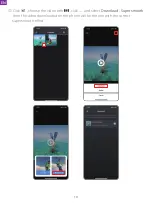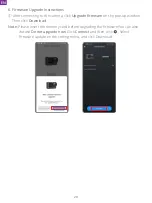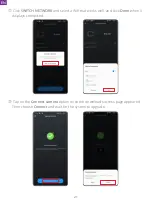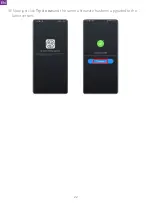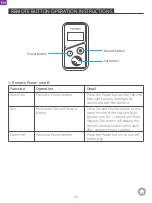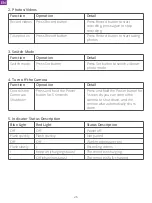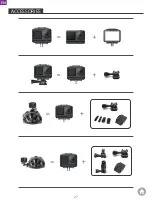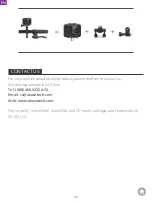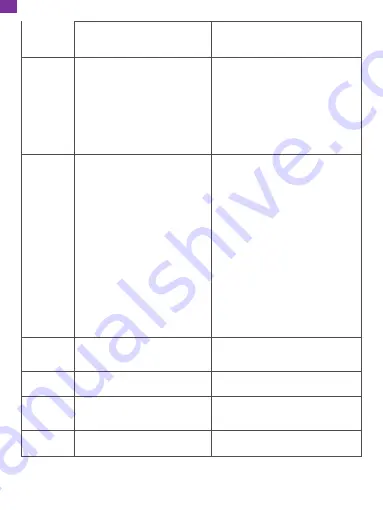
CAM
(Center Average Metering):
The metering mode is mainly based
on the center, and complementary on
the surroundings.
AM
(Average Metering):
The metering mode is based on
overall frame.
CM
(Center Metering):
The metering mode based on central
area.
SM
(Spot Metering):
The metering mode is chosen a
specific position by user touching.
AFM
(AI Face Metering):
The dynamic metering mode can
recognize the face in the frame, and
take the face as the standard.
Image
Stabilization
Turn off/Normal/SuperSmooth
Image Stabilization:
Basic video stabilization feature will
cut the visual area.
SuperSmooth:
Enhanced Image
Stabilization will cut the visual area.
After this function is enabled on the
camera, the video needs to be
exported from the APP to experience
it.
EV
3.0EV/2.5EV/2.0EV/1.5EV/1.0EV/
0.5EV/0EV/-0.5EV/-1.0EV/-1.5EV/
-2.0EV/-2.5EV/-3.0EV
Set the brightness of photos and
videos.
Metering
CAM/AM/CM/SM/AFM
Resolution ratio: 2.7K/1440P/
1080P/720P
Multiple speed: 2x/4x/8x/16x
Slow Motion Video Mode
ISO
Auto/100/200/400/800/1600/
3200/6400
Set ISO values of photos and
videos.
White
Balance
Auto/2300K/2800K/3200K/4000K
/4500K/5000K/5500K/6000k/
6500K
Select the color of photos
and videos.
Sharpness 0/1/2/3/4/5/6
Set the level of detail for
videos and photos shooting.
EN
13