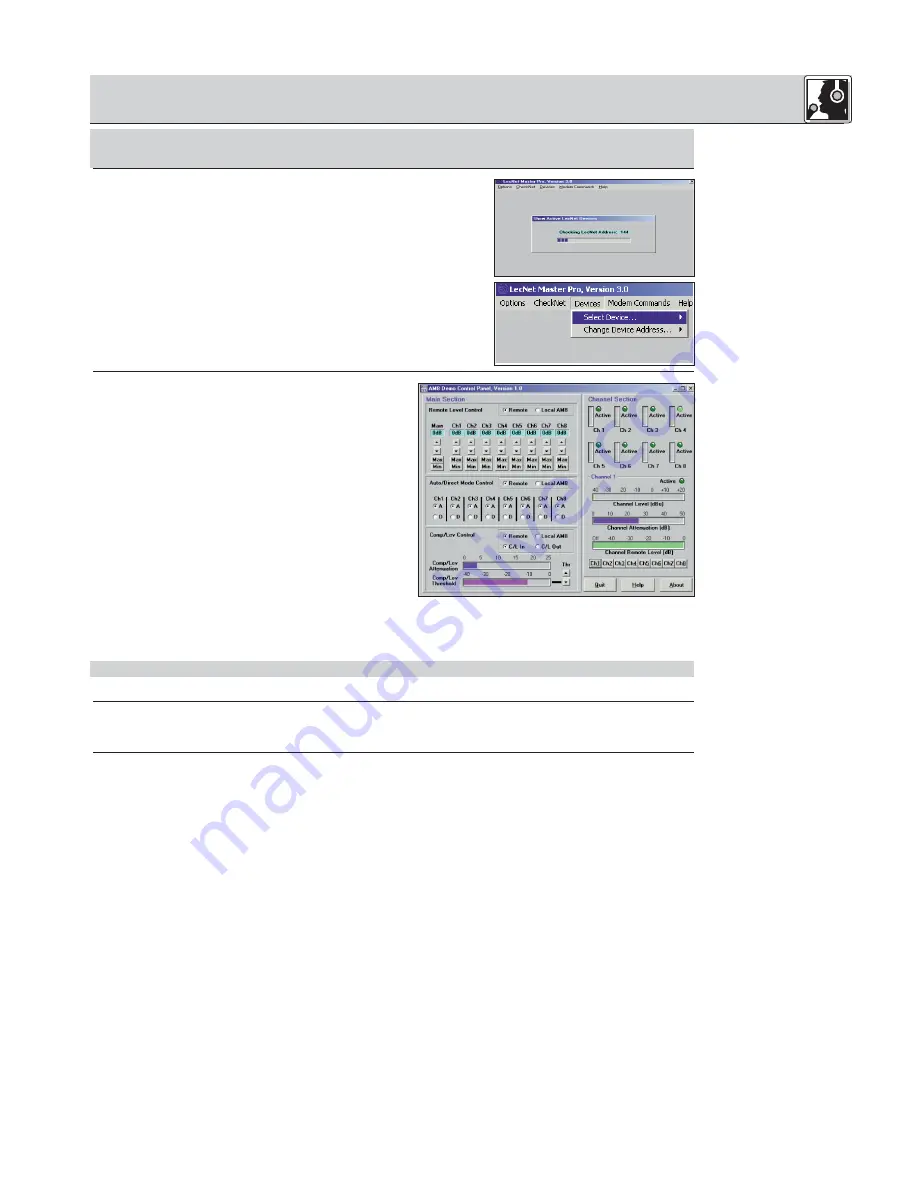
4 Operating Notes
Important!
4.2.3 Selecting Devices
Fig. 3: Checking LecNet
Addresses…
Fig. 4: Programming screen
for the AS 8 / AS 8 TC.
4.2.4 Adjusting
Parameters
Fig. 5: Parameter and
metering screen.
Note:
4.3 Remote Level
Controls
•
Prior to all manipulation and interconnection make sure you have equipped all the devices with a unique
address, a number between 128 and 256. To change an address, connect only one device to the computer
and set the MASTER/SLAVE switch to "MASTER" mode.
1.
Launch the software at "Start/Programs/LecNet for AKG/LecNet Master
Pro" or double click on the shortcut to LecNet Master Pro you might have
created on your desktop.
The LecNet program will run a check to see which devices are connected
to your computer, thus automatically find the AS 8 / AS 8 TC you have link-
ed to your computer.
2.
In the Lecnet Master Pro screen that has popped up, click on
"Devices/Select Device…..".
The addresses of all your connected devices will pop up.
3.
Click on the device you want to program.
This will get you to an active programming screen for your AS 8 / AS 8 TC.
In Remote mode, you can adjust all parameters from the com-
puter. The settings you make on the computer will override the
settings of the controls on the AS 8 /AS 8 TC.
1.
In the "Remote Level Control" field, click on "Remote" and
set the input gain for each channel.
2.
In the "Auto/Direct Mode control" field, click on "Remote"
and click on either "D for direct mode or "A" for automatic
control for each channel.
Set any channels that you use for audio sources or an
announcement microphone to "D".
3.
In the "Comp/Lev Control" field, click on "Remote" and
"C/L In" to switch the compressor/leveller in.
Use the arrow buttons below "Thr" to set the compression
threshold. We recommend setting the threshold to –12 dB
or lower.
4.
The "Channel Section" part of the screen shows the status
and signal level of each channel.
To display additional information, click on one of the keys "Ch1" to "Ch8" at bottom right, for instance, "Ch1". The
"Channel x" field will indicate the Channel Level, Channel Attenuation, and Channel Remote Level of the selected
channel (in this example, "Channel 1").
The front panel LEVEL controls remain active in "Remote" mode, although their range is limited.
5.
Save your settings by clicking on "Quit" and answering the questions appearing on the screen with "Yes" or "No".
The external controls you may have connected to the AS 8 / AS 8 TC allow you to adjust the signal level of or mute the
appropriate channels.
The external controls are always active, no matter whether the AS 8 / AS 8 TC is in "Local" or "Remote" mode.
7
➔
☞






































