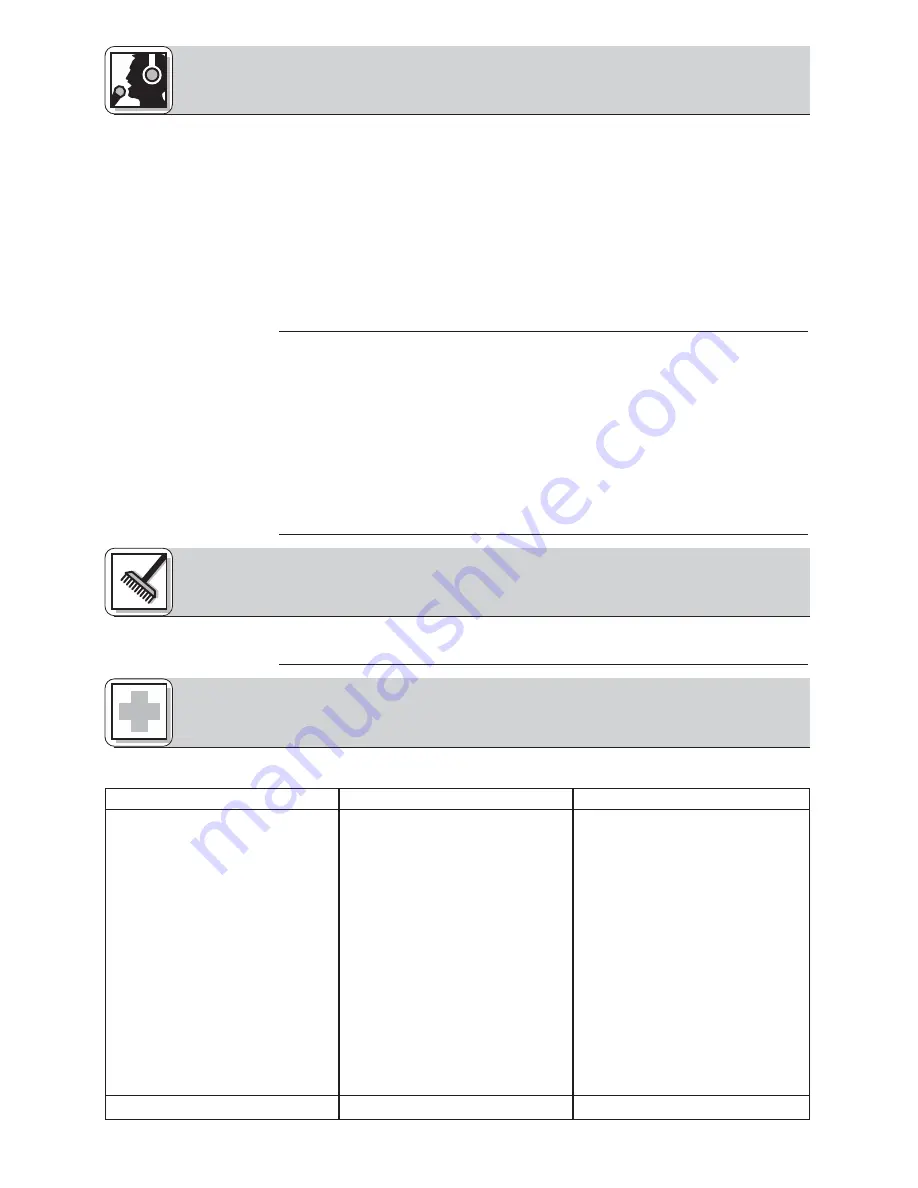
4 Operating Notes
20
change in sound compared to the unprocessed test signal, and which you felt sounded
the most natural.
6.
Set the MODE selector (9) to ”IVA-PHONES” and start the ”Acoustic Guitar Solo” test sig-
nal.
7.
Use the EARS selector (10) to compare the ear matching curves on your shortlist with one
another.
8.
Make a list of those ear curves where the signal most closely approximated a ”point
source” (a sound source of zero width). For this test, it makes no difference whether you
perceive the signal inside or outside your head.
9.
The ear matching curve that provides the closest approximation to a point source is the
one most congruent with the transfer function of your ears. Your HEARO 999 AUDIOS-
PHERE II is now optimally adjusted to your ears for natural spatial hearing over head-
phones.
To increase the virtual distance (“stereo spread”) between two closely spaced loudspeakers
(e.g., computer speakers, near-field monitors),
1.
Set the MODE selector (9) to “VMAx”.
The VMAx LED will illuminate.
2.
Set the SURROUND selector (7) to “OFF” for straight stereo mode or to “CLUB”, “HALL”,
or “STADIUM” for stereo reproduction with room simulation.
The STEREO LED will illuminate.
3.
Set the SOUND selector (11) to “close” (<10°), “medium” (approx. 20°), or “wide” (>30°)
depending on the base angle between your loudspeakers. The VMAx processor will sim-
ulate for each of these settings a virtual loudspeaker pair with a base angle of 60°.
Remember that in VMAx mode the SOUND selector (11) will only change the virtual
stereo spread without changing sound programs.
We recommend cleaning the surfaces of your HEARO 999 AUDIOSPHERE II using a soft
cloth moistened with water.
Choosing the winner
4.4 Using
Loudspeakers
For connections refer to
section 3.2.1 and fig. 1.
Symptom
No sound.
Possible Cause
1. AC adapter is not connected to
HEARO and/or AC outlet.
2. HEARO is OFF or not connected to
audio source.
3. Connected audio source is switch-
ed off.
4. Wrong input selected.
5. INPUT control is at zero.
6. Volume control on audio source is
set too low.
7. Batteries in wireless headphones
are low.
8. Wireless headphones are switched
off.
9. Volume control on headphones is
at zero.
Remedy
1. Connect AC adapter to HEARO
and/or AC outlet.
2. Switch HEARO on or connect to
audio source.
3. Switch audio source on to feed
signal to HEARO input.
4. Activate the input that is actually
used (see sections 4.3.1 and 4.3.2).
5. Turn up INPUT control (refer to sec-
tions 4.2.1 and 4.2.2)
6. Increase audio source volume to
the point that transmitter switches
on.
7. Charge batteries.
8. Switch wireless headphones on.
9. Set volume control to desired level.
5 Cleaning
6 Troubleshooting
Summary of Contents for HEARO 999 AUDIOSPHERE -
Page 2: ...Fig 1...
Page 3: ...Fig 2 Fig 3...
Page 65: ...63...
Page 67: ...65 Notizen Notes Notes Note Notas Notas...
Page 68: ...66 Notizen Notes Notes Note Notas Notas...
















































