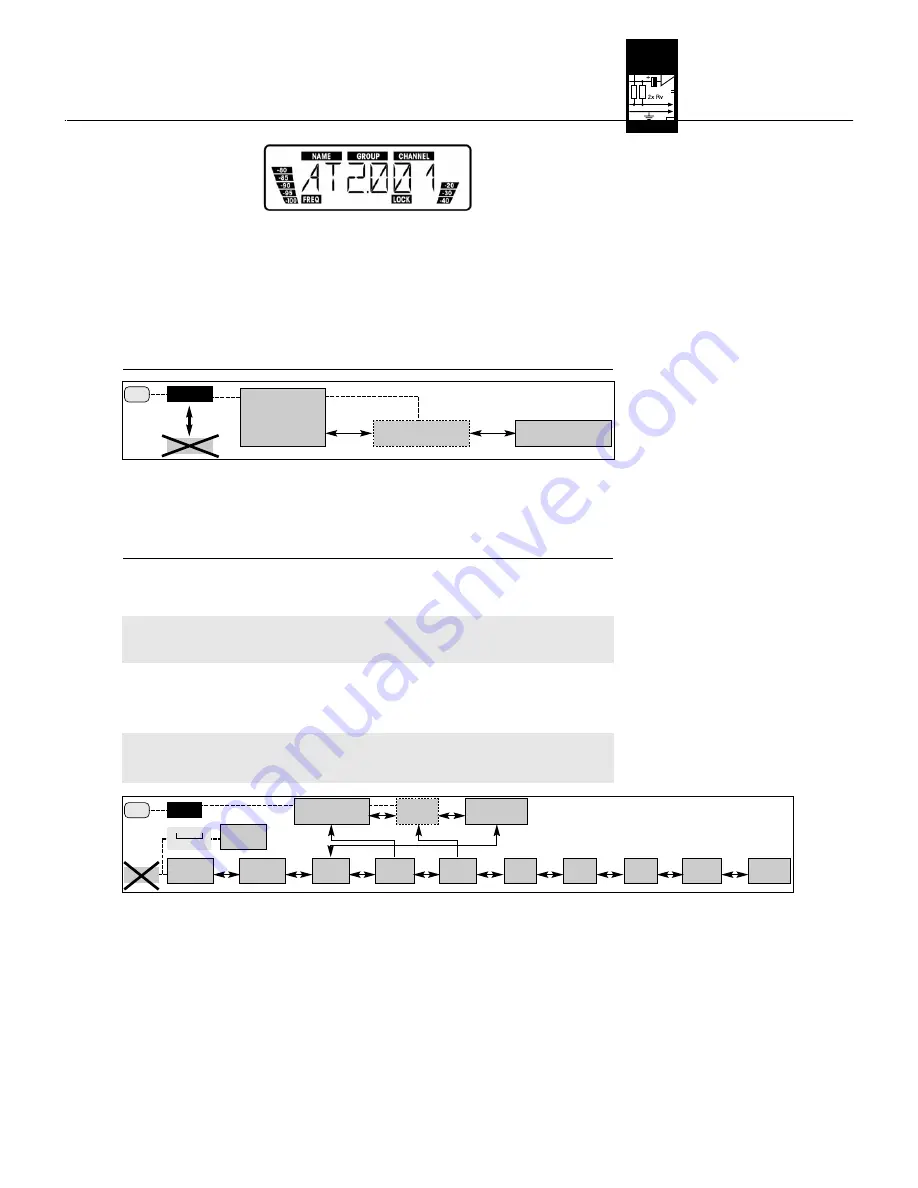
23
3.7 LOCK Mode
Diagram 1: LOCK mode (factory
setting), toggling between LOCK
and SETUP modes.
3.8 Setting Up the Receiver
(SETUP Mode)
*Note:
If power to the transmitter is OFF or the RF level at the antennas is zero for some other reason (e.g.,
shadow effects), the red RF MUTE LED will be lit and the audio output will be muted.
If the antennas receive RF signal, the green RF OK LED will be lit, the RF bargraph will indicate the
field strength of the signal received by the active antenna, and the Diversity LEDs will indicate which
antenna is currently active.
The Audio bargraph indicates the audio level of the received signal. The red AF CLIP LED will flash to
indicate audio signal clipping.
2. After approximately 5 seconds, the display will change to the last active status screen before power-
ing down.
If you have assigned a NAME to the SR 450 receiver (see section 3.8.5), powering the receiver up will
cause the display to indicate the current frequency setting for 2 seconds and then change to the
assigned name.
In LOCK mode, the receiver receives the transmitter signal. The receiver is electronically locked so you
cannot make any adjustments. You may, however, call up the various status screens one after the other.
The "LOCK" label is shown on the display.
•
Frequency:
Carrier frequency in MHz.
•
Name:
Current receiver name (comes up only if you have previously named the receiver)
•
Preset:
Carrier frequency shown as Subchannel number within a Frequency Group
In SETUP mode, the electronic lock is disabled so you can adjust all receiver parameters. The "LOCK"
label is not shown.
The following setup screens are available:
- Auto Group Setup
- Auto Channel Setup
for selecting the receiving frequency*
- Preset
- Frequency in MHz
- Receiver name
- HT 450 handheld transmitter input gain (TX Gain)
- Infrared data transmission (IR)
- Rehearsal (RHSL)
- Extra (X-TRA)
If your system has only a single channel, we recommend using the Auto Group Setup screen (section
3.8.1) to set the frequency.
To set frequencies for a multichannel system, use the Auto Group Setup and Auto Channel Setup screens
(section 3.8.2).
ON
Frequency
"750.000 MHz"
LOCK
LOCK
Preset
"AT 3.0 02"
Name
(if in memory)
ON
Preset
"AT 3.0 02"
Frequency
"750.000 MHz"
(Name)
TX
Gain
MHz
EXTRA
PRG
IR
AUTO
GROUP
AUTO
GROUP
AUTO
CHANNEL
REHEAR
LOCK
LOCK
(NAME)
Preset
MHz
3
3 s
se
ec
cs
s..
Diagram 2: Selecting setup
screens
AKG WMS 450 V 1.10
3 Setting Up
Summary of Contents for HT 450
Page 2: ...ii AKG WMS 450 V 1 10 WMS 450 SR 450 11 a Fig 1 Fig 2 13 11 11 10 14 12 15 Fig 8 Fig 9 ...
Page 5: ...v AKG WMS 450 V 1 10 A Fig 7 B C Fig 6 A C B D D ...
Page 6: ...vi AKG WMS 450 V 1 10 Fig 13 Fig 16 Fig 15 Fig 14 Fig 10 Fig 11 1a 1b Fig 17 1a 1b 10cm 10cm ...
Page 7: ...vii AKG WMS 450 V 1 10 ...










































