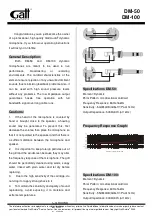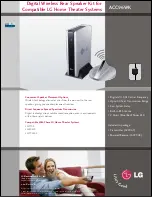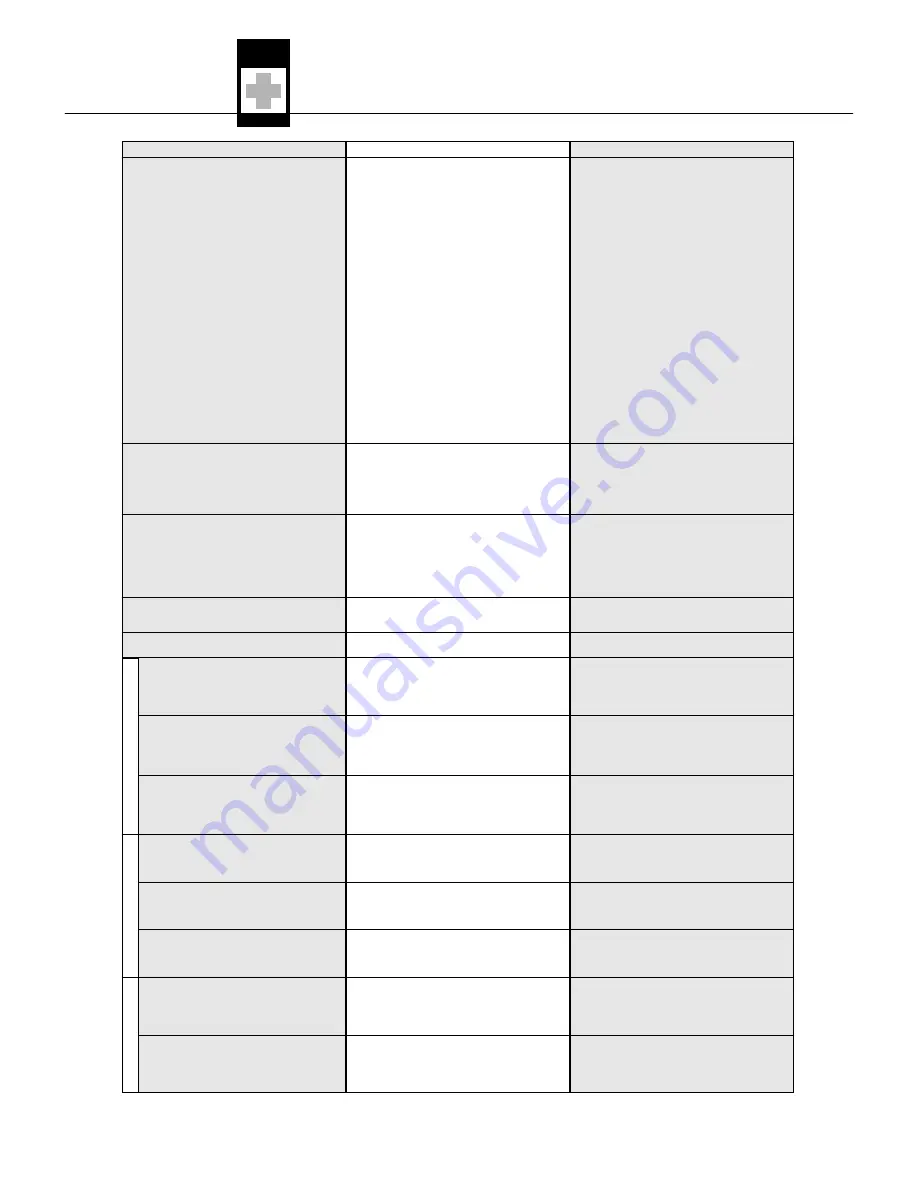
32
Problem
No sound.
Noise, crackling, unwanted signals.
Distortion.
Momentary loss of sound ("dropouts") at
some points within performance area.
Error Messages
ERR.>SYS<
ERR.>PRE<
TXBand
ERR.>USR<
ERR.>RF<
Err.>IR<
>-h<
>ChArGE<
(rechargeable battery only)
Possible Cause
1. AC adapter is not connected to receiver
and/or power outlet.
2. Receiver is OFF.
3. Receiver is not connected to mixer or
amplifier.
4. Microphone or instrument is not connected
to bodypack transmitter.
5. Transmitter is tuned to different frequency
than receiver.
6. Transmitter is "OFF" or transmitter MUTE
switch at "MUTE".
7. Transmitter batteries are not inserted
properly.
8. Transmitter batteries/battery pack dead.
9. Transmitter is too far away from receiver or
squelch threshold setting is too high.
10.Obstructions between transmitter and
receiver.
11.Receiver is invisible from transmitter location.
12.Receiver too close to metal objects.
13.Transmitter and receiver Preset versions
are not identical.
1. Antenna location.
2. Interference from other wireless systems,
TV, radio, CB radios, or defective electrical
appliances or installations.
1. GAIN control on transmitter is set too high
or too low.
2. Interference from other wireless systems,
TV, radio, CB radios, or defective electrical
appliances or installations.
•
Antenna location.
Problem
•
Frequency settings cannot be changed.
•
Error in selected Preset.
1. Transmitter frequency band is not identical
with receiver frequency band.
2. RF output too high/low.
•
Last setting cannot be loaded.
•
PLL error. (Receiver cannot lock on to
selected frequency.)
•
Infrared transmisison failed.
1. Transmitter cannot identify battery as dry
or rechargeable type.
2. Transmitter was switched on during charg-
ing.
•
Battery is not fully charged.
Remedy
1. Connect AC adapter to receiver and/or
power outlet.
2. Push POWER switch to switch receiver ON.
3. Connect receiver output to mixer or ampli-
fier input.
4. Connect microphone or instrument to
audio input on bodypack.
5. Tune transmitter and receiver to the same
frequency.
6. Switch transmitter "ON" or set MUTE
switch to ”ON” position.
7. Insert batteries conforming to "+" and "-"
marks.
8. Replace batteries/charge battery pack.
9. Move closer to receiver or choose lower
squelch threshold setting.
10.Remove obstructions.
11.Avoid spots where you cannot see receiver.
12.Remove offending objects or move receiv-
er away.
13.Check Preset versions on transmitter and
receiver.
1. Relocate receiver or antennas.
2. Switch off interference sources or defective
appliances or tune transmitter and receiver
to a different frequency; have electrical
installation checked.
1. Decrease or increase GAIN setting just
enough to stop the distortion.
2. Switch off interference sources or defective
appliances or tune transmitter and receiver
to a different frequency; have electrical
installation checked.
•
Relocate receiver or antennas. If dead
spots persist, mark and avoid them.
Remedy
1. Switch power to receiver OFF and back
ON after about 10 seconds.
2. If problem persists, contact your AKG
Service Center.
1. Continue with previous Preset.
2. Select error-free Preset.
3. If problem occurs frequently, contact your
AKG Service Center.
1. Use transmitter with the same frequency
band as the receiver.
2. Use transmitter with lower/higher Rf out-
put.
1. Set frequency and squelch threshold again.
2. If problem occurs frequently, contact your
AKG Service Center.
1. Set different frequency.
2. If problem persists, contact your AKG
Service Center.
•
Point transmitter infrared sensor directly at
receiver infrared emitter from a distance of
approx. 2 inches (5 cm).
1. Remove battery and reinsert after approx.
five seconds.
2. Remove transmitter from charger, switch off,
and restart charging (cf. CU 400 manual)
1. Charge transmitter using CU 400 charger.
2. Replace transmitter battery with new dry or
fully charged rechargeable battery.
R
e
c
e
iv
e
r
o
n
ly
R
e
c
e
iv
e
r
a
n
d
t
ra
n
s
m
it
te
r
T
ra
n
s
m
it
te
r
o
n
ly
AKG WMS 450 V 1.10
6 Troubleshooting
Summary of Contents for HT 450
Page 2: ...ii AKG WMS 450 V 1 10 WMS 450 SR 450 11 a Fig 1 Fig 2 13 11 11 10 14 12 15 Fig 8 Fig 9 ...
Page 5: ...v AKG WMS 450 V 1 10 A Fig 7 B C Fig 6 A C B D D ...
Page 6: ...vi AKG WMS 450 V 1 10 Fig 13 Fig 16 Fig 15 Fig 14 Fig 10 Fig 11 1a 1b Fig 17 1a 1b 10cm 10cm ...
Page 7: ...vii AKG WMS 450 V 1 10 ...