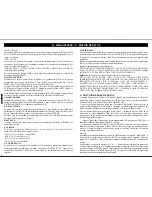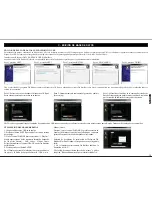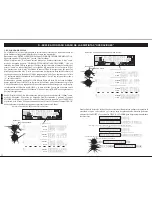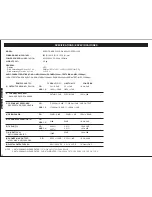B - INTERNAL MENU
The Internal Menu of KURO allows us to parametrize many of its controls and also to MIDI
4) MODE 4 - It will flash to the playing level around the ring.
map the device to act as a Controller.
5) MODE 5 - It will always on. You can adjust the setting brightness range 1 to 100.
Press button ENTER (SETUP MODE (19)) and KURO sets Internal Menu. Turn FOLDER
6) MODE 6 - It will flash related to the setting speed. You can adjust the setting speed range
(22) to scroll through the internal Menus as seen at the Display. Each Menu comprises some
1 of fast flash to 100 of slow flash.
Submenus, turn control TRACK (20) to scroll through the internal Submenus.
7) MODE 7 - It will show the playing point similar to trail effect.
At the following draw there is an explanation for proper manipulation of Internal Menus
8) MOCE 8 - It will light when the Jog Wheel is touched.
and Submenus. This explanation is valid for all manipulations with Internal Menus and
Submenus shown later. We will use the JOG MODE Internal Menu as an example.
1- Press button ENTER (SETUP MODE (19)) to direct to Internal Menu of KURO. Turn
the FOLDER knob until you can read at Display “JOG MODE”.
2- Turn TRACK knob to select desired Mode.
3- Press and hold SHIFT (32) and turn TRACK (20) to adjust the second value (right side of
Display) or parameter. Or simply turn the Jog Wheel (8) to select de desired value.1
4- Press button ENTER (SETUP MODE (19)) to exit the menu or press SAVE button to
save your settings and exit the menu.
2. PLAYLIST
Sets the Track search mode in case you have edited a database using the purpose build
Software “Db Builder”. Search modes are Normal / Title/ Artist / Album/ Genre (only for
USB storage).
More info at D- STEP BY STEP FOR IMPORTANT OPERATION 1- TRACK
SEARCH page 26.
3. SENSITIVITY
Touch Wheel Sensitivity Adjustment (Adjustment range is -20~+20).
4. PITCH BEND
Internal Menus and Submenus
Sets the range of Pitch of the PITCH BEND between the /-1%~100%.
1. JOG MODE
5. LINE SETUP
Sets the LED ring of the Jog Wheel, gives us an idea about the Player position in the track.
Allow us to set the way the characters will appear at the Display. There are 3 possible modes
At the Display we read “JOG Mode”. Below MODE Word we can two numbers that are the
for each row. Four Submenus are available:
values of the parameters that determine the LED ring function on 1~8 a range.
1- L1 mode = Modes 1~3 (sets first row)
2- L2 mode = Modes 1~3 (sets second row)
Setting the mode of the Jog Wheel LED ring:
3- Dis = 0.5~12.0 sec. (sets the time the characters remain still)
4- Run = 50~2000 msec. (sets the characters Speedy through the row)
1) MODE 1 - It will show the playing point indicator around the ring. You can adjust the
Lines 1 / 2, Modes 1~3 description:
setting value range 1 of smallest indicator to 23 of full circle indicator.
- Mode1 = text goes through the row and stops (the stop time is parametrizable by user)
2) MODE 2 - It will indicate the playing point opposite (on->of f / off<-on) when the Jog
before staring the move through the row again.
Wheel is touched. You can adjust the setting value range 1 of smallest indicator off to 23 of
- Mode 2 = text goes through the row and stops.
full circle off.
- Mode 3 = text goes through the row continuously.
3) MODE 3 - It will show the playing point indicator around the ring and flash to the playing
level in both sides. You can adjust the setting value range 1 of smallest playing point
indicator to 23 of full circle indicator.
MODE
1
2
Playback Point
Playback Point
MODE
1
6
MODE
2
1
Playback Point
MODE
3
1
Playback Point
Light at music
rhythm
MODE
7
1
Playback Point
ENGLISH
23
MENU
Submenu
...................
...................
...
MENU
Submenu
Submenus
Value
...
...
Select Values
A)
or
B)
+