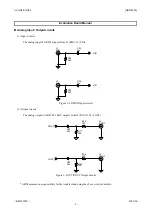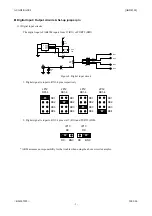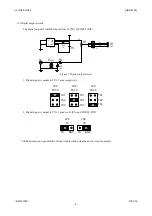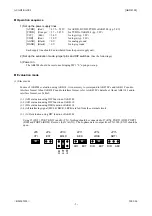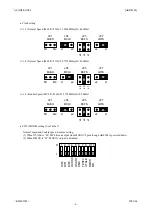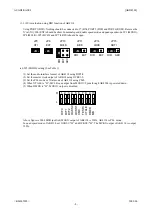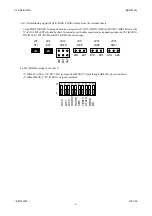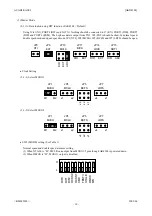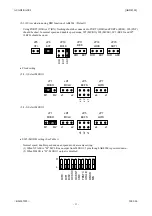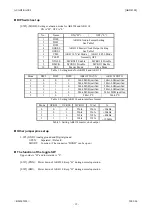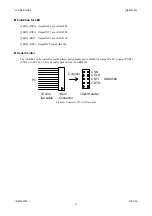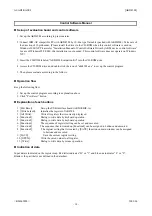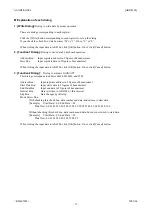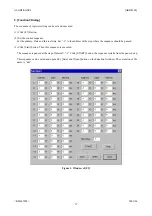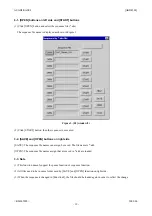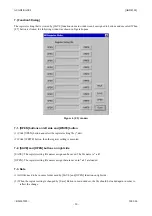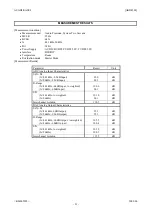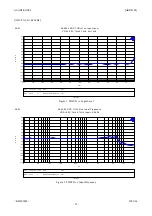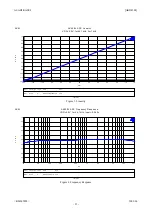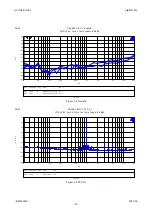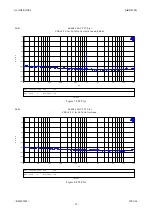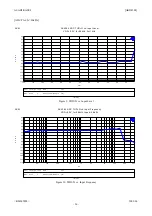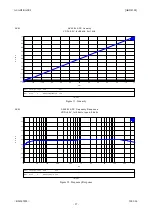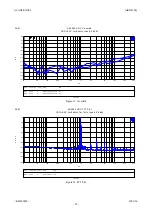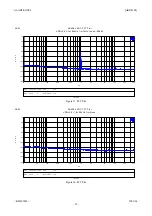ASAHI KASEI
[AKD4584]
<KM065802>
2009/06
- 14 -
Control Software Manual
Set-up of evaluation board and control software
1.
Set up the AKD4584 according to previous term.
2.
Connect IBM-AT compatible PC with AKD4584 by 10-line type flat cable (packed with AKD4584). Take care of
the direction of 10pin header. (Please install the driver in the CD-ROM when this control software is used on
Windows 2000/XP. Please refer “Installation Manual of Control Software Driver by AKM device control software”.
In case of Windows95/98/ME, this installation is not needed. This control software does not operate on Windows
NT.)
3.
Insert the CD-ROM labeled “AKD4584 Evaluation Kit” into the CD-ROM drive.
4.
Access the CD-ROM drive and double-click the icon of “akd4584.exe” to set up the control program.
5.
Then please evaluate according to the follows.
Operation flow
Keep the following flow.
1.
Set up the control program according to explanation above.
2.
Click “Port Reset” button.
Explanation of each buttons
1.
[Port Reset]: Set up the USB interface board (AKDUSBIF-A).
2.
[Write default]: Initialize the register of AK4584.
3.
[All Write]: Write all registers that is currently displayed.
4.
[Function1]: Dialog to write data by keyboard operation.
5.
[Function2]: Dialog to write data by keyboard operation.
6.
[Function3]: The sequence of register setting can be set and executed.
7.
[Function4]: The sequence that is created on [Function3] can be assigned to buttons and executed.
8.
[Function5]: The register setting that is created by [SAVE] function on main window can be assigned
to buttons and executed.
9.
[SAVE]: Save
the
current
register
setting.
10. [OPEN]: Write the saved values to all register.
11. [Write]: Dialog to write data by mouse operation.
Indication of data
Input data is indicated on the register map. Red letter indicates “H” or “1” and blue one indicates “L” or “0”.
Blank is the part that is not defined in the datasheet.