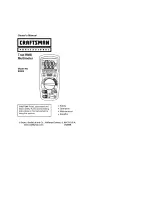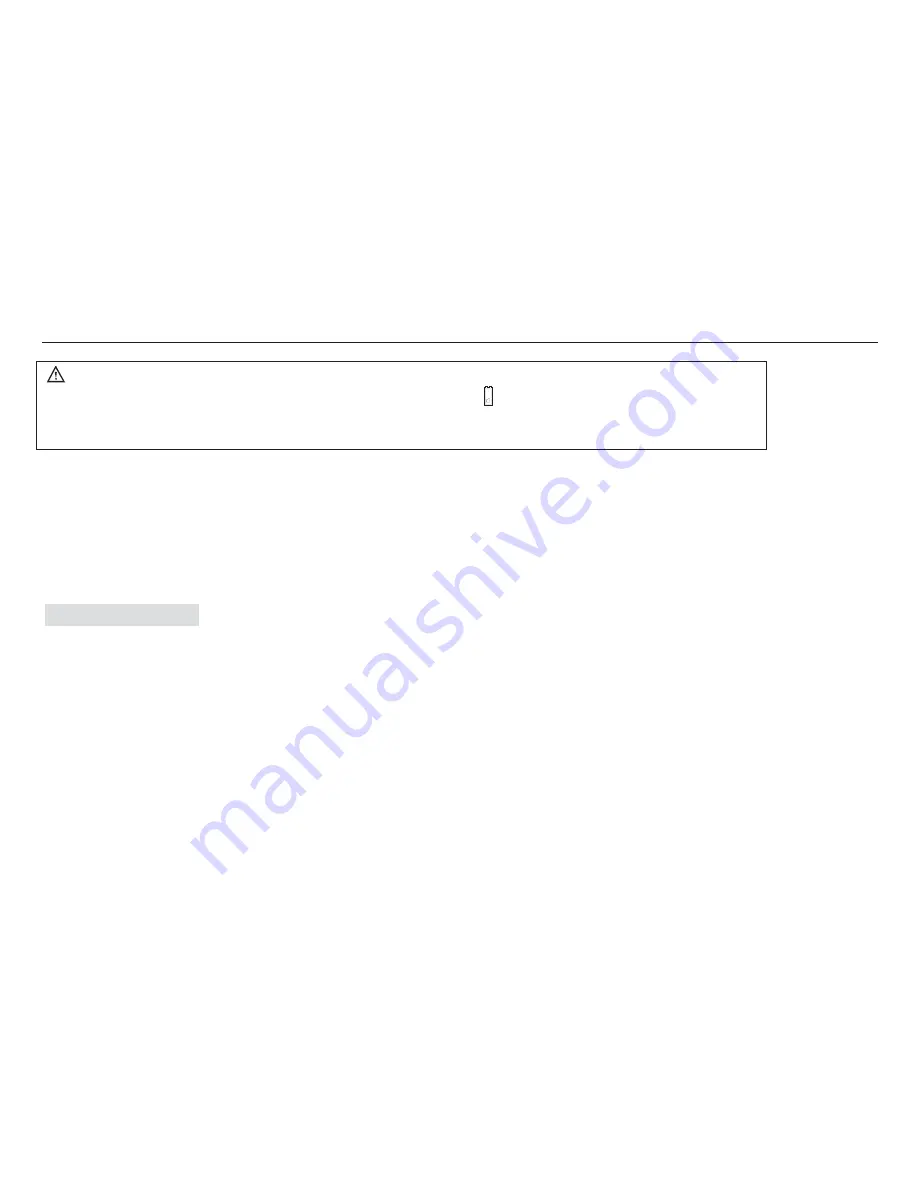
6600 COUNTS DIGITAL MULTIMETER
USER'S MANUAL
29
5.3 Battery replacement
To avoid false readings, which could lead to possible electric shock or personal injury,
replace the battery as soon as the battery indicator ( ) appears.
Before replacing the battery, disconnect test leads and/or any connectors from any
circuit under test, turn the meter off and remove test leads from the input terminals.
1. Set rotary switch to the OFF position.
2. Disconnect test leads and/or any connectors from the terminals.
3. Use a screwdriver to unlock the two screws on the battery cover.
4. Take out the battery cover from the meter.
5. Remove the used battery.
6. Replace with one new 9V battery (6F22).
7. Rejoin the battery cover and tighten the screws.
6. ACCESSORIES
Delivered with the multimeter:
f
User's manual
One piece
f
Test leads
One piece
f
"K" type Thermocouple
One piece
f
Multi-function socket
One piece
f
USB line
One piece
f
PC-Link software CD
One piece
If there are some changes in accessories, please refer to the real product as standard.