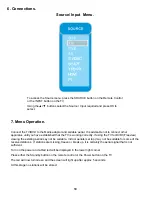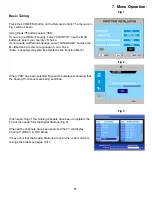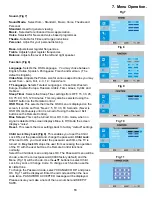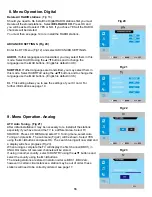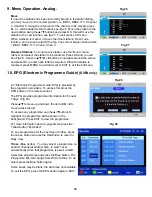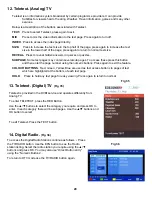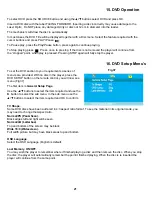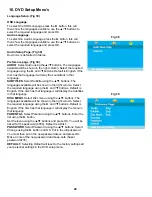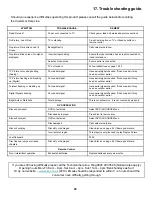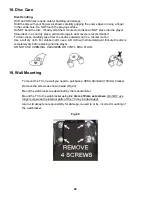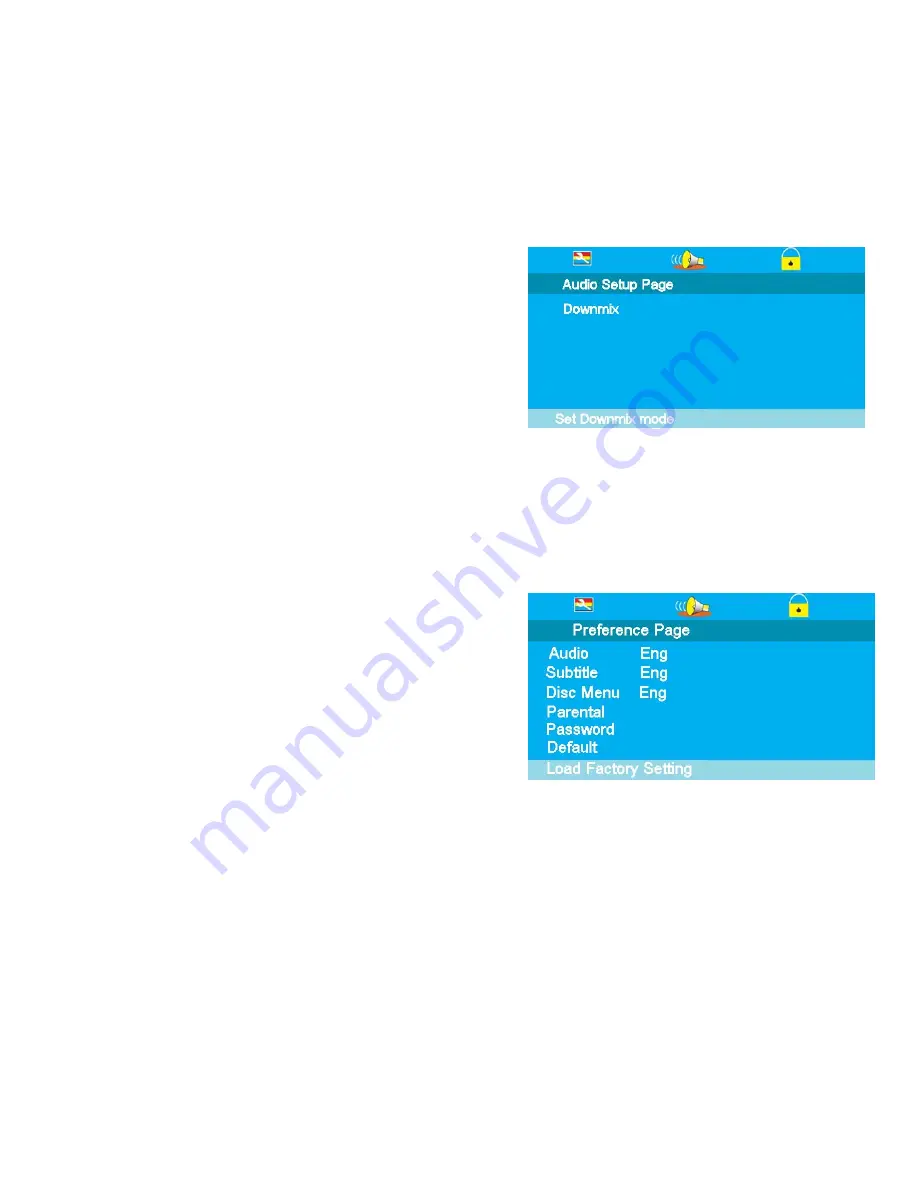
16. DVD Setup Menu’s
Fig 38
22
Language Setup. (Fig 39)
OSD Language
.
To select the OSD Language press the
►
button, this will
then show the languages available, use the
▲
/
▼
buttons to
select the required language and press OK.
Audio Language.
To select the Audio Language press the
►
button, this will
then show the languages available, use the
▲
/
▼
buttons to
select the required language and press OK.
Fig 39
Audio Setup Page. (Fig 38)
Down mix is defaulted to Stereo
Preference page. (Fig 39).
AUDIO
. Select Audio using the
▲
/
▼
buttons. The languages
available will be shown in the right column. Select the required
language using the
►
and /
▼
buttons. Default is English. If the
disc has that language it will play the soundtrack in that
language.
SUBTITLES
. Select Subtitle using the
▲
/
▼
buttons. The
languages available will be shown in the right column. Select
the required language using the
►
and /
▼
buttons. Default is
English. If the disc has that language it will display the Subtitles
in that language
DISC MENU
. Select Disc menu using the
▲
/
▼
buttons. The
languages available will be shown in the right column. Select
the required language using the
►
and /
▼
buttons. Default is
English. If the disc has that language it will display the menu in
that language
PARENTAL
. Select Parental using the
▲
/
▼
buttons. Enter the
list using the
►
button.
Set the level using the
▲
/
▼
buttons and press OK. You will be
asked for the password (0000). Default is ADULT.
PASSWORD
. Select Password using the
▲
/
▼
buttons. Select
Change using the
►
button and OK. Put in the old password.
You must then put in the new password twice and press OK.
Make a note of the new password and keep safe.(Super
password 9735)
DEFAULT.
Selecting Default will reset to the factory settings all
your personal settings in the DVD setup menu.