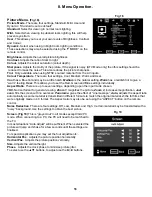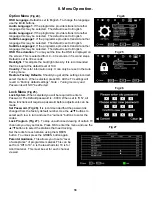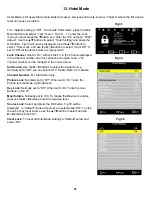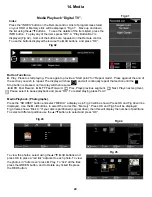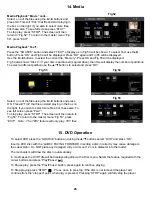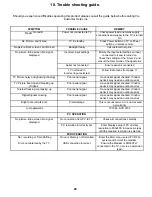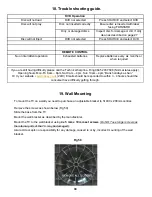27
Fig 57
Fig 56
21
21
26
Fig 58
16. DVD Setup Menus
To set the DVD section to your requirements a series of menus are
provided. With no disc in the player, press the “DVD SETUP” button
on the remote control, you will now see menu (Fig 56).
The first item is
General Setup Page
.
Use the
▲
/
▼
buttons to select the item required and use the
►
button
to select the sub menu. In the sub menu use the
▲
/
▼
buttons to
select the item required and OK to confirm.
TV Shape.
Some DVD discs have been authored in 4:3 aspect ratio format. To see the material in its original mode,
you may need to change the Aspect ratio.
Normal/PS (Pan& Scan).
Black edges left and right will be seen.
Normal/LB (Letterbox).
Top and bottom of the screen may be black.
Wide 16:9 (Widescreen).
Full width picture but may have black areas top and bottom.
OSD Language
.
Select the OSD Language “English” is default.
Last Memory
.
ON/OFF
.
You may wish the player to remember where it finished playing a disc and then remove the disc. When you
stop the disc, the player will automatically remember the point it finished playing. When the disc is re
inserted the player will continue from the same point.
Audio Setup Page. (Fig 57)
Downmix is defaulted to Stereo
Preference page. (Fig 58).
AUDIO
. Select Audio using the
▲
/
▼
buttons. The languages available
will be shown in the right column. Select the required language using
the
►
and /
▼
buttons. Default is English. If the disc has that language
it will play the soundtrack in that language.
SUBTITLES
. Select Subtitle using the
▲
/
▼
buttons. The languages
available will be shown in the right column. Select the required
language using the
►
and /
▼
buttons. Default is English. If the disc has
that language it will display the Subtitles in that language
DISC MENU
. Select Disc menu using the
▲
/
▼
buttons. The languages
available will be shown in the right column. Select the required
language using the
►
and /
▼
buttons. Default is English. If the disc has
that language it will display the menu in that language
PARENTAL
. Select Parental using the
▲
/
▼
buttons. Enter the list
using the
►
button.
Set the level using the
▲
/
▼
buttons and press OK. You will be asked for the password (0000). Default is
ADULT.
PASSWORD
. Select Password using the
▲
/
▼
buttons. Select Change using the
►
button and OK. Put in the
old password. You must then put in the new password twice and press OK.
Make a note of the new password and keep safe.(Super password 9735)
DEFAULT.
Selecting Default will reset to the factory settings all your personal settings in the DVD setup menu.