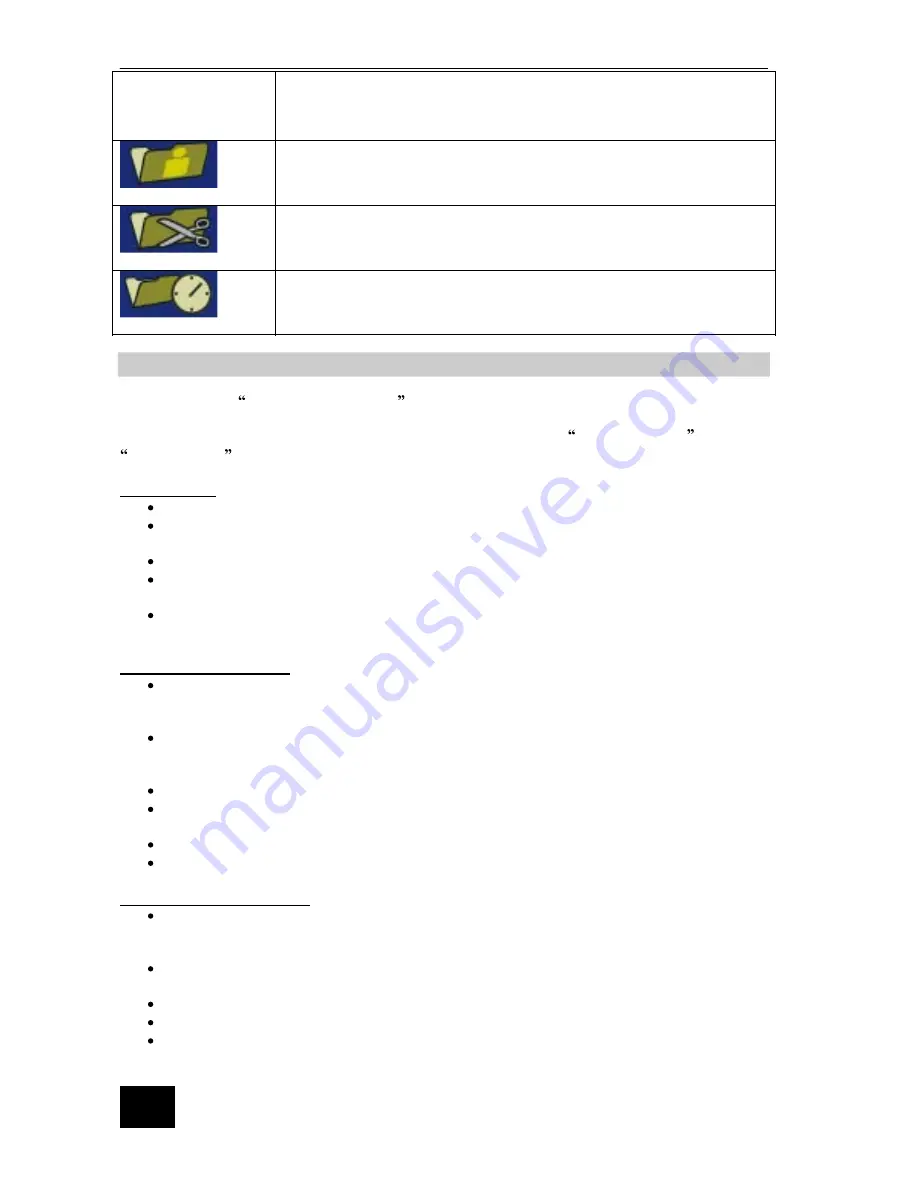
22
the current chapter during playback.
(NOTE:you can use this feature to remove commercials during playback by
inserting chapter markers at the start and end of a commercial interruption and
hiding the chapter created)
To edit the title index picture on the screen to highlight a desired image
and press
SELECT
to confirm this new index picture
to divide the title into two separate titles.When highlighted,the current tile
is divided into two separate titles at the point the
SELECT
button is pressed.
Displays elapsed time during playback of the title.
T-Elapsed
Split Title
Index Picture
12.
Playback from Optical Drive
Before you start playing discs,check the set-up menu to make sure that you have made the correct system
settings. Review the
Inital Set-up Procedures
section of this manual for making system settings.
Compatible
Also,make sure the disc you are playing meets the requirements listed in
in the
Getting
s
ection of this manual.
Loading a Disc
Discs
Started
Press
on the remote control or the front panel of the DVD Recorder
STANDBY
Press
on the remote control or the front panel of the DVD Recorder to open the
OPEN/CLOSE
disc tray
Place the disc into the disc tray with the label facing up
Press
on the remote control or the front panel of the DVD Recorder to close the
OPEN/CLOSE
disc tray
The front panel display shows
as the disc starts loading and a message of
“LOADING”
appears on the
TV
screen.
“LOAD”
Playing a DVD-Video Disc
Disc
Once the DVD -Video disc is loaded,the disc should start playing automatically . If if doesn t start,
press
PLAY
on the remote control or the front panel of the DVD Recorder.
A main menu may be displayed once the disc has bewen loaded.The main menu allows you to
choose different features on the DVD such as play,chapter selections,subtitle languages,audio
options,or special features.
Choose a feature from the main menu by using
CURSOR
buttons on the remote control.
A highlight bar will indicate the current feature that has been chosen. Press
SELECT
button
to con firm the feature that is highlighted.
Press
RETURN
on the remote control to return to the previors menu.
Press
DVD
on the remote control to return to the main menu of DVD disc.
Playin g a DVD+ -R/+-RW
Once the DVD+-R/+-RW is loaded, the disc should start playing automatically.If the disc doesn’t
start,press
PLAY
on the remote control or the front panel of the DVD Recorder.
A main menu may be displayed once the disc has been loaded. The main menu on the DVD+-R/
+-RW disc will list all the recorded programs with titles.
Choose a title from the DVD+-rR/+-RW menu using
CURSOR
buttons on the remote control.
A highlight bar will indicate the current title that has been chosen.
Press
SELECT
button to playback the chosen title
Summary of Contents for ASW8411-250
Page 7: ...5...
Page 39: ...74 G070114A AR...
















































