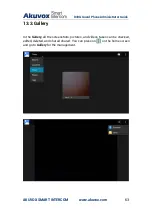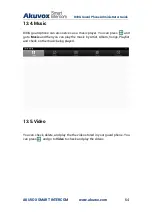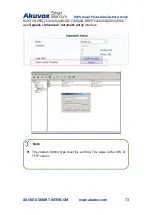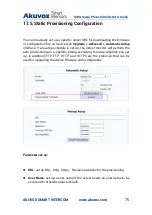R49G Guard Phone Administrator Guide
AKUVOX SMART INTERCOM
www.akuvox.com
76
Password
: set up a password if the server needs a password to be
accessed to otherwise leave it blank.
Common AES Key
: set up AES code for the intercom to decipher general
Auto Provisioning configuration file.
AES Key (MAC)
: set up AES code for the intercom to decipher the
MAC-based auto provisioning configuration file.
Note:
AES is one type of encryption, it should be configured only when the
config file is encrypted with AES, otherwise leave the field blank.
Note:
Sever Address format:
TFTP: tftp://192.168.0.19/
FTP: ftp://192.168.0.19/ (allows anonymous login)
ftp://username:password@192.168.0.19/(requires a user name
and password)
HTTP: http://192.168.0.19/ (use the default port 80)
http://192.168.0.19:8080/ (use other ports, such as 8080)
HTTPS: https://192.168.0.19/ (use the default port 443)
Tip:
Akuvox do not provide user specified server.
Please prepare TFTP/FTP/HTTP/HTTPS server by yourself.