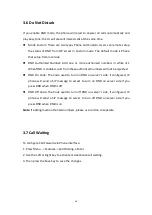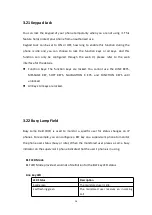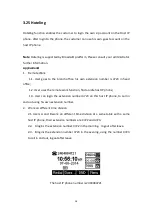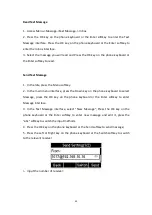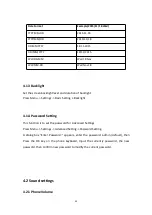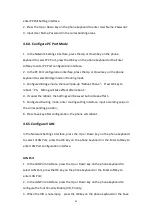30
Read Text Message
1. Access Menu->Message->Text Message-> In box
2. Press the OK key on the phone keyboard or the Enter softkey to enter the Text
Message interface, Press the OK key on the phone keyboard or the Enter softkey to
enter the in-box interface.
3.
Select the message you will read and Press the OK key on the phone keyboard or
the Enter softkey to read.
Send Text Message
1. In the Idle, press the Menu softkey.
2. In the main menu interface, press the Down key on the phone keyboard to select
Message, press the OK key on the phone keyboard or the Enter softkey to enter
Message interface.
3. In the Text Message interface, select “New Message”; Press the OK key on the
phone keyboard or the Enter softkey to enter new message and edit it, press the
“abc” softkey to switch the input methods.
4. Press the OK key on the phone keyboard or the Send softkey to send message;
5. Press the Left or Right key on the phone keyboard or the Switch softkey to switch
to the relevant receiver.
6.
Input the number of receiver;
Summary of Contents for R55P
Page 1: ...1 R55P IP Phone User Manual ...
Page 10: ...10 1 4 Icon introduction ...
Page 48: ...48 ...
Page 58: ...58 ...
Page 71: ...71 5 18 PhoneBook Remote Book ...