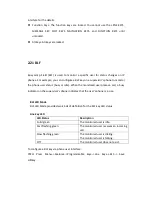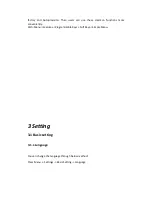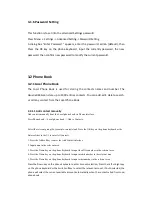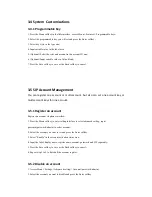3. Select ”Disable” in the account active status area.
4. Press the Save softkey to save or the Back softkey to cancel.
Note:
1 .The operation and interface of account 2 and 3 is the same as account 1;
2. You can configure multi-account keys for one account. The incoming calls of this account will be
divided equally to different account key; Analogously, the dialings also will be divided equally.
3.6 Basic Network Settings
Through the Basic Network setting, you can set the IP Phones to get the IP address by
three ways
:
DHCP, static IP and PPPoE, also can set the VLAN, PC port mode.
PATH: Menu -> Settings -> Advanced Setting -> Network.
3.6.1 DHCP Mode
1. In the Network Settings interface, Press the OK key on the phone keyboard or the Enter softkey to
enter LAN Port.
2. In the LAN Port interface, press the Up or Down key on the phone keyboard to select DHCP (default
is DHCP).
3. Press the Enter on the softkey or the OK key on the phone keyboard to enter the DHCP switch
interface, it will auto return to last interface after seconds.
3.6.2 Static IP Mode
1. In the LAN Port interface, press the Up or Down key on the phone keyboard to select Static IP, then
Press the OK key on the phone keyboard or the Enter softkey to enter Static IP Setting interface and
input IP address.
2. Press the Down key on the phone keyboard to enter the Subnet Mask of Static IP Setting and input
the subnet mask.
3. Input the IP address, Subnet mask, Gateway, DNS 1 and DNS 2 in the corresponding area, Press the
OK key on the phone keyboard or the Save softkey to save.
Summary of Contents for R63G
Page 1: ...R63G IP Phone User Manual Content ...
Page 11: ...1 4 Icon Introduction ...
Page 43: ...Note By default NAT is disabled 4 3 Account Advanced Go to the path Account Advanced ...
Page 49: ......
Page 52: ...4 6 Phone Time Lang Go to the path Phone Time Lang ...
Page 53: ...Sections Description Web Language To choose the web language ...
Page 55: ...4 7 Phone Preference Go to the path Phone Preference ...
Page 57: ...4 8 Phone Call Feature Go to the path Phone Call Feature ...
Page 58: ......
Page 64: ...4 10 Phone Key Display Go to the path Phone Key Display ...
Page 77: ......
Page 83: ...4 22 Phone Book Broadsoft Go to the path Phone Book Broadsoft ...
Page 87: ......