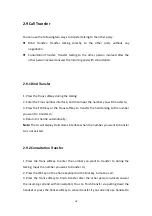4.8 Phone->Call Feature........................................................................................51
4.9 Phone->Voice...................................................................................................55
4.10 Phone->Key/Display......................................................................................56
4.11 Phone->DSS Key............................................................................................58
4.12 Phone-> Ext Key.............................................................................................58
4.13 Phone->Ringtones.........................................................................................60
4.14 Phone->Tones................................................................................................61
4.15 Phone->Dial Plan->Replace rule....................................................................61
4.16 Phone->Dial Plan->Dial now..........................................................................62
4.17 Phone->Action URL........................................................................................63
4.18 Phone->Multicast..........................................................................................66
4.19 PhoneBook->Local Book................................................................................66
4.20 PhoneBook->Remote Book...........................................................................68
4.21 PhoneBook->Call Log.....................................................................................69
4.22 PhoneBook->LDAP.........................................................................................69
4.23 Phone->Broadsoft.........................................................................................71
4.24 Upgrade->Basic..............................................................................................72
4.25 Upgrade->Advanced......................................................................................72
4.25 Security->Basic..............................................................................................75
4.26 Security->Advanced.......................................................................................75
Summary of Contents for R67G
Page 1: ...1 R67G IP Phone User Manual...
Page 5: ......
Page 11: ...11 4 Icon introduction...
Page 48: ...48...
Page 51: ...51 4 6 Phone Time Language Go to the path Phone Time Lang...
Page 52: ...52...
Page 54: ...54 4 7 Phone Preference Go to the path Phone Preference...
Page 60: ...60 4 10 Phone Key Display Go to the path Phone Key Display...
Page 72: ...72...
Page 79: ...79...