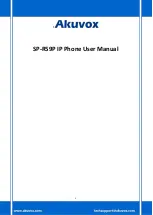Akuvox SP-R59P Overview
5
1.Overview
1.1.Introduction
The Akuvox R59P is a featured 6-line IP phone with full duplex hands-free
speakerphone. It can be directly connected to an Internet Telephony Service
Provider or to an IP PBX.
Based on the SIP standard, the Akuvox R59P has been tested to ensure
comprehensive interoperability with equipments from VoIP infrastructure leaders
enabling service providers to quickly roll-out competitive, feature rich services to
their customers.
Akuvox R59P is very easy to understand, configure, and deploy. The web interface is