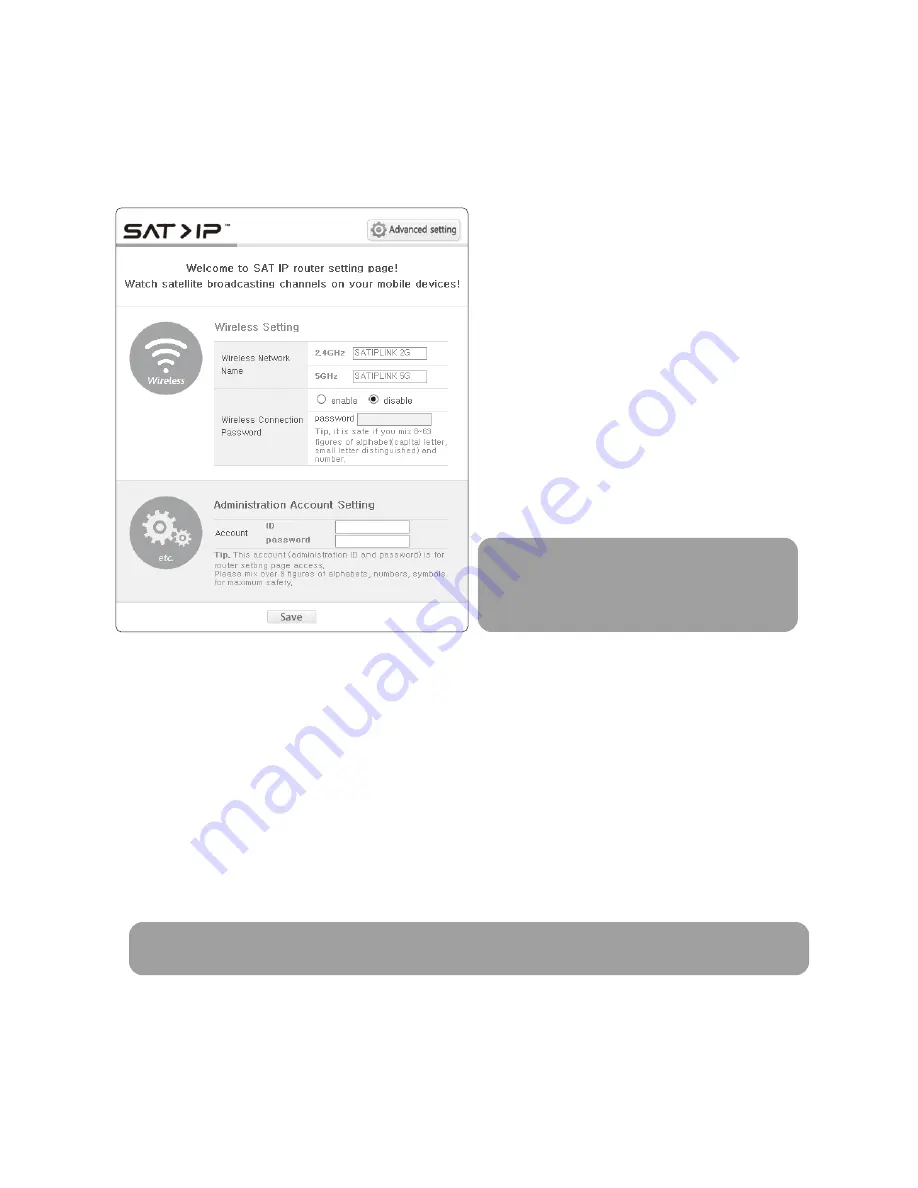
ENGLISH - 14
http://satiplink.com page will only be available
after access of SATIPLINK2G (or 5G) Wi-Fi network
through router embedded in EASISAT 3.5 Air.
※
NOTE
Go to www.satip.info to have the latest information for SAT>IP applications and PC program.
※
NOTE
6-2. Configuration of the router via web
A. After selecting SATIPLINK 2G(2.4G) / SATIPLINK 5G(5G) Wi-Fi network, open Ethernet browser and
go to http://satiplink.com (default web address) to visit router’s web management page.
6-3. Configuration of the router via web
A.
B.
C.
D.
SAT>IP App for iOS/Android smart devices
Go to Apple store or Google Play to download a SAT>IP App such as “Elgato SAT>IP” which allows
user to receive decrypted programs and then run App
SAT>IP PC viewer for Microsoft Windows
Go to www.satip.info to download a SAT>IP program such as “DVBViewer”. Within the options
menu user can choose user’s SAT>IP server and change the settings.
SAT>IP TV or TV connected from SAT>IP STB
Embedded software enables in TV or STB to receive IP streams from SAT>IP server
TV with SAT>IP Wi-Fi Dongle
Connected SAT>IP Wi-Fi Dongle enables TV to receive IP streams from SAT>IP server
To setup, configure your wireless network name
(SSID) and password.
Default password is “SATIPLINK25”, and must
be in all capital.
“Save” to take changed settings.
For further settings, click “Advanced setting” on
the top right of the page.
1)
2)
3)
Change the router’s password
Manage the router’s settings
Change the wireless channel if the internet
connection is not good enough
-
-
-
Summary of Contents for EASISAT 3.5 Air
Page 24: ...EASISAT 3 5Air TECHNOLOGY...










































