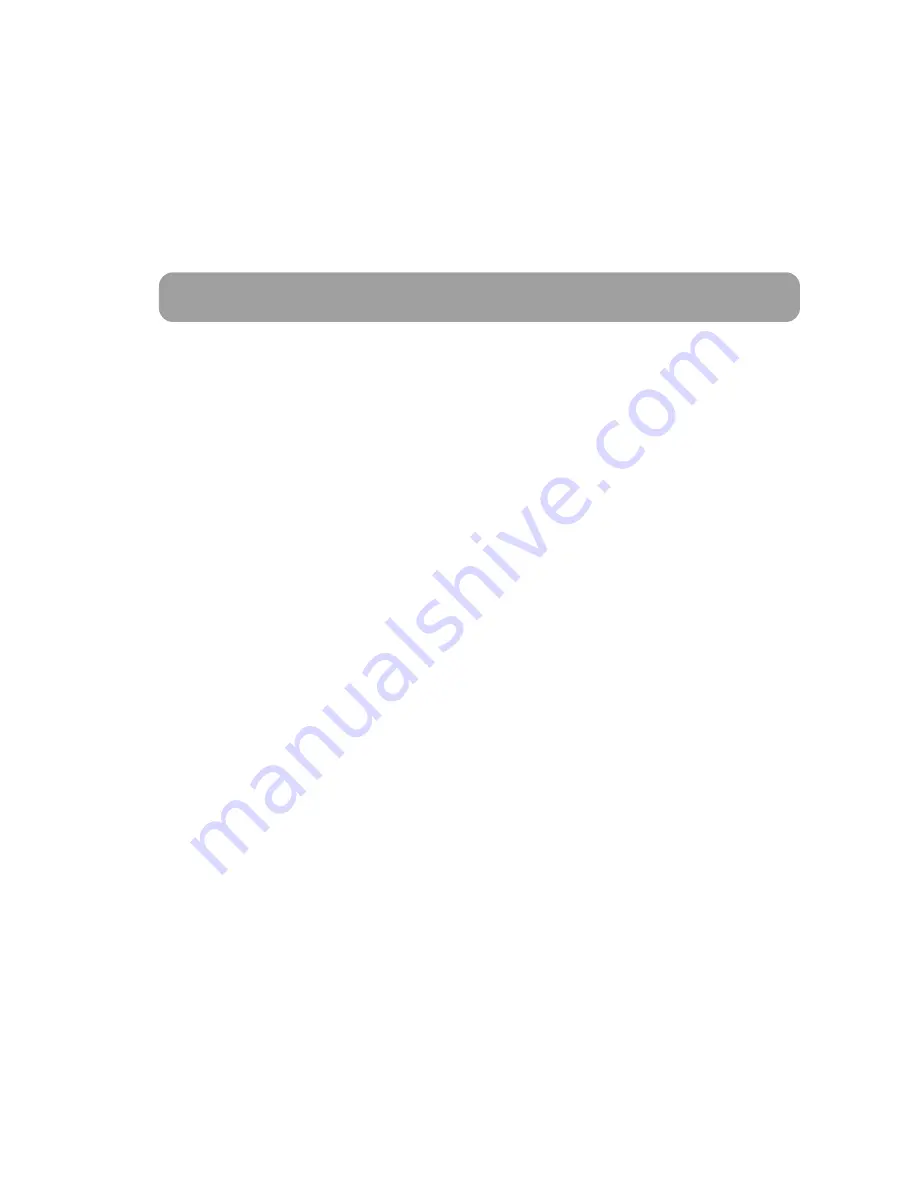
ENGLISH - 8
HOME position is when the antenna completely folded down and facing forward.
NOTE
When the all cable connections are completed, press POWER to turn the unit on.
HOME LED will be solid this means the antenna is ready to go.
If the antenna did not go back to HOME position, HOME LED will continue to flash while antenna
comes back to HOME. When the unit is ready, the default satellite “ASTRA1” or the last selected
satellite will be shown on LCD screen of the controller.
a.
b.
Communication LED will be solid when the unit is turned on.
(This light means antenna unit is communicating with controller correctly.)
ROUTER PW LED will be solid on since the unit is turned on.
(This light means embedded router is ON)
CPU LED will flash since the unit is turned on.
(This light means embedded router is working properly.)
SAT>IP LED will flash temporarily to check operational channel when SAT>IP server is turned on.
(This light will flash again when SAT>IP server is in actual operation streaming data out to smart
devices.)
GPS LED flashes while searching for the current location. When GPS position is confirmed the LED
will become solid.
Waiting until both HOME & GPS LED’s are solid is recommended as this will allow the unit to find the
selected satellite faster with more precise alignment accuracy.
If the searching operation starts before GPS becomes solid GPS LED will continue to flash even when
the satellite is already locked. In this case, the unit may readjust skew once its current location is
confirmed.
c.
d.
e.
f.
g.
h.
i.
1. Get ready to use
2. Selecting the satellite
a.
b.
c.
d.
Select the satellite which user wants to view using arrow buttons on the controller and press OK.
Network Identification (NID) check LED will flash and the antenna status will display “SEARCHING” and
then “CHECKING” on LCD screen.
NID check LED will be solid once the satellite is found and then “SAT FOUND” will appear on LCD.
If wrong satellite is selected, move to the correct satellite name using arrows and press OK to confirm
new satellite.
Summary of Contents for EASISAT 3.5 Air
Page 24: ...EASISAT 3 5Air TECHNOLOGY...










































