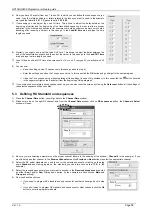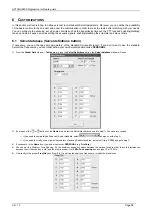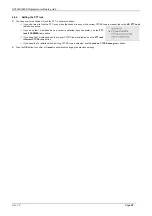HP106/HP406 Programmer software guide
Ver. 1.0
Page
9
2) Go to the
Rf Freqs (MHz/KHz)
dialog box and select the TX frequency in MHz in the upper box
TX
by clicking its left drag down button,
then click the hundreds MHz you require (e.g.
156
for 156 MHz)
3) Select now the decimal TX frequency in KHz by clicking the right drag down button, then point the decimal frequency you need (e.g.
800,00
will select 156,800.00 MHz)
4) Now that you have selected the whole TX frequency, you have three choices:
If you are programming a simplex channel
(same RX and TX frequency), click the
Rx freq = Tx freq
button: The RX frequency
will be immediately set to the just programmed TX one
If you are programming a duplex channel
(RX frequency different than the TX one), go to RX box and set up the hundreds MHz
and the decimal RX frequency performing the same operation described in steps 2) and 3)
If you are programming a one way channel
(only RX or only TX), tick either
Only RX
or
Only TX
checkboxes. The TX or the RX
frequency will disappear accordingly
You can’t check both the
Only RX
and
Only TX
checkboxes. If you don’t want to program a particular channel, just skip its programming
as explained in the note in step 1).
5) To select the TX output power go to
RF power level
box and select either the
Low
or
High
radio button for
that channel depending on your choice (in the example we have chosen
Low
).
6) Select the channel bandwidth (either 25 or 12.5 KHz) by clicking the
Ch. spacing
button until you’ll see
your choice on it (the figure shows 12.5 KHz)
7) If you want to add the channel to the scan list, go to
Scan/Priority channel
box and tick the
Add to Scan
List
checkbox. In this case, the
Priority
checkbox will be immediately available. Tick it if you want to
designate the channel as priority one
Obviously, you can designate only one priority channel. If you already did that with another channel, a
message will warn you until you won’t remove the checkbox from the former priority channel
If you don’t tick the priority checkbox in all the programmed channels, the user has the possibility to define the priority channel with the
channel knob as described in the user’s manual
8) You have now programmed the basic channel specifications in the transceiver. However, depending on your customer’s requirements,
you may need to program other channels and/or add CTCSS/DCS and/or Selective Call facilities and/or other options. You have three
options:
If you need to program the basic parameters of additional channels
, go to step 9) (CTCSS/DCS, Selective Call and other options
will be further added as we’ll describe).
If you already have programmed the basic parameters of all the needed channels, but you still need to add the CTCSS/DCS
and/or Selective Call facilities and/or other options,
go to the appropriate paragraph/chapter: 3.7 for CTCSS/DCS and/or
Chapters 4 & 5 (the whole chapters) for Selective call and/or chapters 4 & 6 (the whole chapters) for other options
If you already have programmed the basic parameters of all the needed channels and you don’t need to add any CTCSS/DCS
and/or Selective Call facilities and/or other options
(i.e. you have complete the programming), go to chapter 7.1 in order to
transfer the program to the unit.
9) If you need to add/modify/delete new channels, you have two convenient options:
If you need to create a new channel which has completely different parameters
, press
Add
and go back to step 1)
If you need to program a new channel that only slightly differs between the current one
,
you can save time by pressing the
Chann. Clone
. You’ll create a new channel with the
Summary of Contents for HP106
Page 1: ...ALAN HP 106 SERVICE MANUAL...
Page 13: ...HP106 Service Manual Page 12 of 12 3 6 Figure 2 Test adaptor...
Page 14: ......
Page 26: ...HP406 Service Manual Page 12 of 12 3 6 Figure 2 Test adaptor...
Page 27: ...ALAN HP 106 PCB LAYOUTS AND TEST POINTS...
Page 28: ......
Page 29: ......
Page 30: ......
Page 31: ......
Page 32: ......
Page 33: ......
Page 34: ......
Page 35: ......
Page 36: ......
Page 67: ...ALAN HP 106 ELECTRICAL DIAGRAMS...
Page 68: ......
Page 69: ......
Page 70: ......
Page 71: ......
Page 72: ......
Page 73: ...ALAN HP 106 EXPLODED VIEW AND PART LIST...
Page 74: ......
Page 83: ......
Page 84: ......