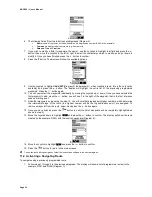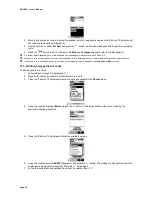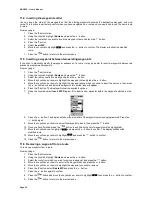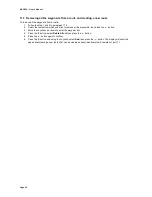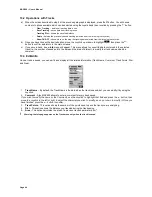MAP 600 – User’s Manual
Page 35
11.4 Inverting the waypoints order
You can invert the order of the waypoints so that the starting waypoint becomes the destination waypoint, and vice-
versa. This function is particularly useful when you have navigated on a route and you would like to use the same route
to return.
From any page:
1. Press the button twice.
2. Using the Joystick, highlight
Routes
and press the
button.
3. Select the route that you wish to invert the waypoint order and press the
button.
4. Press the button.
5. Select
Invert WP
.
6. Move the Joystick to highlight
and press the
button to confirm. The display will show the modified
route.
7. Press the
button to return to the main screens.
11.5 Inserting a waypoint between two existing waypoints
If you wish to drastically modify the waypoint sequence of a route, it may be easier to insert a waypoint between two
previously programmed waypoints.
From any page:
1. Press the button twice.
2. Using the Joystick, highlight
Routes
and press the
button.
3. Select the route you wish to modify and press the
button.
4. Move the Joystick up or down to highlight the waypoint list, and press the
button.
5. Move the Joystick up or down to highlight the waypoint above which you need to insert the new one, then press
the
button: above and below the waypoint, two dotted lines will appear.
6. Press the button. The display will show the available options.
7. Using the Joystick, select
Insert WP
(Diagram 5) to insert a new waypoint before the waypoint selected in step
5.
5
8. Press the
button. The display will show the whole list of the waypoints previously programmed. Press the
button again.
9. Move the Joystick up or down to select the waypoint to insert, then press the
button.
10. Once you have finished, press the
button to exit (the entire list of waypoints will be highlighted).
11. Move the Joystick down to highlight
and press the
button to confirm. The display will show the
modified route.
12. Move the Joystick up or down to highlight
and press the
button to confirm.
13. Press the
button to return to the main screens.
11.6 Removing a waypoint from a route
To remove a waypoint from a route.
From any page:
1. Press the button twice.
2. Using the Joystick, highlight
Routes
and press the
button.
3. Select the route from which you wish to remove a waypoint and press the
button.
4. Move the Joystick up or down to enter in the waypoint list, and press the
button.
5. Move the Joystick up or down to highlight the waypoint you wish to remove.
6. Press the button, select
Delete WP
and press the
button.
7. Press the
button again to confirm.
8. Press the
button and move the Joystick up or down to highlight
, then press the
button to confirm.
9. Press the
button to return to the main screens.
Summary of Contents for MAP600
Page 1: ......