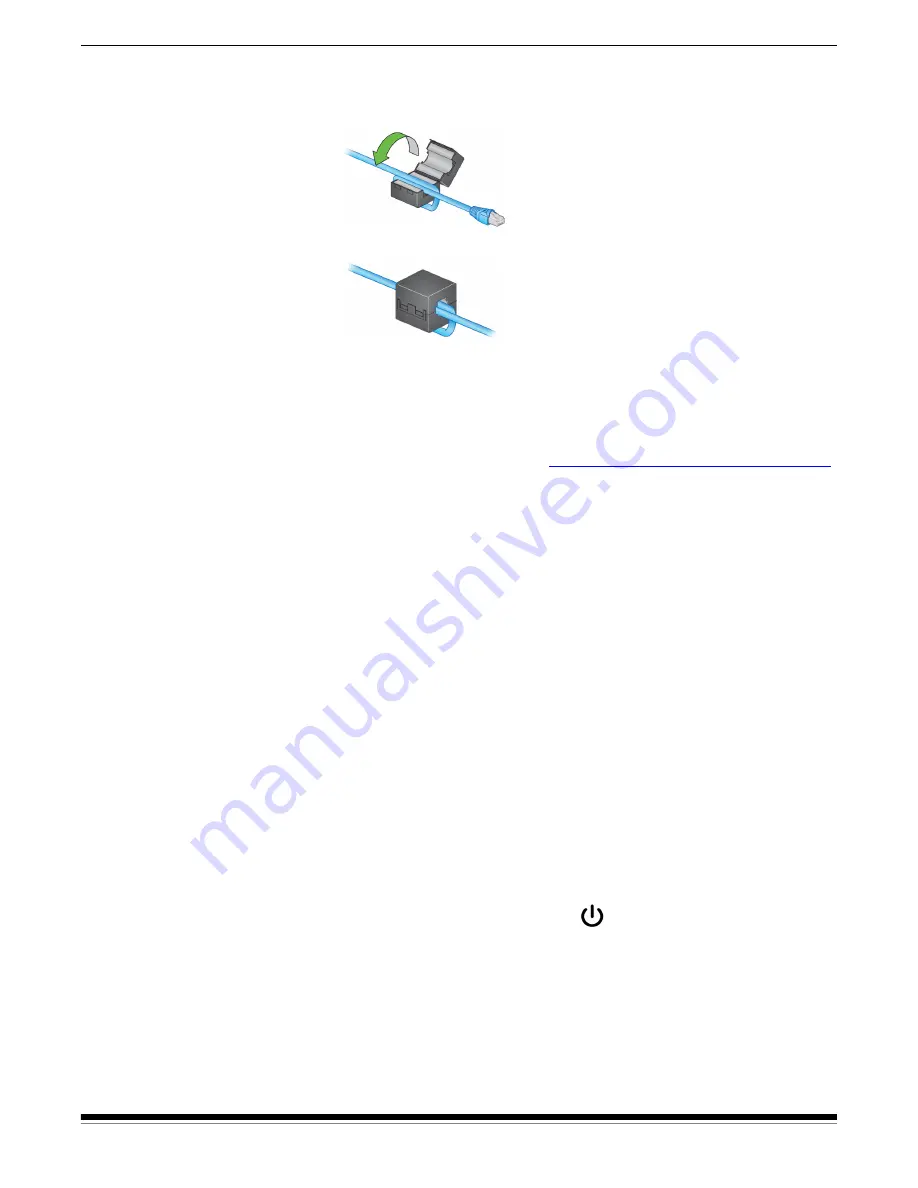
12
A-61870 July 2017
2 Installation
2. Disconnect the Ethernet cable from the scanner and wrap the cable
through and around the ferrite core, about 3 in./7.6 cm from the
scanner end of the cable.
3. Close the ferrite core again.
4. Plug the Ethernet cable into the scanner. Installation of the ferrite
core helps to prevent wireless interference from the scanner.
Install other software
1. Download other included software from the scanner support page
for your model, for example
www.kodakalaris.com/go/S2080wsupport
.
2. (Optional) Install Info Input Express LE by following installer
prompts.
3. (Optional) Install S mobile app on your iOS or Android
device.
Turning the scanner off
To turn the scanner off, touch the power button for 1 second.
NOTE: The
Power Off
energy saver feature will also turn the scanner
off after an extended period of time in power saver mode. The
default is 15 minutes. For the S2050/S2070 scanners you can
configure this period of time using your scanning application.
For the S2060w/S2080w scanners, configure on the scanner
touch screen or embedded web site.
“Wake up” actions
From off
• Press the scanner power button.
From standby/sleep
Any of the following will wake the scanner from low power mode:
• Press the scanner power button.
• Put paper into the input tray.
Summary of Contents for S2050
Page 1: ...S2000 Series Scanners S2000w Series Scanners A 61870 User s Guide...
Page 6: ...iv A 61870 July 2017...
Page 8: ...vi A 61870 July 2017 Safety...
Page 22: ...14 A 61870 July 2017 2 Installation...
Page 62: ...54 A 61870 July 2017 5 Troubleshooting...
Page 70: ...62 A 61870 July 2017 Appendix A Regulatory Information...
Page 75: ......
















































