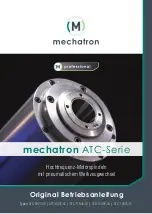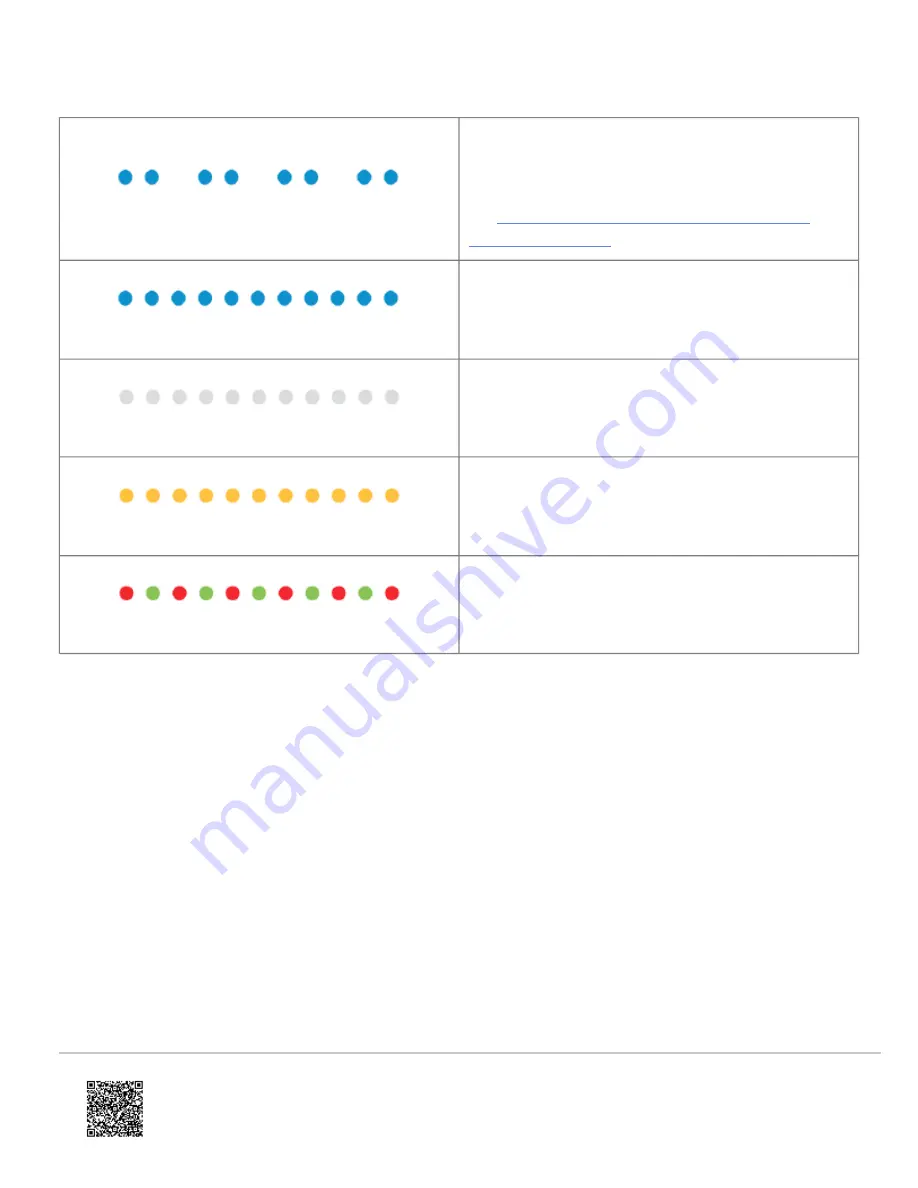
LED pattern
Description
Double-blinking blue
Unable to ring indoor chime
For more information about what causes this status,
see
What does the double-blinking blue LED on the
.
Blinking blue
WPS mode (press and hold button for 30-45s)
Blinking white
Wi-Fi Access point mode (press and hold button for
45-60s)
Blinking yellow
Camera power cycling (press and hold button for 60-75s)
Alternating red & green
Camera resetting to factory default (press and hold
button for >75s)
Note
: If the indoor chime is enabled for the device, holding down the button will trigger a single indoor chime
immediately after being pressed. If desired, the indoor chime can be disabled through the Customer Website before
pressing the button to initiate one of the above modes.
Troubleshooting
1. If there are issues connecting the Video Doorbell to the account, power cycle the camera by holding down the
doorbell button until the LED starts blinking yellow (~60-75s) and then releasing the button. After the device
reboots, try connecting again.
2. If issues persist, factory reset the Video Doorbell by pressing and holding the doorbell button until the LED starts
blinking red and green (~75s). The device will reboot with factory defaults.
Important:
If the device was previously installed to an Alarm.com account, it will need to be deleted before it can be
installed again.
If the mounting bracket needs to be replaced with a different angled variety to improve the field of view, uninstall the
backplate, replace the mounting bracket (while leaving the wires connected), and reinstall the backplate to the new
Updated: Wed, 24 Feb 2021 08:03:20 GMT
11