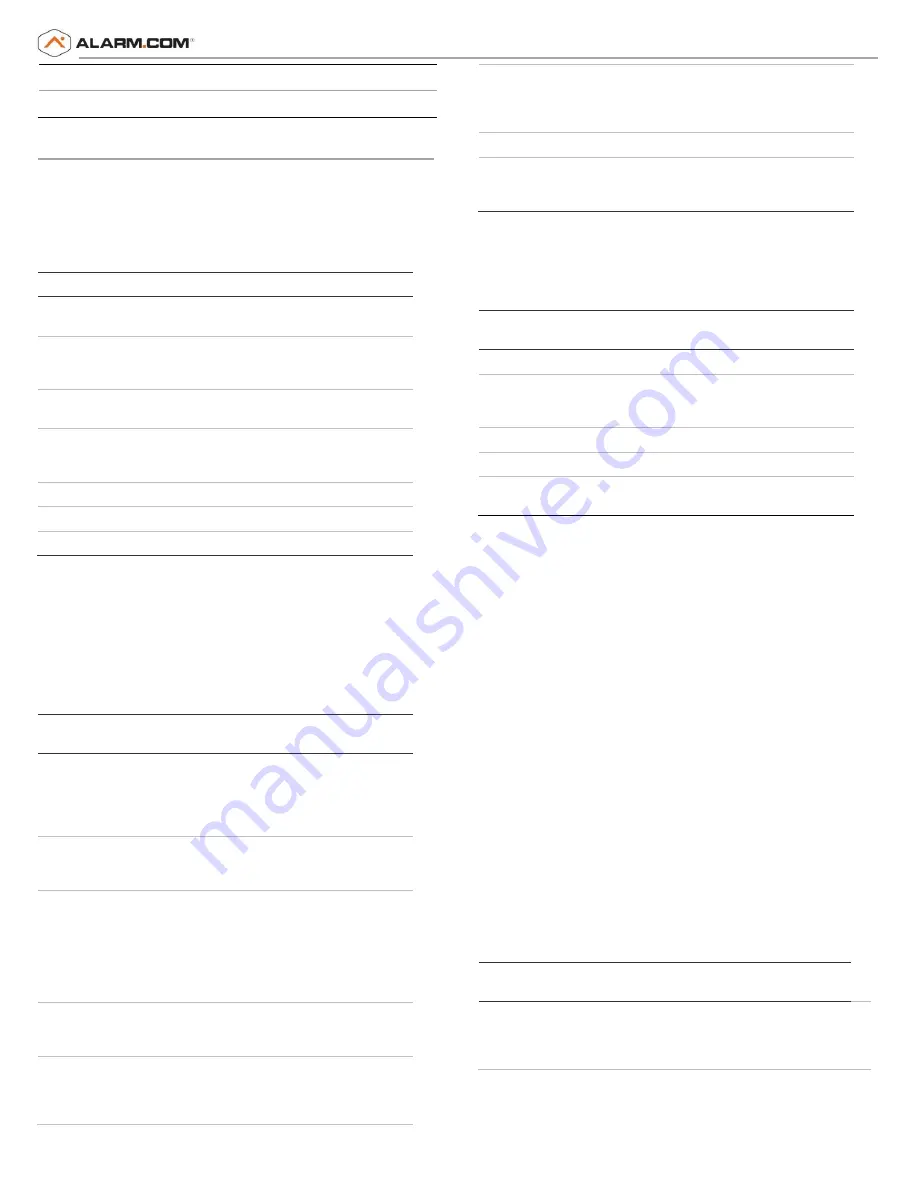
Copyright © 2015 Alarm.com
|
www.alarm.com
|
v1_2
4
Concord 4 LTE Module
|
Installation Guide
|
ADC-87-008700-112
7
Blinks
On
Off
Module out of range, first message sent,
not currently sending message.
8
Blinks
Blinks
Blinks
Module out of range, sending first
message, currently sending message.
Module Status LEDs
There are 7 small status LEDs, located at the base of the module (Figure
2 on page 2).
There are seven small radio status LEDs, located on the bottom of the
module (see Figure 1). Table 4 below describes the LED functions.
Table 4: Radio Status LED Descriptions
LED
Function
L1
General & Cellular Errors. Flashes 1 to 8 times in an 8-second interval
to indicate specific error. See Table 5 for errors and common fixes.
L2
Broadband & Panel Communication. Flashes every time the module
communicates with the panel and flashes in patterns to indicate
broadband troubles.
L3
Cell Radio Communication. Flashes every time the cellular signal level
is checked and when packets are exchanged with Alarm.com.
L4
Cellular Signal Level. Flashes 0 to 5 times to indicate signal strength,
or toggles on/off slowly when communicating with Alarm.com
servers.
L5
Z-Wave Status & Error LED. See Table 6 for error descriptions.
L6
Image Sensor
L7
Image Sensor
LED Details
LED L1 (red)
L1 flashes when there is an error. The number of flashes indicates the error
number. If there are two or more errors at the same time, the errors will
flash one after the other. The LED will stay off for at least four seconds
between errors.
Table 5: Errors flashed on L1 (red)
Number of
flashes
Error and solution
1
The module cannot communicate with the panel. Perform a
power cycle on the panel. If the error persists, rewire the
power and RS232 connections and verify the connections are
correct. If the error is still observed try a different module.
Finally, if that does not fix the problem try a different panel.
2
The SIM card is missing or cannot be read. If the SIM card has
been removed, re-insert the SIM card and power cycle the
module.
3
The module is trying to register on the cellular network. If it
persists for more than a few minutes, the module is having
problems registering with the cellular network. Check L4 for
signal level. If signal level is lower than 2 “bars”, change the
panel’s location or use a remote antenna option. If the signal is
good, the module may be roaming on a network that does not
partner with Alarm.com’s cellular providers.
4
The module is registered on the cellular network but cannot
connect with Alarm.com servers. Contact Alarm.com Technical
Support.
5
The radio portion of the module is not working correctly. If this
persists for more than a few minutes the module may need to
be replaced. This error is extremely rare so verify that the
module is flashing 5 times.
6
This is an error only if it persists for more than a minute.
Otherwise, it’s just an indication that the module is fixing an
unusual condition regarding communication with the cellular
network.
7
The module is not compatible with the current panel type.
8
If it persists, the account may have been set up incorrectly.
Contact Alarm.com Technical Support. You will be asked to
check the serial number of the module.
LED L2 (yellow)
L2 flashes with every communication between the module and the panel and
flashes in patterns to indicate broadband troubles. Normal pattern calls for a
flash about every 8 seconds.
Table 6: Errors flashed on L2 (yellow)
Number of
flashes
Error and solution
1
Flashes for each communication with the panel.
2
The module is unable to establish a connection with the router.
Please verify the wiring and power-cycle the module. If this
error still persists, power-cycle the router.
3
The module is unable to establish a internet communication.
4
The module is unable to establish communication with ADC.
5
Alarm.com is unable to reach the module, likely due to a local
firewall.
LED L3 (yellow)
L3 flashes with every communication between the module and its radio unit
in Idle Mode, and with every communication with Alarm.com in Connected
Mode. In PowerSave Mode, this LED flashes in unison with LED 2.
LED L4 (green)
L4 indicates the cellular signal level as a number of flashes (0 to 5 bars). The
number of bars may not correspond to the bars shown on your cell phone,
even if you have the same cellular carrier. A level of 5 bars is obtained only
in the strongest signal conditions.
Signal level is updated every ten seconds if it fluctuates, or every 30 seconds
if it is fairly stable.
If L4 is not flashing it indicates one of the following states:
•
The module is in Powersave Mode
•
The module just powered up
•
There is no cellular coverage in the area. Alarm.com recommends a
steady signal level of 2 or higher for proper operation of the module.
In Connected Mode, LED 4 toggles on and off.
LED L5 (yellow)
L5 indicates Z-Wave states and errors. See Table 7 for more details.
Table 7: Z-Wave LED status indicators
Number of
flashes
Device status or error
Description
1
Successful add
node/remove
node/replication (lasts 60
seconds)
After receiving this signal leave all
devices by the LTE module for 1
minute. Locks must be left next to
the module for 4 minutes
























