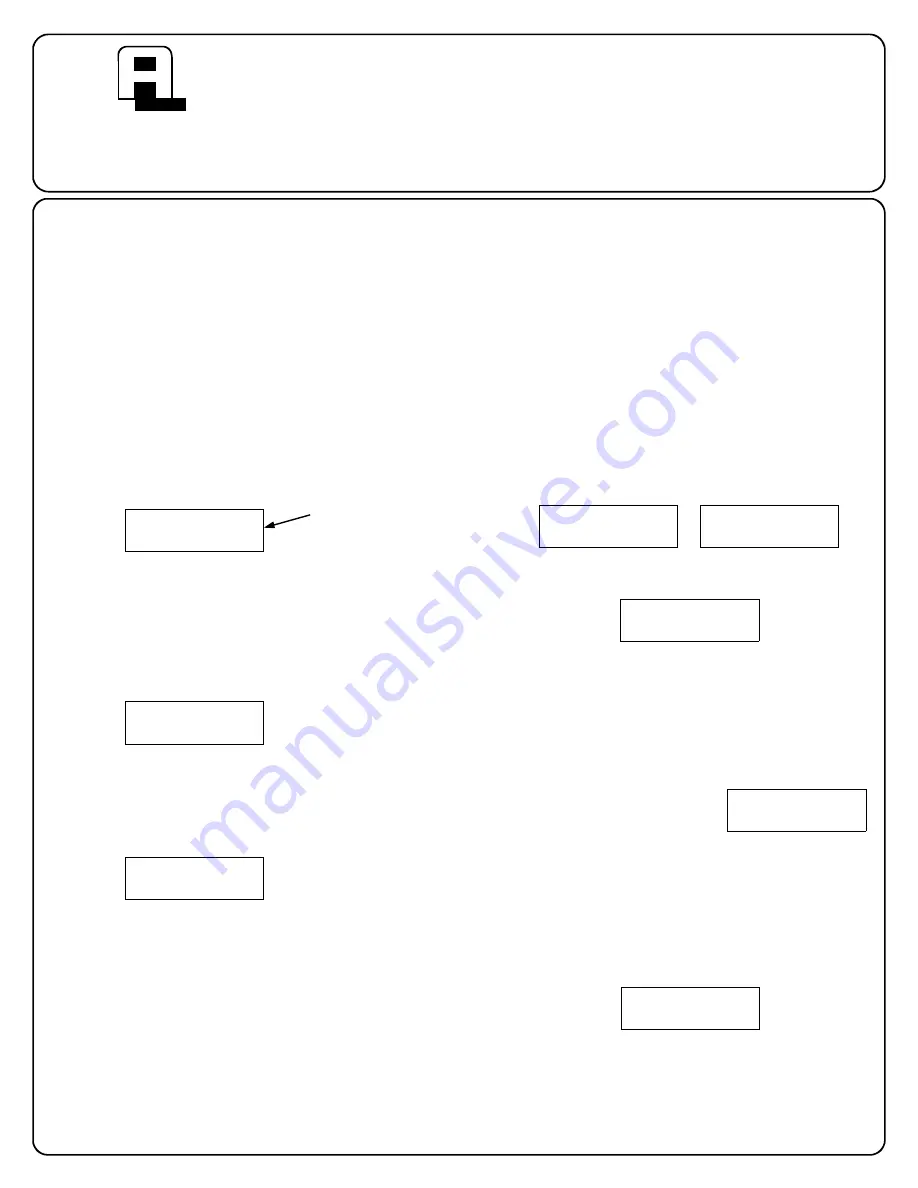
AL-DTM-III
SETUP & CONFIGURATION INSTRUCTIONS
345 Bayview Avenue
Amityville, New York 11701
For Sales and Repairs, (800) 645-9445
For Technical Service, (800) 645-9440
© ALARM LOCK 2005
Publicly traded on NASDAQ Symbol: NSSC
WI1443A 10/05
ALARM LOCK
AL-DTM-III SETUP
Configure the internal DTM software for DTM-III op-
eration:
1. From the
Power On
or
PC Comm.
mode, press and
HOLD
both the left and green buttons on the DTM.
After several messages appear,
release the buttons
when the display reads:
2. When the display reads "
CONFIG. LANGUAGE
", the
DTM has entered its configuration and self-test
mode.
3. Press and release the green button once and the dis-
play will read "
CONFIG FOR DTM-III MODE
".
4. Press and
HOLD
the green button until the DTM
beeps--release the button and the display reads:
The top line of the display indicates that DTM-III
mode is currently off; the bottom line corresponds to
the three buttons on the DTM.
Therefore, to activate DTM-III operation, press the
left button. The top line of the display will now read:
(
Note:
If using DL-Windows versions earlier than
3.5.3, you must press the center button to keep
DTM-III operation off--thus retaining DTM-II opera-
tion).
5. Press the green button to exit this sequence. "
TASK
ENDING!
" will appear briefly. The DTM will proceed
directly to "Door Selection Mode" as described in the
next section.
ENABLE DOOR SELECTION MODE
Door Selection Mode is only needed if performing
initial lock programming using DL-Windows 3.5.3.
See the DL-Windows User's Guide OI237 for more
information about Door Selection Mode.
1. When configuring to allow Door Select Mode, the dis-
play will switch between the following:
2. Press and
HOLD
the green button until the DTM
beeps--release the button and the DTM will display:
The top line of the display indicates that Door Select
mode is currently off; the bottom line corresponds to
the three buttons on the DTM.
Therefore, if using DL-Windows Version 3.5.3 or later
and you wish to use the AL-DTM-III to provide
initial
programming to
existing
locks, press the left button
(selecting "ON") to enable DOOR SELECT Mode.
The top line of the display will
now read:
(
Note:
You may press the
center button to keep Door Select mode off, provided
all system locks are already enrolled in the DL-
Windows 3.5.3 program. See the DL-Windows User
Guide for details regarding Door Select mode).
3. Press and release the green button (again and
again) until the DTM Displays:
4. Press and hold the green button until the DTM
Beeps. The DTM will perform a brief power control
test (
TEST RUNNING!
) and then shut down within 5
seconds.
Release the
buttons when
displayed
Data Transfer Modules allow the transfer of lock programs and other data between DL-Windows software and Alarm Lock locking de-
vices. The improved DTM-III allows for more locks to be stored per account, both within DL-Windows and within the DTM-III itself. These
instructions will allow you to configure for the improved DTM-III operation.
DTM's that start up with the message "
Alarm Lock DTM-II-III, V1.XX
" will operate in both the DTM-II and DTM-III modes. Units
configured to operate in DTM-III mode will display "DTM-III" when prompting users to enter Lock Mode. The DTM-III mode is required for
DL-Windows 3.5.3 operation, and likewise DL-Windows 3.5.3 is required for use with DTM-III mode.
Note:
If you are unsure about your
version of DL-Windows, version numbers can be found in the DL-Windows
Help
,
About
screen. Products shipped as DTM-III have been
factory configured for DTM-III mode
ON
and Door Select Mode
OFF
.
(over
→
)
ENTERING
CONFIG/TEST MODE
DTM-III MODE=OFF
ON OFF EXIT
DTM-III MODE=ON
ON OFF EXIT
CONFIG. DOOR
SELECT MODE
Hold Button=Run,
Press=Next Test
DOOR SELECT= OFF
ON OFF EXIT
Sleep Then
Power Down.
DOOR SELECT= ON
ON OFF EXIT






















