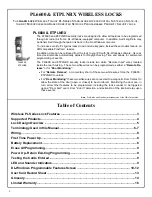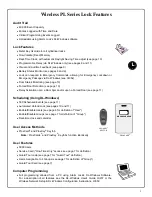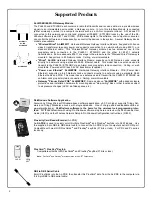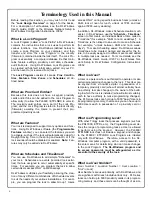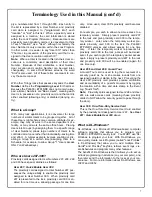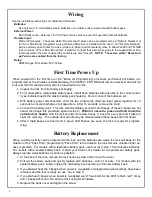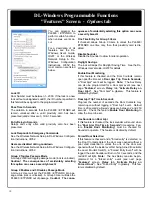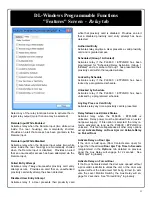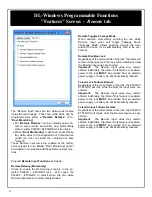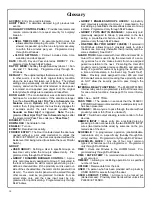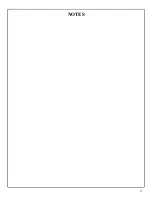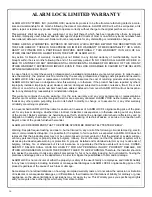5
Lock Design Overview
Why Use Proximity Cards and Fobs?
With ordinary door locks, the need to make physical copies of metal keys and distributing them can be a huge organ-
izational and financial task -- and what will you do if someone causes a security breach by losing their key?
The answer lies in the advantage of "firmware". Firmware exists inside your Alarm Lock™ series lock, and can be
changed ("programmed") to suit your changing requirements. No more metal keys to distribute...instead, distribute a
proximity card or fob (for example
ProxCards
®
or
ProxKey
®
keyfobs). Lost cards or fobs can quickly and easily be de-
leted from the lock firmware. (Proximity cards and fobs are the firmware equivalent of metal keys; just present a valid
card to the reader to unlock the PL6600 / ETPLNRX). Furthermore, proximity cards and fobs differ from metal keys in
that they are
not duplicates
---each card is "unique" to the lock, and therefore can easily be deleted from the lock
firmware without needing to be "in hand". One additional advantage is that proximity cards and fobs cannot be dupli-
cated, unlike ordinary metal keys.
Preparing to Program your Lock
As the PL6600 / ETPLNRX does not feature keypad buttons on its housing, programming your PL6600 / ETPLNRX
(for example adding or deleting proximity cards) is allowed
only
using a PC that is running the computer
software ap-
plication
DL-Windows. The PC must be connected to a computer network to allow the
Gateway module
to wirelessly
communicate with the lock's internal radio (see the Wireless Network Setup & DL-Windows Configuration Instruc-
tions, OI352 for more information about Gateway modules). DL-Windows can always be used as a back-up, restor-
ing the information to your PL6600 / ETPLNRX lock should the future need arise.
Once you unpack your PL6600 / ETPLNRX from the box, there is a specific procedure that must be followed for
proper operation (detailed in "
First Time Power Up
" on page 8). Turn the page and learn about the special terminol-
ogy used with your lock. Once that is clear, use the "
First Time Power Up
" procedure on page 8 to help you get up
and running.
Red Status LED
Green Status LED
ProxCard / Keyfob Reader
Metal Key Override
Summary of Contents for Networx ETPLNRX
Page 15: ...15 NOTES ...