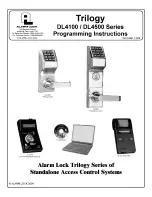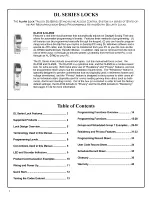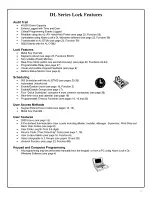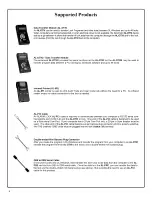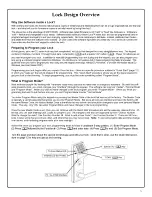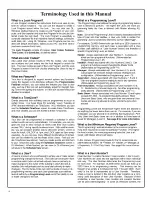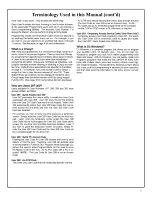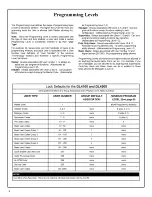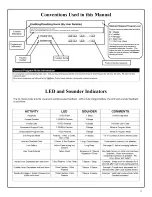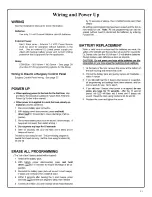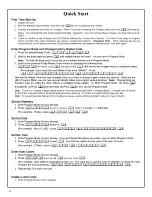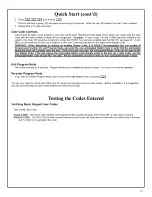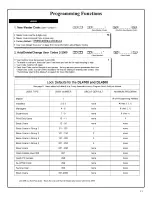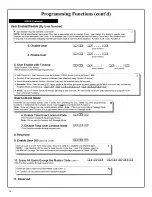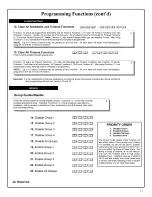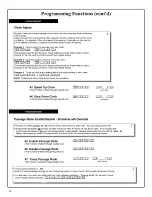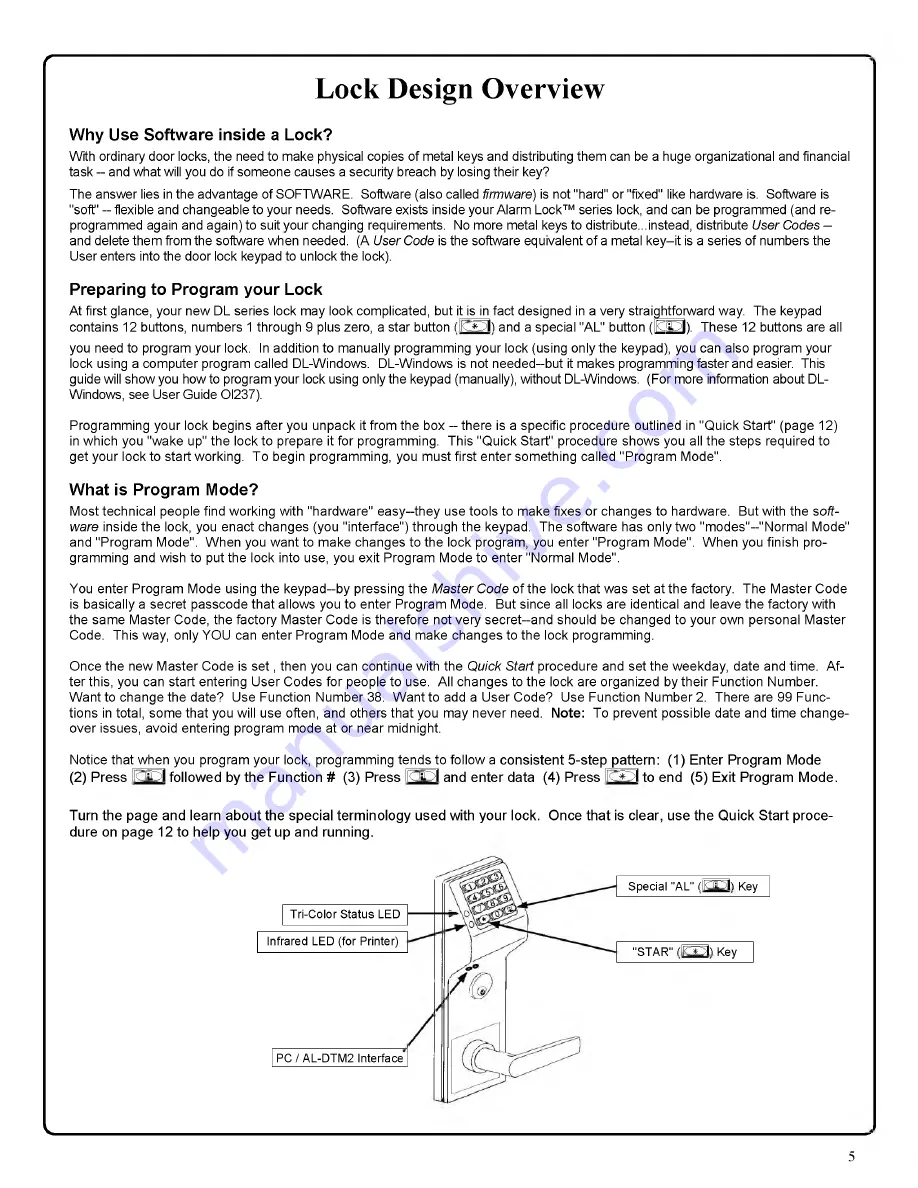
r
Lock Design Overview
Why Use Software inside a Lock?
With ordinary door locks, the need to make physical copies of metal keys and distributing them can be a huge organizational and financial
task -- and what will you do if someone causes a security breach by losing their key?
The answer lies in the advantage of SOFTWARE. Software (also called
firmware)
is not "hard" or "fixed" like hardware is. Software is
"soft' -- flexible and changeable to your needs. Software exists inside your Alarm Lock™ series lock, and can be programmed (and re
programmed again and again) to suit your changing requirements. No more metal keys to distribute...instead, distribute
User Codes —
and delete them from the software when needed. (A
User Code
is the software equivalent of a metal k e y -it is a series of numbers the
User enters into the door lock keypad to unlock the lock).
Preparing to Program your Lock
At first glance, your new DL series lock may look complicated, but it is in fact designed in a very straightforward way. The keypad
contains 12 buttons, numbers 1 through 9 plus zero, a star button ( 1 ^ 3 ) and a special "AL" button ( | ^ Q ) . These 12 buttons are all
you need to program your lock. In addition to manually programming your lock (using only the keypad), you can also program your
lock using a computer program called DL-Windows. DL-Windows is not needed--but it makes programming faster and easier. This
guide will show you how to program your lock using only the keypad (manually), without DL-Windows. (For more information about DL-
Windows, see User Guide Ol237).
Programming your lock begins after you unpack it from the box -- there is a specific procedure outlined in "Q uick Start" (page 12)
in which you "wake up" the lock to prepare it for programming. This "Q uick Start" procedure shows you all the steps required to
get your lock to start working. T o begin programming, you must first enter something called "Program Mode".
What is Program Mode?
Most technical people find working with "hardware" easy--they use tools to make fixes or changes to hardware. But with the
soft
ware
inside the lock, you enact changes (you "interface") through the keypad. The software has only two "m odes"--"Normal Mode"
and "Program Mode". W hen you want to make changes to the lock program, you enter "Program Mode". W hen you finish pro
gramming and wish to put the lock into use, you exit Program Mode to enter "Normal Mode".
You enter Program Mode using the keypad--by pressing the
M aster Code
of the lock that was set at the factory. The M aster Code
is basically a secret passcode that allows you to enter Program Mode. But since all locks are identical and leave the factory with
the same Master Code, the factory Master Code is therefore not very secret--and should be changed to your own personal Master
Code. This way, only YOU can enter Program Mode and make changes to the lock programming.
Once the new M aster Code is set , then you can continue with the
Quick Start
procedure and set the weekday, date and time. A f
ter this, you can start entering User Codes for people to use. All changes to the lock are organized by their Function Number.
W ant to change the date? Use Function Number 38. W ant to add a User Code? Use Function Number 2. There are 99 Func
tions in total, some that you will use often, and others that you may never need. N o te : To prevent possible date and time change
over issues, avoid entering program mode at or near midnight.
Notice that when you program your lock, programming tends to follow a c o n siste n t 5-step p attern: (1) E nter P rogram M ode
(2) P ress l l ^ Q fo llo w e d by th e F unction # (3) P ress l l ^ Q and e n te r data (4) P ress 1 1 ^ 3 to end (5) E xit Program M ode.
T urn th e page and learn a b o u t th e special te rm in o lo g y used w ith y o u r lock. O nce th a t is clear, use th e Q u ick S ta rt p ro ce
dure on page
1 2
to help you g e t up and running.
Infrared LED (for Printer)
PC / AL-DTM2 Interface
Tri-Color Status LED
Special "AL" (Q Q ) Key
"STAR" (^ 3 ) Key
V.
5