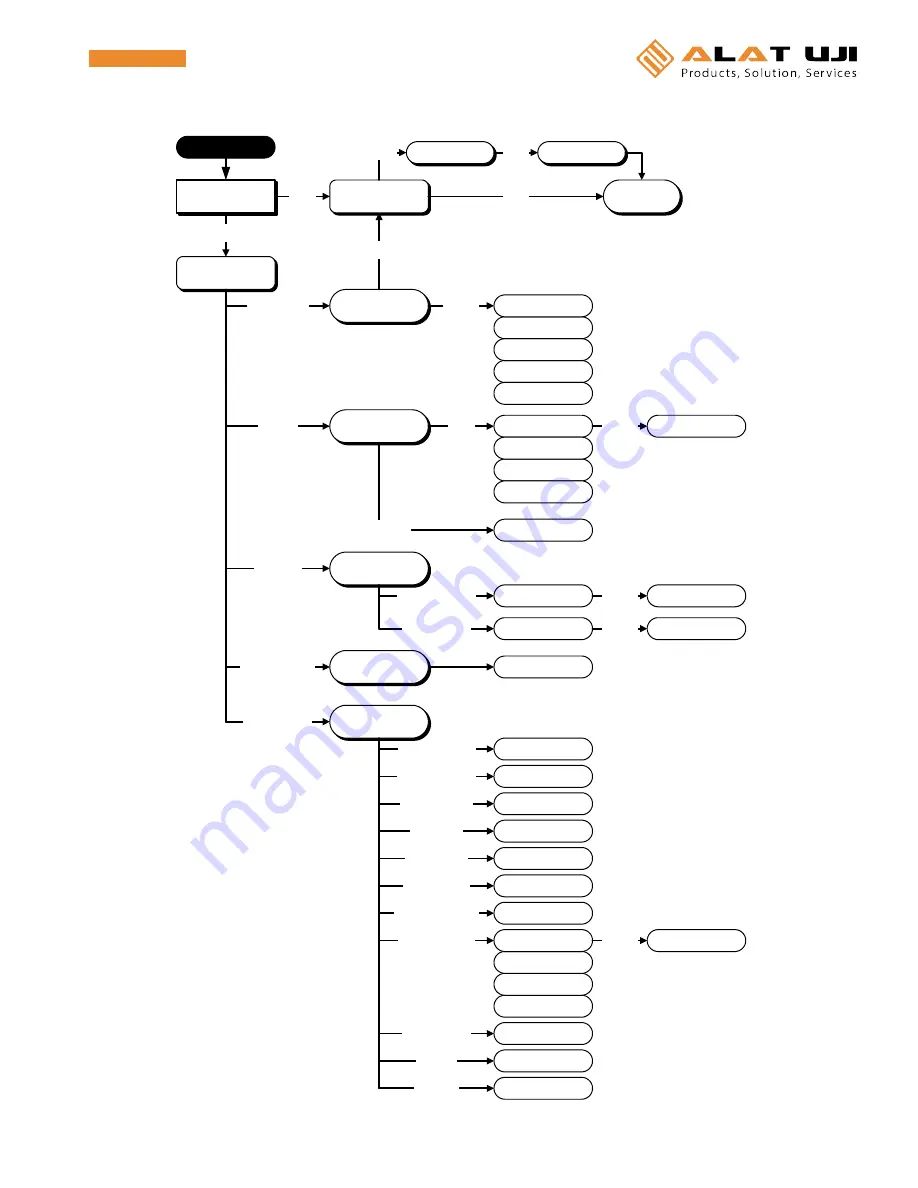
18
(CH average)
(Max./Min./Ave)
(Alarm)
Main menu
Settings
Personnel
/Remark
Communication
Other settings
LOGging No.
Settings
Personnel select
Personnel/Remark
Comm.Standby
ENT
FUNC
HOME
S e t t in g s
( S e n s o r t y p e )
(Alarm)
(Interval)
Unit/Scaling
Personnel
Remark
Add name
Add remark
FUNC
FUNC
ENT
FUNC
communication
Remark select
Delete settings
FUNC
Other Settings
Instrument name
Auto power off
LCD Contrast
(Accum.base)
(Alarm)
(Interval)
D e f a u lt s e t t in g s
( S e n s o r t y p e )
All LOG delete
LCD contrast
All LOG delete
Unit/Scaling
FUNC
Memory/Battery
Initialize
Memory/Battery
Initialize
Instrument name
Backlight/Sound
Temp.shift
Auto power off
Clock settings
Backlight/Sound
Temperature shift
Clock Settings
Default settings
ENT
D a t a c h e c k
( 1 / 2 / 4 c h d is p . )
LOGging No.
FUNC
POWER ON
RecordingTime
Timer set
Standby
Recording
ENT
ENT
FUNC
(Accumulate value)
(Accum.base)
゚
C<->
゚
F
Temperature unit
Operation Flow (Log Mode)
















































