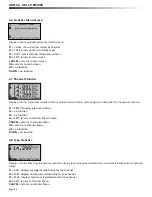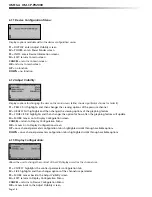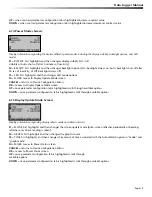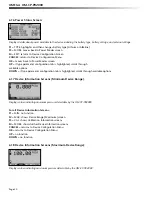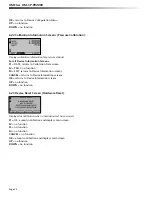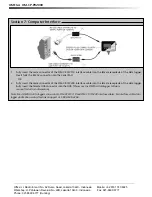OMEGA OM-CP-PR2000
Section 5: OM-CP-PR2000 Function Reference
Section 5: OM-CP-PR2000 Function Reference
5.1 Main Screen
The main screen of the OM-CP-PR2000 features a real-time display of most recently measured pressure data and a
real-time graph of the 100 most recently recorded data points. At the bottom of the main screen are tabs corresponding
to each of the four function keys. These tabs are used to access the four main function menus of the OM-CP-PR2000:
status, statistics, units, and setup. The left side of the main screen and all subsequent screens of the device is where important
status information icons can be found (detailed in Section 3: Important Status Icons – page 6) including recording
status, memory status, busy status, external power status, and battery power status.
5.2 Status Menu
Pressing F1 on the main screen brings up the Status menu. The fi rst screen that appears in the Status Menu is Run Parameters,
but the Memory Status and Time screens can also be viewed by pressing the F2 and F3 keys respectively.
5.2.i Run Parameters
The Run Parameters screen displays important information regarding the device’s current recording session. These
parameters include the time and date the recording session started (start time and start date), the time and date the
recording session will end (stop date and stop time) due to either a full memory or preprogramming in the software.
The rate at which the OM-CP-PR2000 is recording (rate) is also displayed. The device’s current status (either running or
stopped) is the last parameter on the Run Parameters screen.
5.2.ii Memory Status
The Memory Status screen is where all information regarding the OM-CP-PR2000’s memory. This screen displays the
percent of memory space currently available (memory left), the number of readings currently stored on the device (readings),
the maximum number of readings the device can record (max readings), as well as information about the wrap feature
displaying either “disabled” or the number of wrap readings currently stored in memory.
5.2.iii Time and Date
The time and date screen displays current time data including the current time and date, time and date of last measured
data, and current time zone.
5.3 Statistics Menu
Pressing the F2 key while in the Main Screen brings up the Statistics Menu. From the Statistics Menu, statistics generated
from the conditions encountered by the device can be viewed in a variety of different styles including being sorted by
channel and by type. The Statistics Menu also displays important statistics information as well as the option to clear the
statistics at any time.
5.3.i Viewing statistics by channel
Pressing F1 while viewing the Statistics Menu brings up statistics sorted by channel. Here the F1 key provides the ability
to view statistics regarding pressure. The screen displays the minimum, maximum, and average
pressure values encountered by the devicel.
5.3.ii Viewing statistics by type
The OM-CP-PR2000’s Statistics Menu also provides the option to view statistics by type. This can be done by pressing F2
while in the Statistics Menu. Here the function keys F1, F2, and F3 correspond to the three different types of statistics:
average, minimum, and maximum respectively. Each type screen displays the values of pressure encountered by the
device of the particular type.
5.3.iii Statistics Information
Pressing the F3 key while viewing the Statistics Menu screen brings up Statistics Information. This screen displays the
number of readings being considered within the statistics (readings), as well as the date and time the recording period
began. From this screen the statistics information can also be cleared. This is done by pressing the F1 key marked by a
tab labeled “CLEAR”. Upon pressing this key a confi rmation message will appear with function tabs labeled “NO” and
“YES” corresponding to F1 and F2 respectively. Selecting “YES” by pressing the F2 key will confi rm the statistics clear function.
Page 10