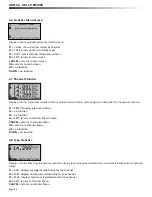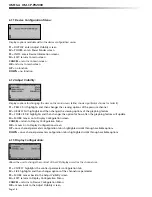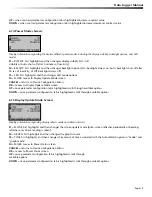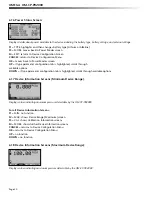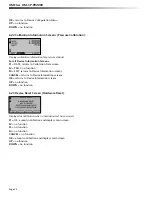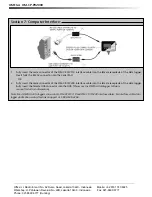Data Logger Manual
5.4 Units
Pressing the F3 key while viewing the Main Screen will access the Units Selection screen. Here the measurement units can be
easily changed. In the Units Selection screen the F1 function key corresponds to the pressure channel and the F2 key
corresponds to the pressure graph. Selecting a channel by pressing its corresponding function key allows the user to change
the units by either pressing the function key repeatedly or using the UP and DOWN keys to scroll through the list of available
units. Selecting OK (either by pressing the OK button or the F4 key) accepts and confi rms the unit selection. Pressing the
CANCEL key cancels the unit changing action and reverts to the previously selected units. The OM-CP-PR2000 offers most
commonly used units.
5.5 Setup Menu
Pressing the F4 key while in the Main Screen will display the Device
Confi guration screen. From this menu changes can be made to most of the OM-CP-PR2000’s display confi guration
including the screen contrast, size of the channel view in the main screen, as well as display of the channels. Power
status can also be viewed including battery power remaining and the presence of external power, and options regarding the
LCD and the backlight can be modifi ed. The setup menu is also the place to fi nd basic information regarding device
identifi cation, calibration parameters, and fi rmware details.
5.5.i Display
From the Display section, the number and identity of channels shown on the main screen can be changed and set, the
LCD screen’s contrast values can be changed and set, and the size the channel information appears on the main screen can
be changed and set. Pressing F1 while in the Setup Menu brings up the Display section.
5.5.i.a Adjust Visibility
The
fi rst screen that appears in the Display section is the Adjust Visibility screen. Here the F1 and F2 key correspond to
the pressure channel and pressure graph respectively. Pressing these function keys results in highlighting their
corresponding channel function tab. While a channel is highlighted the corresponding display function can be
toggled between “Hide” and “Show”, with “Hide” indicating that the channel will not be displayed on the main screen
and “Show” indicating that it will be shown. Channels can be toggled by either repeatedly pressing the channel’s
corresponding function key or by using the UP and DOWN keys.
Note: Use of the OM-CP-PR2000’s graphing function will reduce the battery life of the device, particularly when not logging.
To increase battery life either deactivate the graphing function by turning it to “Hide” in the Adjust Visibility screen, increase
“auto time” in the Display Update Mode screen, or change the Graph Source from ‘auto’ to ‘reading’. Alternatively, use the AC
adapter for continuous power and graphing ability.
5.5.i.b Display Confi guration
By selecting “MORE” (either by pressing the F4 key on the Adjust Visibility Screen or by pressing the OK button) in the
Display section the Display Confi guration screen can be viewed. Here LCD screen contrast values can be set as well as
the size the channels are displayed on the Main Screen.
Contrast
To change the LCD contrast view while viewing the Display Confi guration screen, fi rst select the contrast confi guration
parameter by pressing the F1 key. This action will highlight the function tab corresponding to the F1 key. Once
this tab is highlighted the contrast can be increased or decreased using the UP and DOWN keys.
Size
To change the size that each channel is displayed on the Main Screen view while viewing the Display
Configuration screen, first select the size configuration parameter by pressing the F2 key. This action will
highlight the function tab corresponding to the F2 key. Once this tab is highlighted the size can be increased or
decreased
using the UP and DOWN keys. Sizes include: small, medium, and large.
Page 11